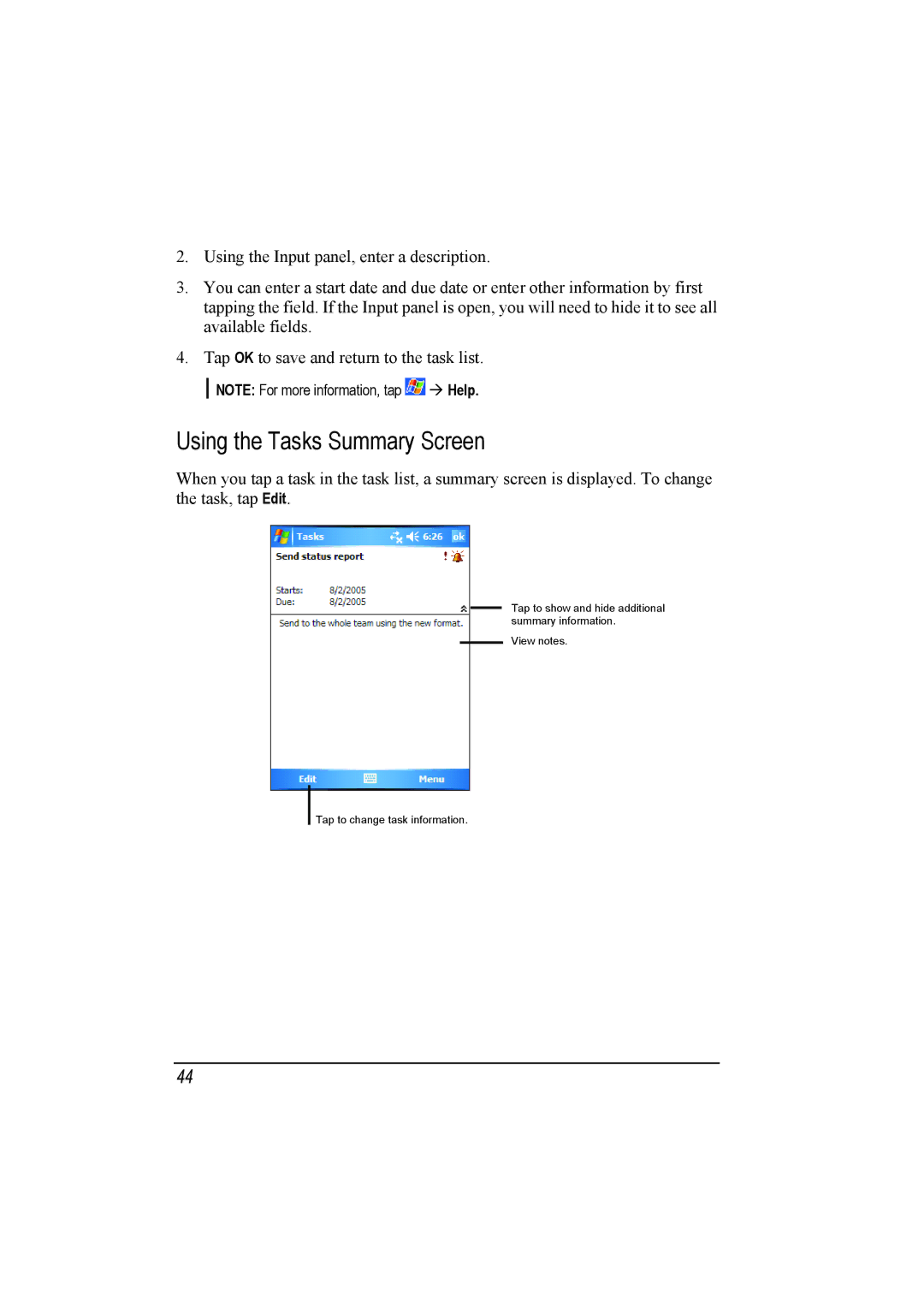2.Using the Input panel, enter a description.
3.You can enter a start date and due date or enter other information by first tapping the field. If the Input panel is open, you will need to hide it to see all available fields.
4.Tap OK to save and return to the task list.
NOTE: For more information, tap | Help. |
Using the Tasks Summary Screen
When you tap a task in the task list, a summary screen is displayed. To change the task, tap Edit.
Tap to show and hide additional summary information.
View notes.
Tap to change task information.
44