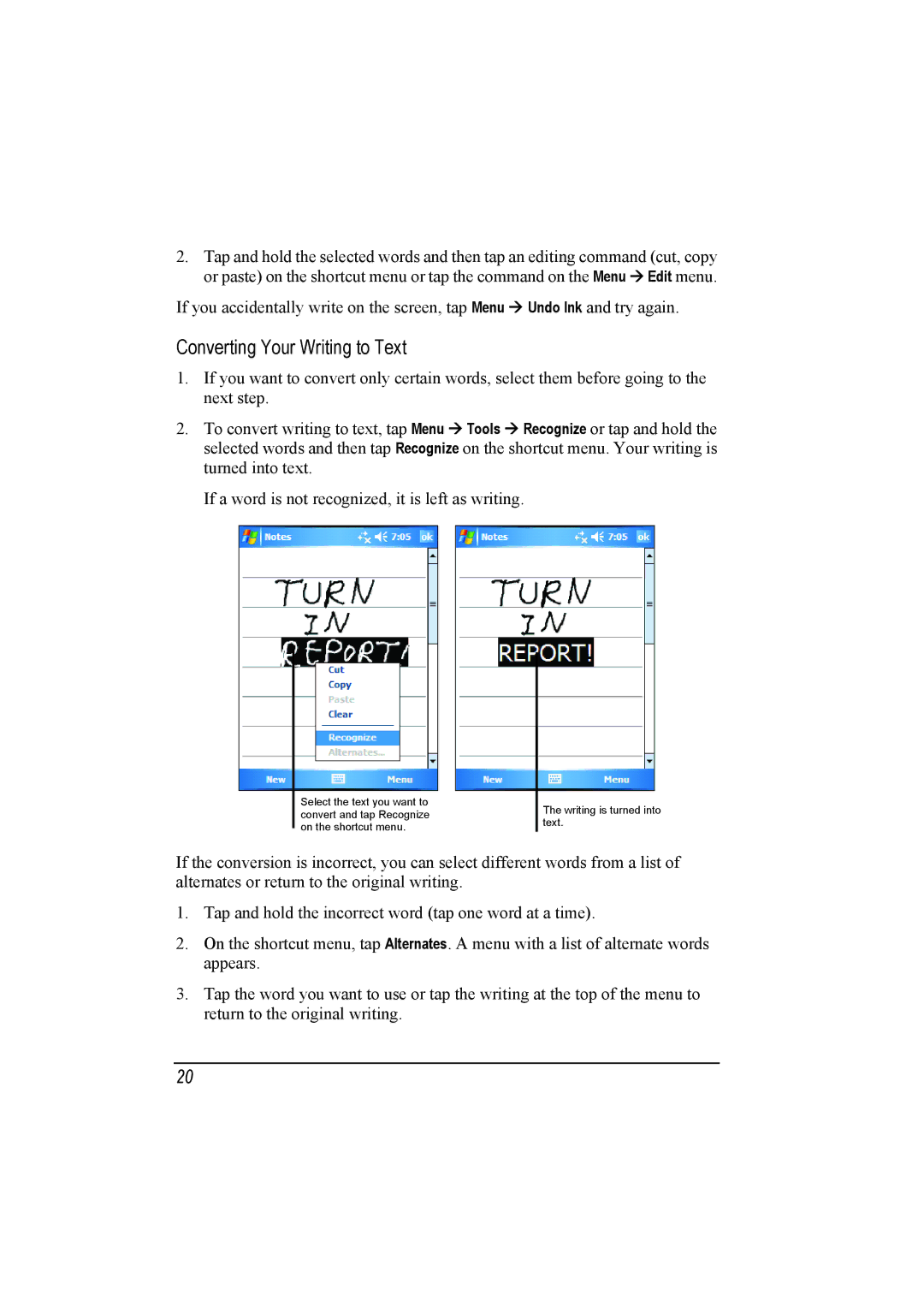2. Tap and hold the selected words and then tap an editing command (cut, copy or paste) on the shortcut menu or tap the command on the Menu Edit menu.
If you accidentally write on the screen, tap Menu Undo Ink and try again.
Converting Your Writing to Text
1.If you want to convert only certain words, select them before going to the next step.
2. To convert writing to text, tap Menu Tools Recognize or tap and hold the selected words and then tap Recognize on the shortcut menu. Your writing is turned into text.
If a word is not recognized, it is left as writing.
Select the text you want to convert and tap Recognize on the shortcut menu.
The writing is turned into text.
If the conversion is incorrect, you can select different words from a list of alternates or return to the original writing.
1.Tap and hold the incorrect word (tap one word at a time).
2.On the shortcut menu, tap Alternates. A menu with a list of alternate words appears.
3.Tap the word you want to use or tap the writing at the top of the menu to return to the original writing.
20