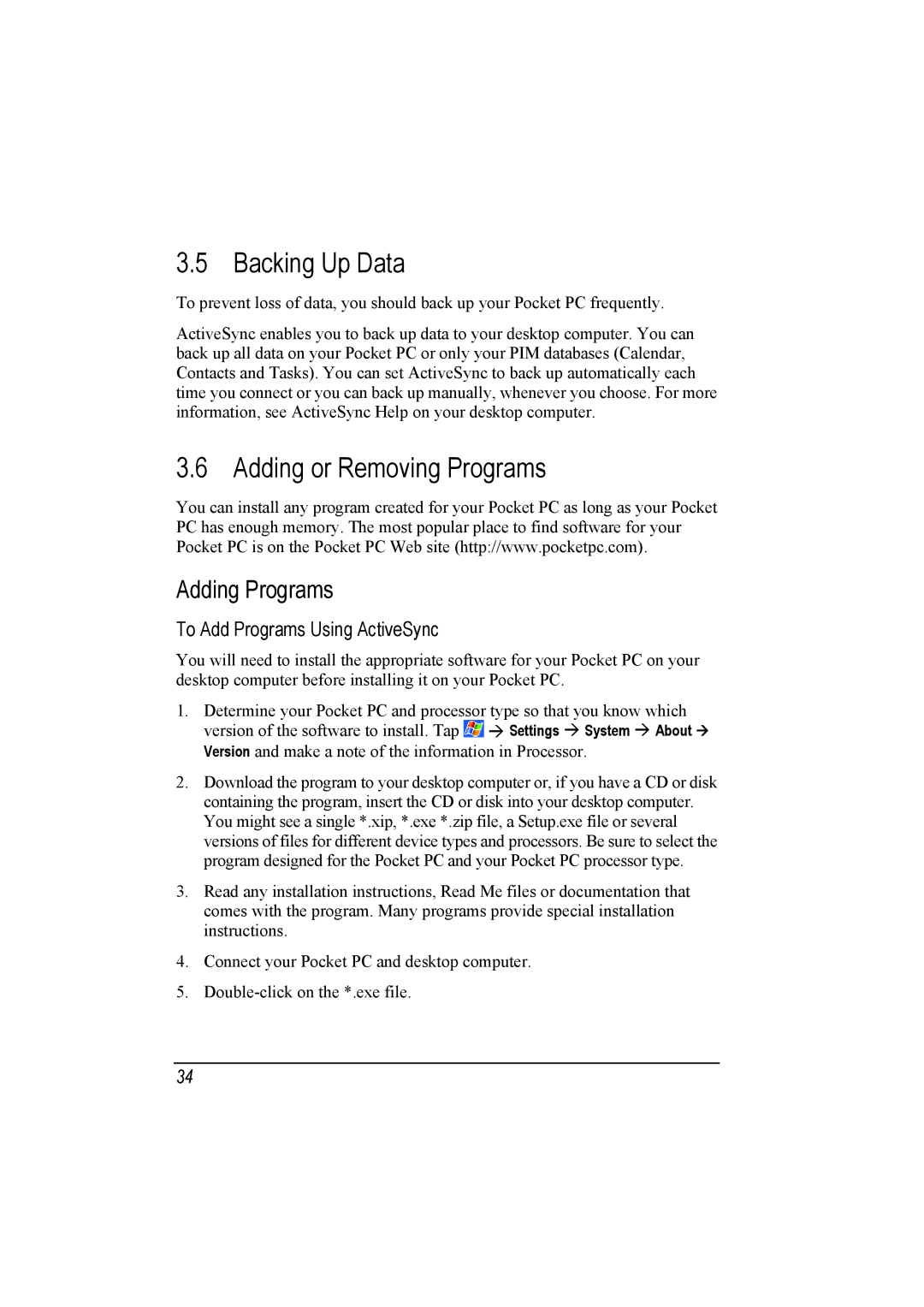3.5 Backing Up Data
To prevent loss of data, you should back up your Pocket PC frequently.
ActiveSync enables you to back up data to your desktop computer. You can back up all data on your Pocket PC or only your PIM databases (Calendar, Contacts and Tasks). You can set ActiveSync to back up automatically each time you connect or you can back up manually, whenever you choose. For more information, see ActiveSync Help on your desktop computer.
3.6 Adding or Removing Programs
You can install any program created for your Pocket PC as long as your Pocket PC has enough memory. The most popular place to find software for your Pocket PC is on the Pocket PC Web site (http://www.pocketpc.com).
Adding Programs
To Add Programs Using ActiveSync
You will need to install the appropriate software for your Pocket PC on your desktop computer before installing it on your Pocket PC.
1. Determine your Pocket PC and processor type so that you know which
version of the software to install. Tap ![]() Settings System About Version and make a note of the information in Processor.
Settings System About Version and make a note of the information in Processor.
2.Download the program to your desktop computer or, if you have a CD or disk containing the program, insert the CD or disk into your desktop computer. You might see a single *.xip, *.exe *.zip file, a Setup.exe file or several versions of files for different device types and processors. Be sure to select the program designed for the Pocket PC and your Pocket PC processor type.
3.Read any installation instructions, Read Me files or documentation that comes with the program. Many programs provide special installation instructions.
4.Connect your Pocket PC and desktop computer.
5.
34