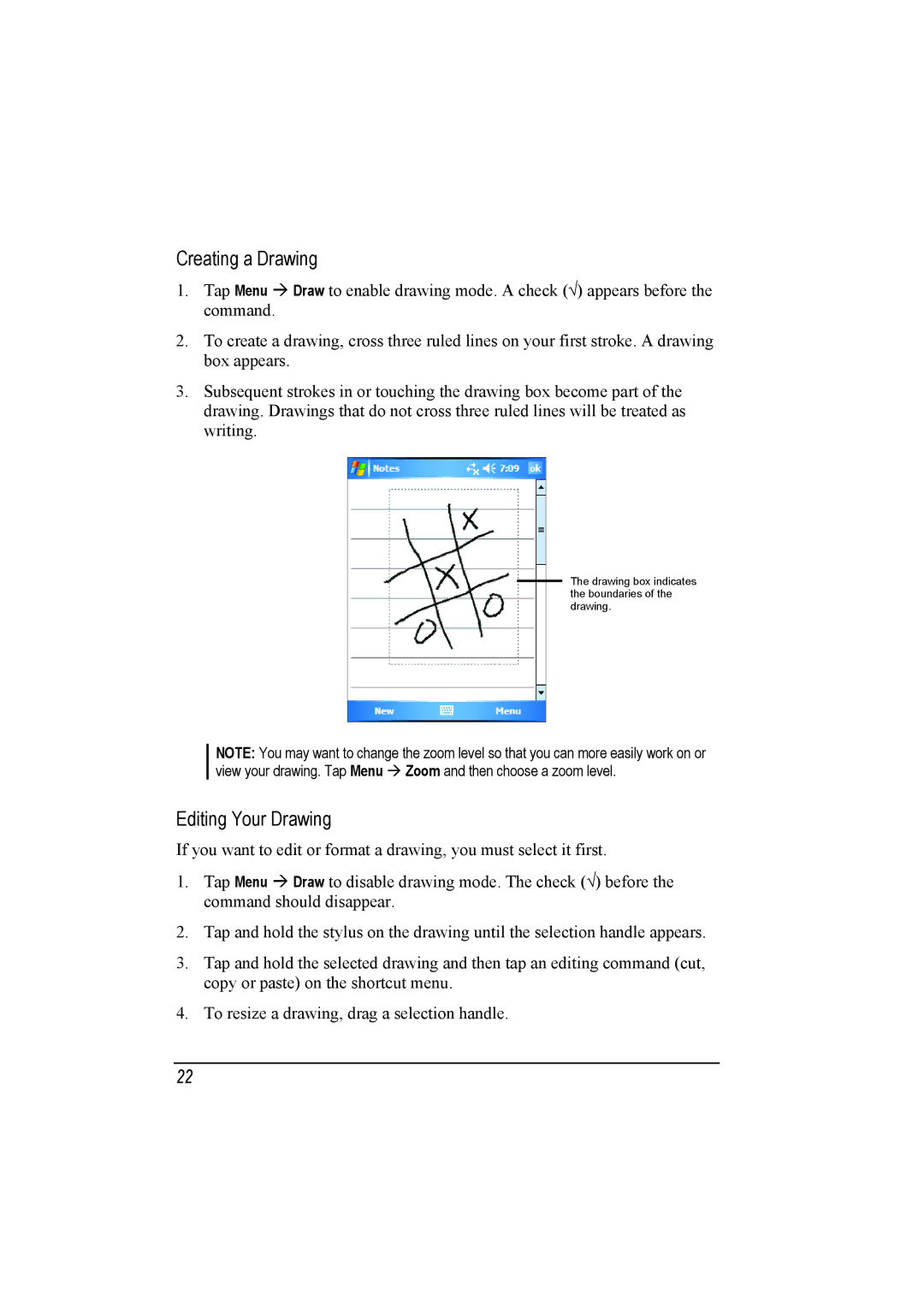Creating a Drawing
1. Tap Menu Draw to enable drawing mode. A check (√) appears before the command.
2.To create a drawing, cross three ruled lines on your first stroke. A drawing box appears.
3.Subsequent strokes in or touching the drawing box become part of the drawing. Drawings that do not cross three ruled lines will be treated as writing.
The drawing box indicates the boundaries of the drawing.
NOTE: You may want to change the zoom level so that you can more easily work on or view your drawing. Tap Menu Zoom and then choose a zoom level.
Editing Your Drawing
If you want to edit or format a drawing, you must select it first.
1. Tap Menu Draw to disable drawing mode. The check (√) before the command should disappear.
2.Tap and hold the stylus on the drawing until the selection handle appears.
3.Tap and hold the selected drawing and then tap an editing command (cut, copy or paste) on the shortcut menu.
4.To resize a drawing, drag a selection handle.
22