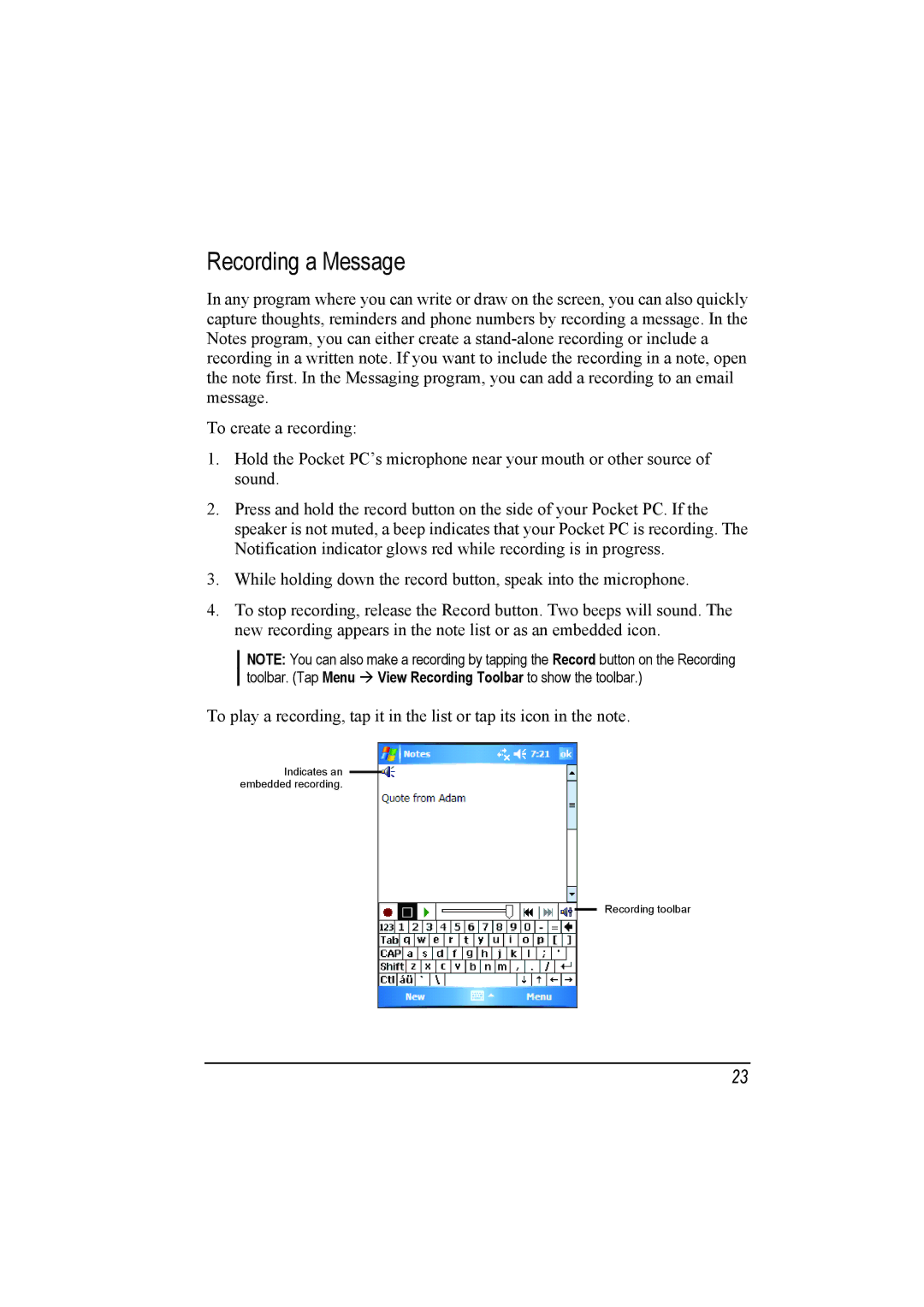Recording a Message
In any program where you can write or draw on the screen, you can also quickly capture thoughts, reminders and phone numbers by recording a message. In the Notes program, you can either create a
To create a recording:
1.Hold the Pocket PC’s microphone near your mouth or other source of sound.
2.Press and hold the record button on the side of your Pocket PC. If the speaker is not muted, a beep indicates that your Pocket PC is recording. The Notification indicator glows red while recording is in progress.
3.While holding down the record button, speak into the microphone.
4.To stop recording, release the Record button. Two beeps will sound. The new recording appears in the note list or as an embedded icon.
NOTE: You can also make a recording by tapping the Record button on the Recording toolbar. (Tap Menu View Recording Toolbar to show the toolbar.)
To play a recording, tap it in the list or tap its icon in the note.
Indicates an embedded recording.
Recording toolbar
23