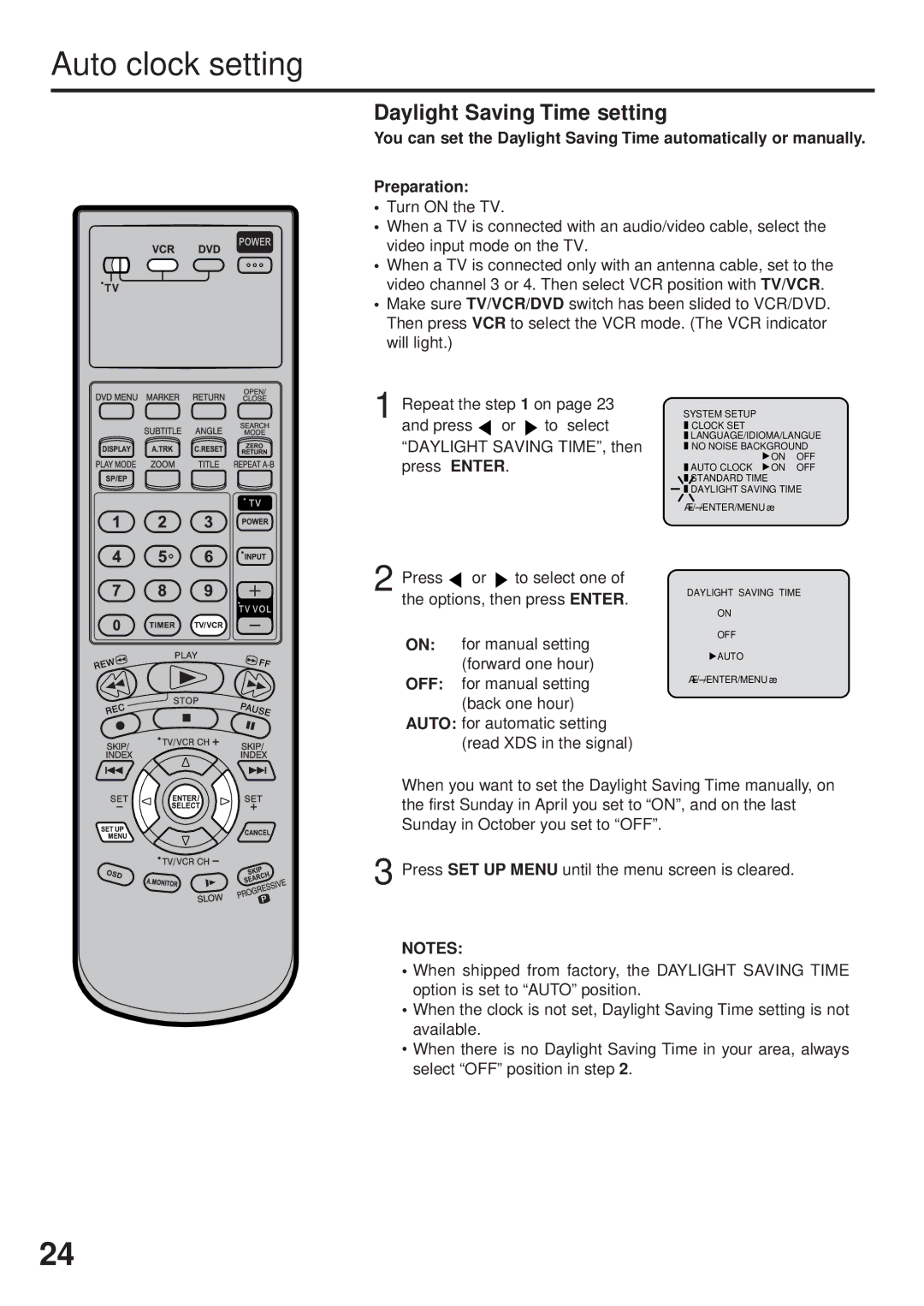DVD/CD Player
Location of the required Marking
Risk of Electric Shock Do not Open
Cleaning
Accessories
Power Sources
POWER-CORD Protection
Power Lines
Damage Requiring Service
Replacement Parts
Safety Check
Power source
To USE AC Power Source
Laser Beam
Disc
Features
DVD/CD Player/Video Cassette Recorder
VCR Section
DVD Section
Contents
Parts and functions
Front
Rear
Explanation for On-Screen-Symbol DVD
Display
Display window
Remote control
Remote control
Battery precautions
Remote control basics
Inserting Batteries
TV multi-brand remote control
Preparation
Power Play
Control four JVC VCRs
Basic connections
Combination VHF/UHF Antenna with 75 ohm Coaxial Cable
Separate VHF and UHF Antennas
Basic connections
Ohm Coaxial Cable supplied Splitter
Catv Cable TV connections
Incoming Cable
Converter
Descrambler
Switch
Catv Cable TV connections
Cable Descrambler
Splitter Descrambler Incoming Converter CableDescrambler
Playback connections
Connect to a TV with Audio/Video Output
Connect to a TV with S-Video Output for DVD/CD playback
Connecting the optical digital cable
Playback connections
Connect to a Stereo Amplifier with Audio Output
Connect to an AV Amplifier with built-in digital surround
Setting the video channel/Setting the language
Setting the Video Channel
Setting the language
Enter
Tuner setting
Setting channels automatically
TV/CATV Selection
Memory
To ADD/DELETE channels/Noise elimination
To ADD/DELETE channels
Noise elimination
Press To select the System Setup menu, then Press Enter
Standard Time option, then
Press To select your Time
Zone, then press the Enter
Auto clock setting
Daylight Saving Time setting
Press or to select the Clock SET option, then press
Press or to set the month
Then press Enter button
To make corrections any time during the process
Loading and Unloading a cassette tape
Forward/Reverse picture search mode
Cassette tape playback
To stop playback
To rewind the tape or forward it rapidly
Special playback
Zero Return function/Video Index Search system
Zero Return function
Video Index Search system
DISPLAY-button
Recording a TV program
Recording and viewing the same TV program
Appear on the display
Recording a TV program
Instant Timer Recording ITR
To cancel ITR
Press Number keys or VCR CH +/-to
Timer recording
If the clock symbol blinks when
Set the start time, end time, channel
Timer-recording
Timer recording special case
Confirmation / Cancellation of the timer recording
Case timer programs-overlap
Stereo Recording and Playback
Separate Audio Program SAP
Output selection
Listening to SAP
Duplicating a video tape
Duplicating a disc material onto a video tape
Connection with second VCR
Connection with Camcorder
Disc
Setting setup language
Setup language can be selected Preparation
Playback procedure
Press OPEN/CLOSE
Fast Forward Playback
Review Playback
Still Playback
Frame Advance
Zooming/Locating desired scene
Zooming
Locating desired scene
Press Play Mode during playback or stop mode
Repeat playback
Repeat playback of Title, Chapter and Track
Program playback/Random playback CD
Program playback
Random playback
You can arrange the order of tracks on the disc
MP3/WMA/JPEG playback
MP3/WMA/JPEG CD information
MP3/WMA CD playback
Jpeg CD playback
Press OPEN/CLOSE. The disc tray will open
About file menu
Setting the Jpeg Interval
Setting the Jpeg Interval
Off
Seconds
Setting the Select Files
All
Music Only
Pictures Only
Zooming/Changing angles Jpeg CD
Changing angles
This unit will allow you to zoom in on the Jpeg image
Zoom mode, press Zoom repeatedly to return to a 11 view Off
To cancel the mark
Marking desired scenes
Marking the scenes
Returning to the scenes
Changing soundtrack language/Karaoke playback
Changing soundtrack language
Karaoke playback
Case of Video CD playback
Subtitles/Changing angles/Title selection/DVD menu
Turning the Subtitles On and Off
Title Selection
DVD Menu
Parental control setting
To unlock the Parental Control Setting
Cancel
Parental control
Temporary disabling of rating level by DVD disc
Setting menu language
Press or Enter To select Then press Menu
Or Enter
Press To select your Desired Language, then press
Setting subtitle language
Mode To select Press Language
Other
Automatic
Setting audio soundtrack language
Setting surround sound
Power off
To cancel Surround mode
Setting the aspect ratio of TV screen
You can select the aspect ratio for your TV Preparation
Letter box
Pan scan
Setting on screen display/Status display of disc
Status display of disc
DVD
Video
Dynamic Range Control
Enter to
About Scanning Mode
Progressive scan
Language code list
Problems and troubleshooting
Symptoms Possible Solutions DVD/VCR
VCR
Problems and troubleshooting/Video head cleaning
Video head cleaning
Auto Clock Setting
Symptoms Possible Solutions
Specifications
General
VCR section
DVD section
For Servicing Only in U.S.A
New Maple Avenue Pine Brook, NJ
What YOU Must do for Warranty Service
What is not Covered
For customer use
What WE will do
Memo
J2C51201B U 03/05

![]() or
or ![]() to select “DAYLIGHT SAVING TIME”, then press ENTER.
to select “DAYLIGHT SAVING TIME”, then press ENTER.![]() or
or ![]() to select one of the options, then press ENTER.
to select one of the options, then press ENTER.![]() CLOCK SET
CLOCK SET![]() LANGUAGE/IDIOMA/LANGUE
LANGUAGE/IDIOMA/LANGUE![]() NO NOISE BACKGROUND
NO NOISE BACKGROUND ![]() ON OFF
ON OFF ![]() AUTO CLOCK ON OFF
AUTO CLOCK ON OFF![]() STANDARD TIME
STANDARD TIME ![]() DAYLIGHT SAVING TIME
DAYLIGHT SAVING TIME![]() AUTO
AUTO