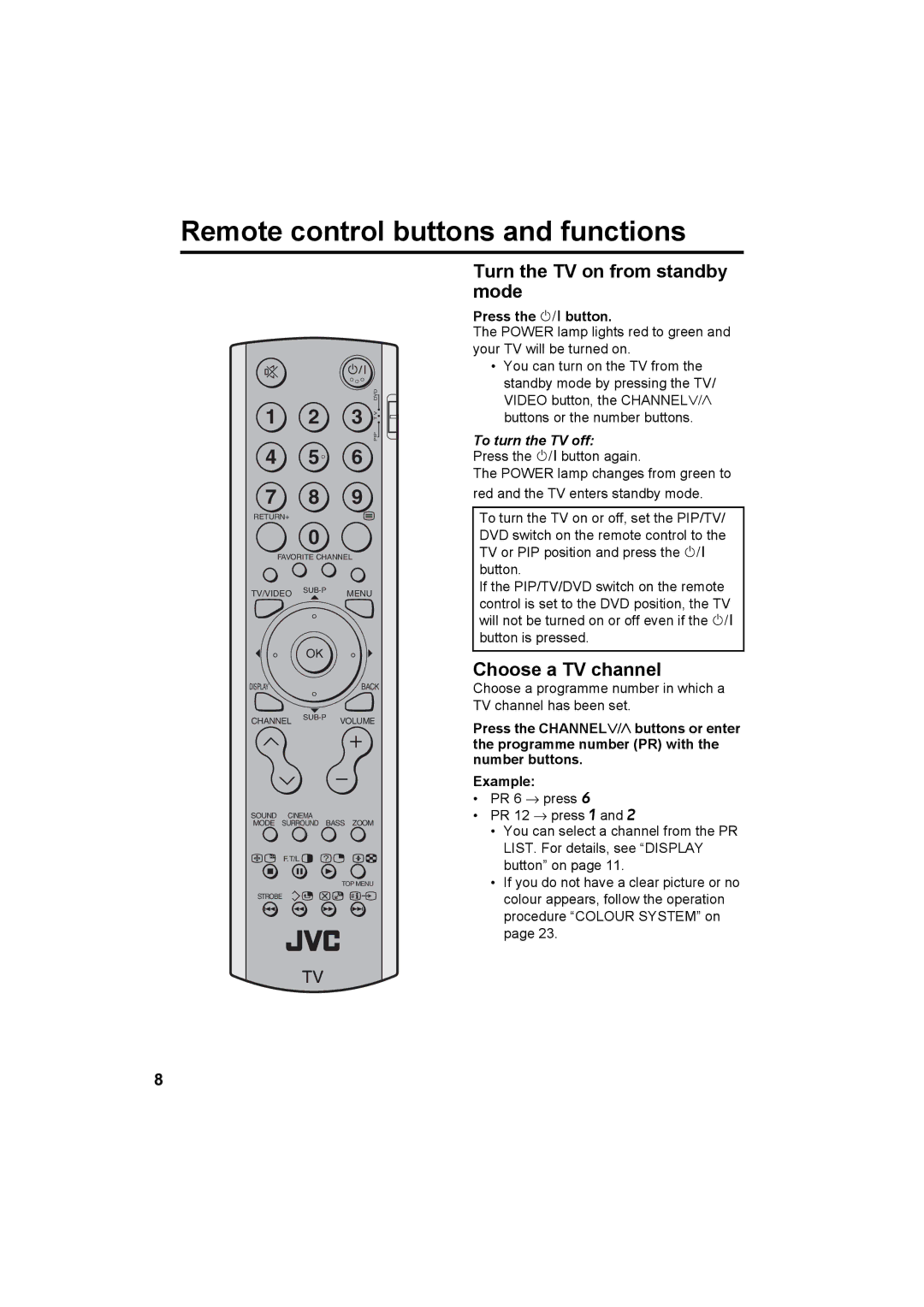Remote control buttons and functions
DVD
1 | 2 | 3 | T V |
|
|
| PIP |
4 5 6
7 8 9
RETURN+
0
FAVORITE CHANNEL
TV/VIDEO
OK
DISPLAY | BACK |
CHANNELVOLUME
SOUND CINEMA
MODE SURROUND BASS ZOOM
F.T/L ![]() ?
?
TOP MENU STROBE![]()
![]()
![]()
Turn the TV on from standby mode
Press the # button.
The POWER lamp lights red to green and your TV will be turned on.
•You can turn on the TV from the standby mode by pressing the TV/ VIDEO button, the CHANNELp buttons or the number buttons.
To turn the TV off:
Press the # button again.
The POWER lamp changes from green to red and the TV enters standby mode.
To turn the TV on or off, set the PIP/TV/ DVD switch on the remote control to the TV or PIP position and press the # button.
If the PIP/TV/DVD switch on the remote control is set to the DVD position, the TV will not be turned on or off even if the # button is pressed.
Choose a TV channel
Choose a programme number in which a TV channel has been set.
Press the CHANNELpbuttons or enter the programme number (PR) with the number buttons.
Example:
•PR 6 → press 6
•PR 12 → press 1 and 2
•You can select a channel from the PR LIST. For details, see “DISPLAY button” on page 11.
•If you do not have a clear picture or no colour appears, follow the operation procedure “COLOUR SYSTEM” on page 23.
8