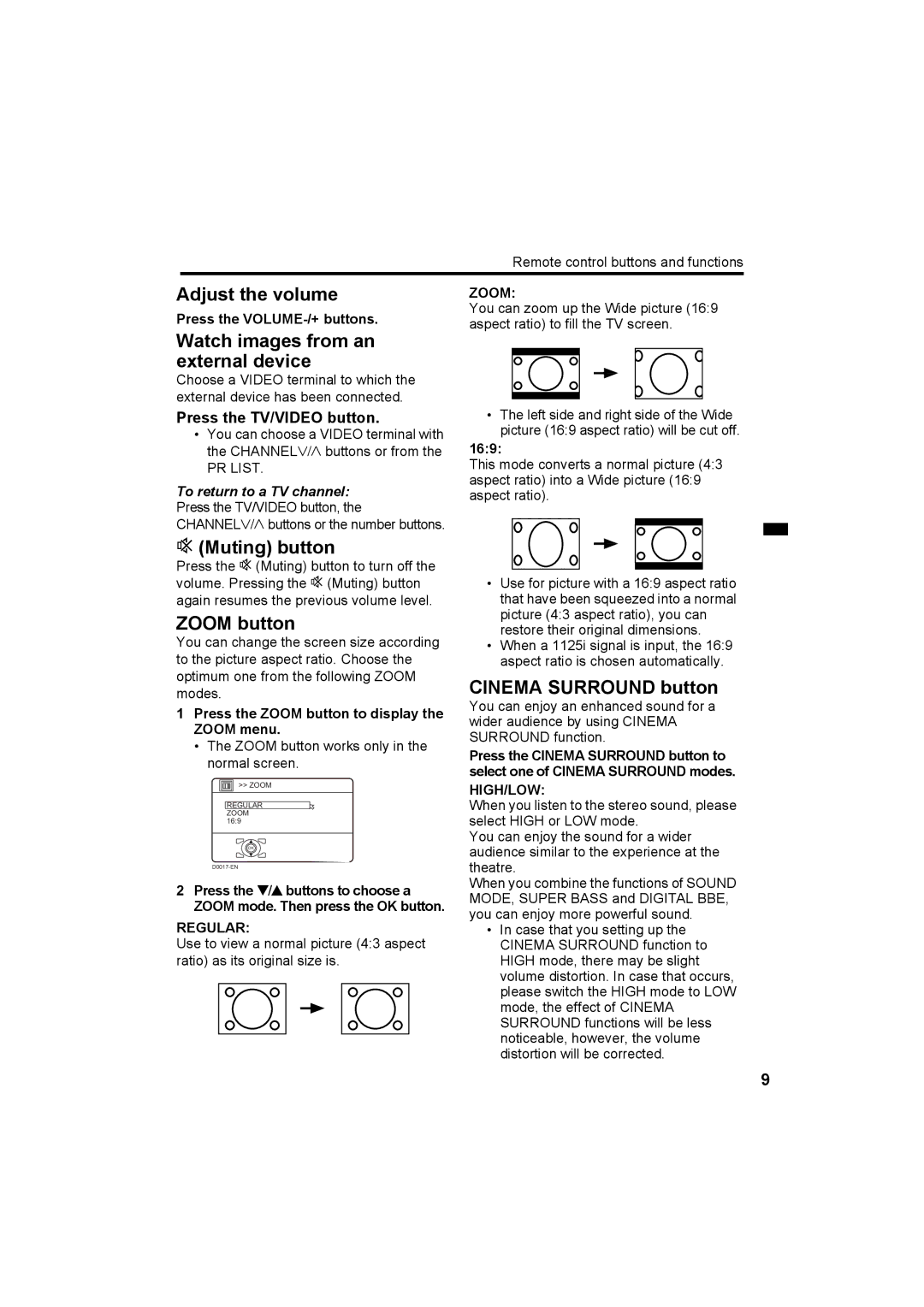Remote control buttons and functions
Adjust the volume
Press the
Watch images from an external device
Choose a VIDEO terminal to which the external device has been connected.
Press the TV/VIDEO button.
•You can choose a VIDEO terminal with the CHANNELp buttons or from the
PR LIST.
To return to a TV channel: Press the TV/VIDEO button, the CHANNELpbuttons or the number buttons.
l (Muting) button
Press the l (Muting) button to turn off the volume. Pressing the l (Muting) button again resumes the previous volume level.
ZOOM button
You can change the screen size according to the picture aspect ratio. Choose the optimum one from the following ZOOM modes.
1Press the ZOOM button to display the ZOOM menu.
•The ZOOM button works only in the normal screen.
![]() >> ZOOM
>> ZOOM
REGULAR
ZOOM 16:9
OK
2Press the 6buttons to choose a ZOOM mode. Then press the OK button.
REGULAR:
Use to view a normal picture (4:3 aspect ratio) as its original size is.
ZOOM:
You can zoom up the Wide picture (16:9 aspect ratio) to fill the TV screen.
•The left side and right side of the Wide picture (16:9 aspect ratio) will be cut off.
16:9:
This mode converts a normal picture (4:3 aspect ratio) into a Wide picture (16:9 aspect ratio).
•Use for picture with a 16:9 aspect ratio that have been squeezed into a normal picture (4:3 aspect ratio), you can restore their original dimensions.
•When a 1125i signal is input, the 16:9 aspect ratio is chosen automatically.
CINEMA SURROUND button
You can enjoy an enhanced sound for a wider audience by using CINEMA SURROUND function.
Press the CINEMA SURROUND button to select one of CINEMA SURROUND modes.
HIGH/LOW:
When you listen to the stereo sound, please select HIGH or LOW mode.
You can enjoy the sound for a wider audience similar to the experience at the theatre.
When you combine the functions of SOUND MODE, SUPER BASS and DIGITAL BBE, you can enjoy more powerful sound.
•In case that you setting up the CINEMA SURROUND function to HIGH mode, there may be slight volume distortion. In case that occurs, please switch the HIGH mode to LOW mode, the effect of CINEMA SURROUND functions will be less noticeable, however, the volume distortion will be corrected.
9