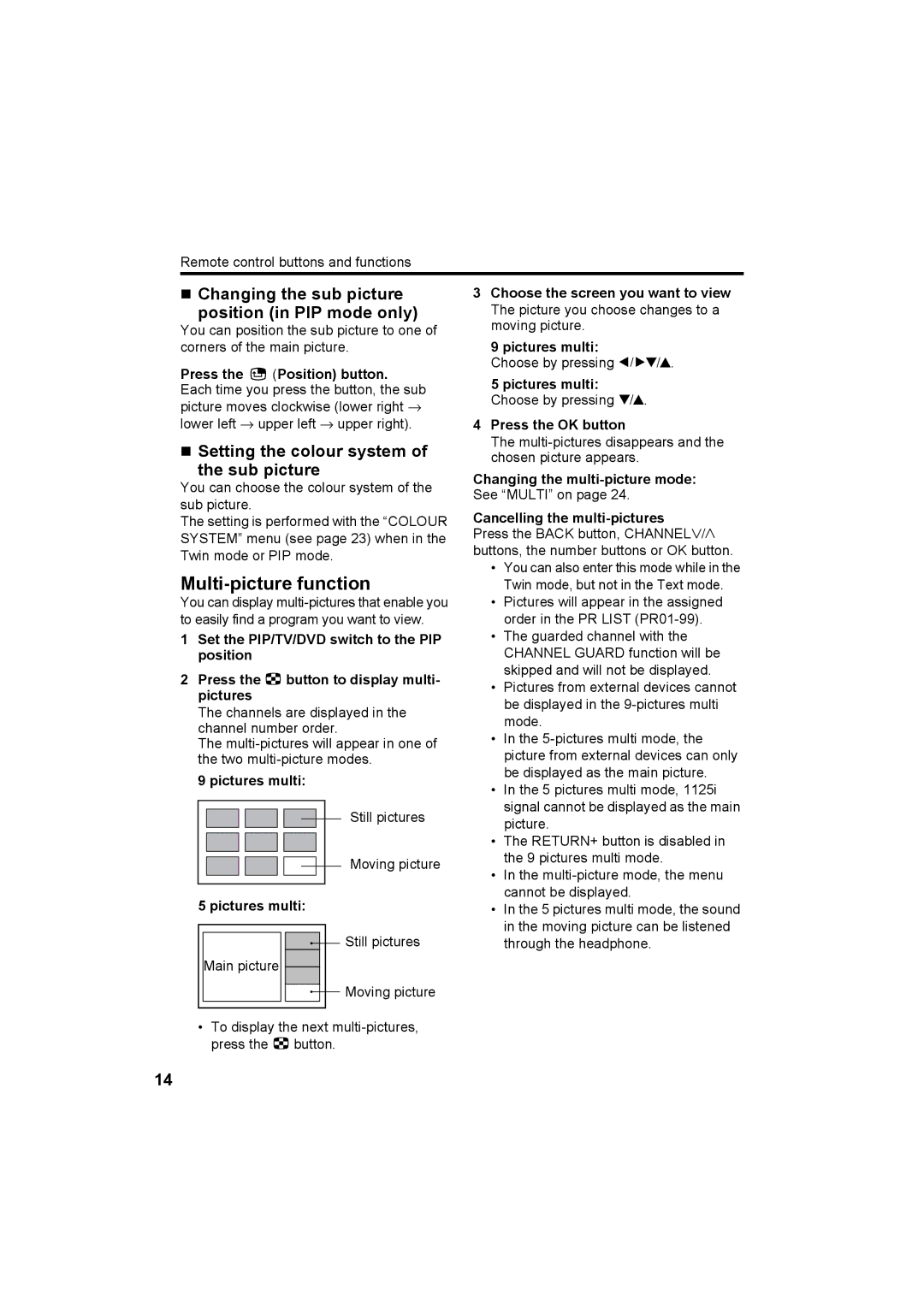Remote control buttons and functions
Changing the sub picture
position (in PIP mode only)
You can position the sub picture to one of corners of the main picture.
Press the ![]() (Position) button. Each time you press the button, the sub picture moves clockwise (lower right → lower left → upper left → upper right).
(Position) button. Each time you press the button, the sub picture moves clockwise (lower right → lower left → upper left → upper right).
Setting the colour system of
the sub picture
You can choose the colour system of the sub picture.
The setting is performed with the “COLOUR SYSTEM” menu (see page 23) when in the Twin mode or PIP mode.
Multi-picture function
You can display
1Set the PIP/TV/DVD switch to the PIP position
2Press the Xbutton to display multi- pictures
The channels are displayed in the channel number order.
The
9 pictures multi:
Still pictures
Moving picture
5 pictures multi:
![]() Still pictures Main picture
Still pictures Main picture ![]()
![]() Moving picture
Moving picture
•To display the next
3Choose the screen you want to view The picture you choose changes to a moving picture.
9 pictures multi:
Choose by pressing 56.
5 pictures multi: Choose by pressing 6.
4Press the OK button
The
Changing the
See “MULTI” on page 24.
Cancelling the multi-pictures
Press the BACK button, CHANNELp buttons, the number buttons or OK button.
•You can also enter this mode while in the Twin mode, but not in the Text mode.
•Pictures will appear in the assigned order in the PR LIST
•The guarded channel with the CHANNEL GUARD function will be skipped and will not be displayed.
•Pictures from external devices cannot be displayed in the
•In the
•In the 5 pictures multi mode, 1125i signal cannot be displayed as the main picture.
•The RETURN+ button is disabled in the 9 pictures multi mode.
•In the
•In the 5 pictures multi mode, the sound in the moving picture can be listened through the headphone.
14