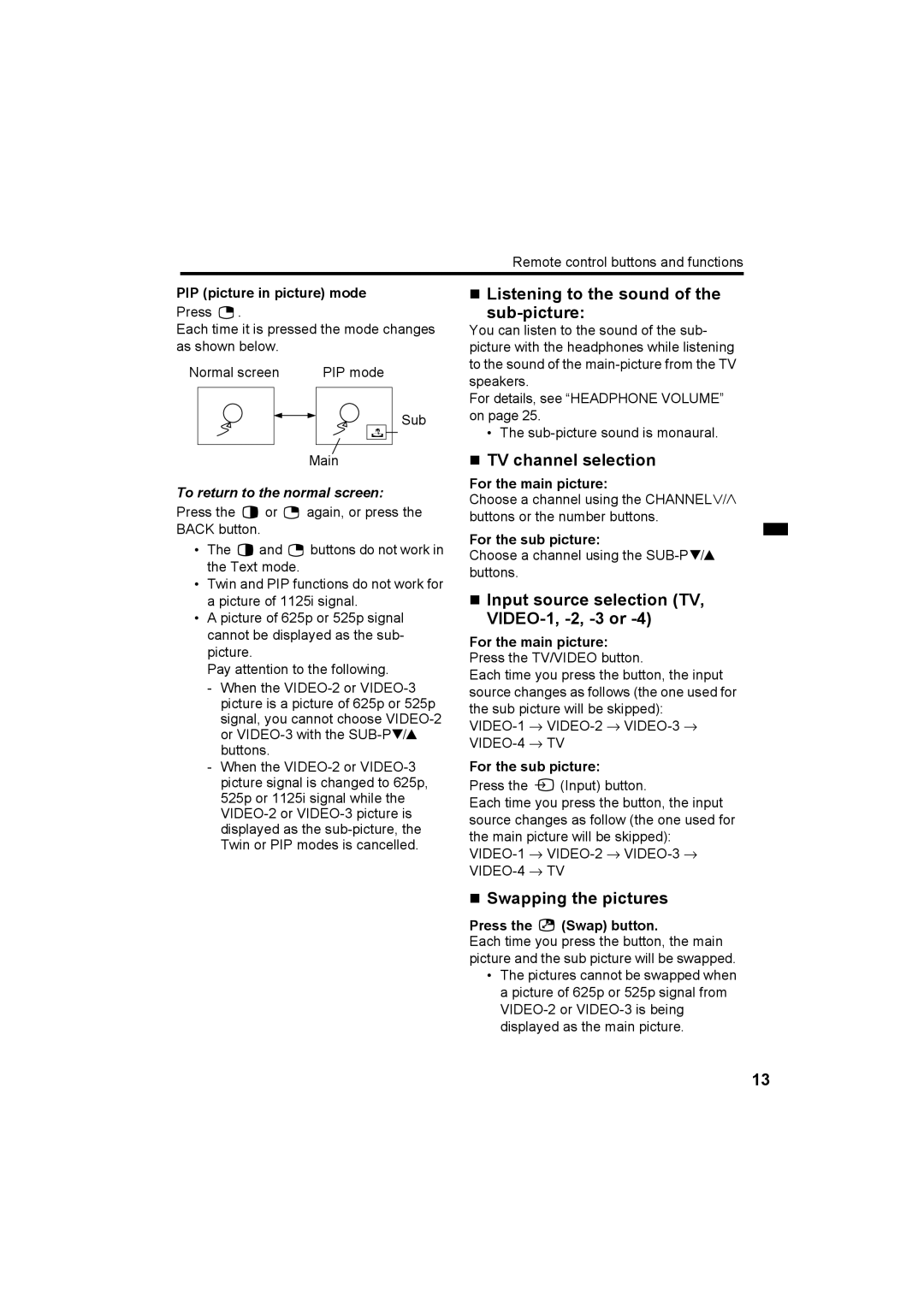Remote control buttons and functions
PIP (picture in picture) mode
Press ![]() .
.
Each time it is pressed the mode changes as shown below.
Normal screen | PIP mode |
Sub
Main
To return to the normal screen:
Press the ![]() or
or ![]() again, or press the BACK button.
again, or press the BACK button.
•The ![]() and
and ![]() buttons do not work in the Text mode.
buttons do not work in the Text mode.
•Twin and PIP functions do not work for a picture of 1125i signal.
•A picture of 625p or 525p signal cannot be displayed as the sub- picture.
Pay attention to the following.
-When the
-When the
Listening to the sound of the
sub-picture:
You can listen to the sound of the sub- picture with the headphones while listening to the sound of the
For details, see “HEADPHONE VOLUME” on page 25.
• The
TV channel selection
For the main picture:
Choose a channel using the CHANNELp buttons or the number buttons.
For the sub picture:
Choose a channel using the
Input source selection (TV, VIDEO-1, -2, -3 or -4)
For the main picture: Press the TV/VIDEO button.
Each time you press the button, the input source changes as follows (the one used for the sub picture will be skipped):
For the sub picture:
Press the ![]() (Input) button.
(Input) button.
Each time you press the button, the input source changes as follow (the one used for the main picture will be skipped):
Swapping the pictures
Press the  (Swap) button.
(Swap) button.
Each time you press the button, the main picture and the sub picture will be swapped.
•The pictures cannot be swapped when a picture of 625p or 525p signal from
13