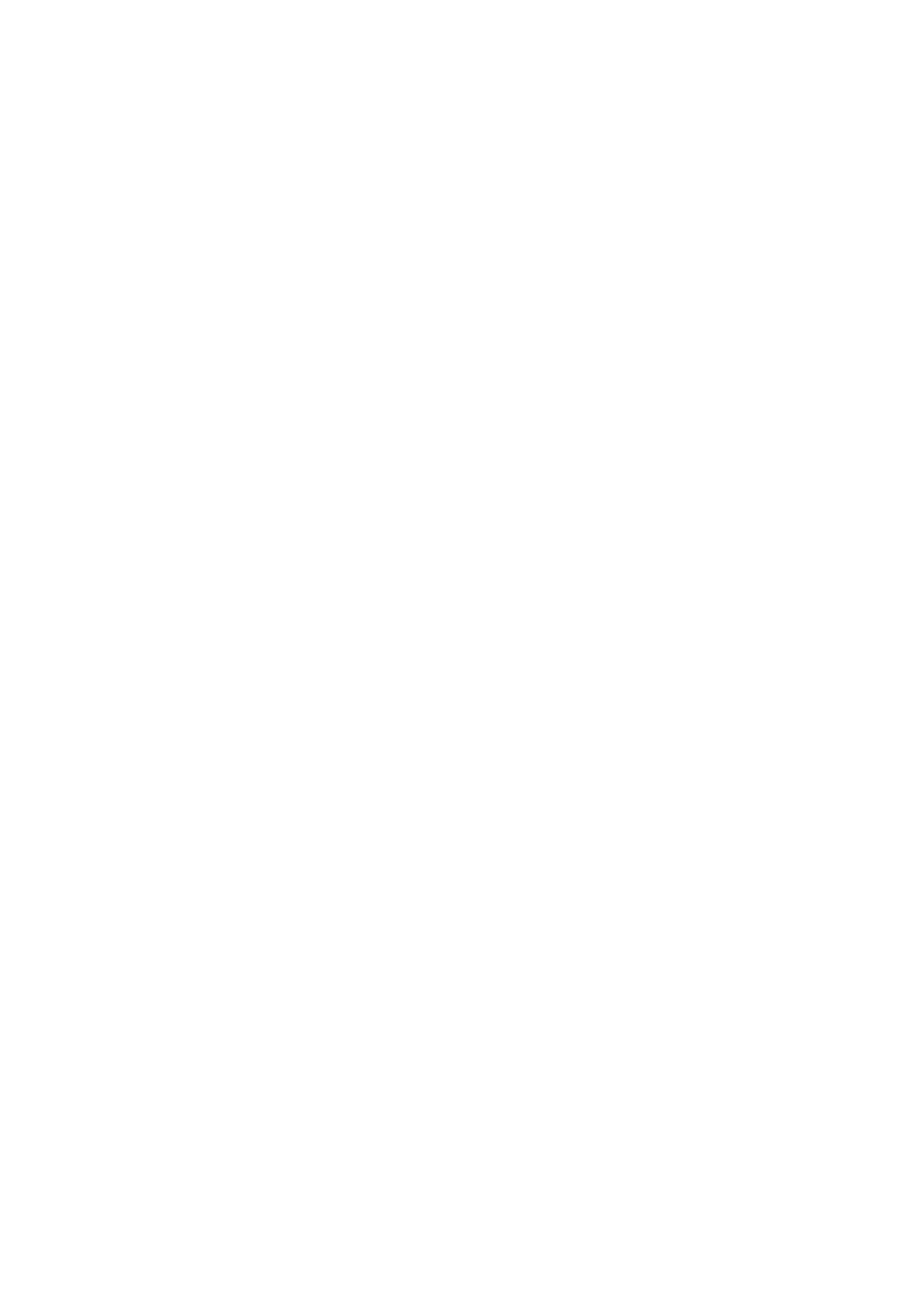GRAPHIC DISPLAYS
With the supplied Image Converter
What is Image Converter?
Image Converter is a JVC’s original software to produce customize images to be shown on your JVC Car Audio.
Here is a basic procedure to make a
In this manual, we only explain how to export the files (still images and animations) into the
•For the other processes (from steps 1 to 4 below), refer to Image Converter’s Operation Guide (PDF files included in the “Manual” folder of the supplied
Import of images |
| Image retouching and editing |
| Writing onto a |
|
|
|
|
|
Play back on your car audio
ENGLISH
Install / Start the program
Install Image Converter on your PC.
Import the images
Import the source images from the Image Converter
Retouch and edit the images
Retouch the images like trimming or adjusting color, editing the animation effect, and adding the texts.
Write your images onto a CD-R
Write the animations or the still images you made with Image Converter using your
You have to write the images you made onto a
• To write data onto a
Enjoy the animations or the still images you made on your Car Audio
Export the images to your JVC Car Audio from the
29