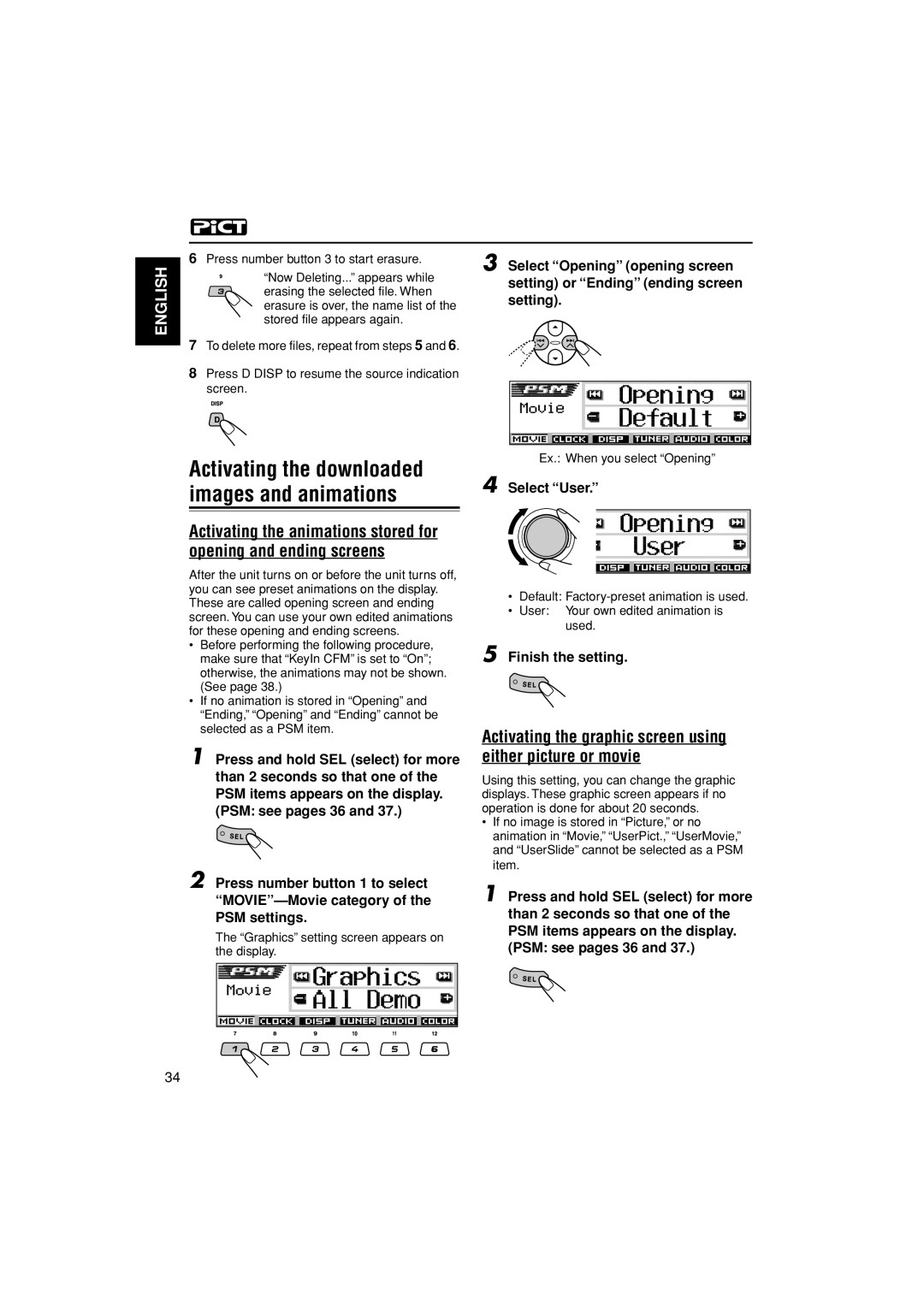ENGLISH
6 Press number button 3 to start erasure. | 3 Select “Opening” (opening screen | |
“Now Deleting...” appears while | ||
setting) or “Ending” (ending screen | ||
erasing the selected file. When | ||
setting). | ||
erasure is over, the name list of the | ||
| ||
stored file appears again. |
|
7 To delete more files, repeat from steps 5 and 6.
8Press D DISP to resume the source indication
screen.
Activating the downloaded images and animations
Activating the animations stored for opening and ending screens
After the unit turns on or before the unit turns off, you can see preset animations on the display. These are called opening screen and ending screen. You can use your own edited animations for these opening and ending screens.
•Before performing the following procedure, make sure that “KeyIn CFM” is set to “On”; otherwise, the animations may not be shown. (See page 38.)
•If no animation is stored in “Opening” and “Ending,” “Opening” and “Ending” cannot be selected as a PSM item.
1 Press and hold SEL (select) for more than 2 seconds so that one of the PSM items appears on the display. (PSM: see pages 36 and 37.)
2 Press number button 1 to select
The “Graphics” setting screen appears on the display.
Ex.: When you select “Opening”
4 Select “User.”
•Default:
•User: Your own edited animation is used.
5 Finish the setting.
Activating the graphic screen using either picture or movie
Using this setting, you can change the graphic displays. These graphic screen appears if no operation is done for about 20 seconds.
•If no image is stored in “Picture,” or no animation in “Movie,” “UserPict.,” “UserMovie,” and “UserSlide” cannot be selected as a PSM item.
1 Press and hold SEL (select) for more than 2 seconds so that one of the PSM items appears on the display. (PSM: see pages 36 and 37.)
34