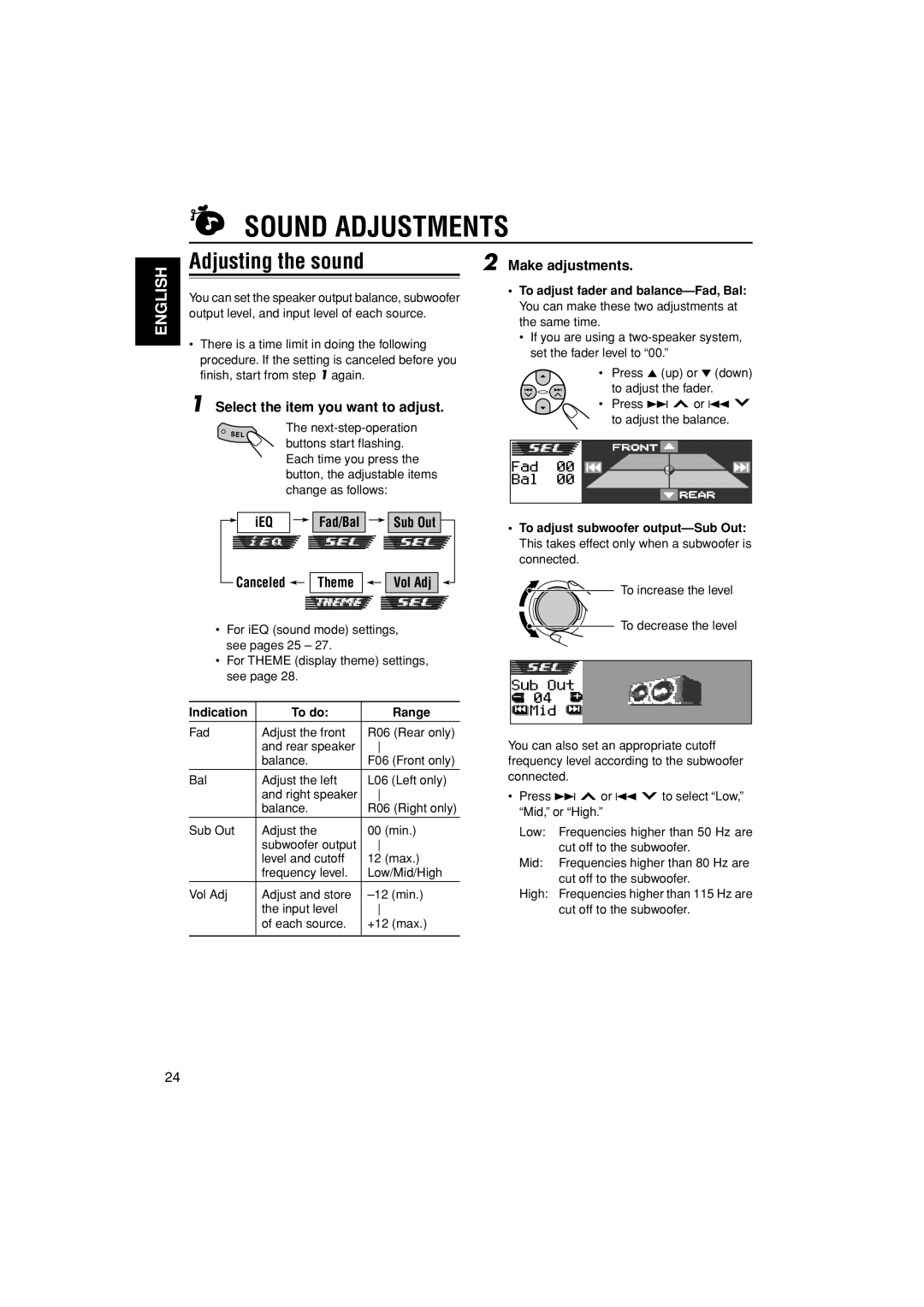SOUND ADJUSTMENTS
Adjusting the sound | 2 Make adjustments. |
|
|
ENGLISH
You can set the speaker output balance, subwoofer output level, and input level of each source.
•There is a time limit in doing the following procedure. If the setting is canceled before you finish, start from step 1 again.
1 Select the item you want to adjust.
The
•To adjust fader and
•If you are using a
• Press 5 (up) or ∞ (down) to adjust the fader.
• Press ¢ ![]() or 4
or 4 ![]() to adjust the balance.
to adjust the balance.
iEQ |
|
|
| Fad/Bal |
|
|
| Sub Out |
|
|
|
|
Canceled 
 Theme
Theme 

 Vol Adj
Vol Adj
•For iEQ (sound mode) settings, see pages 25 – 27.
•For THEME (display theme) settings, see page 28.
Indication | To do: |
| Range |
Fad | Adjust the front | R06 (Rear only) | |
| and rear speaker |
| |
| balance. | F06 (Front only) | |
Bal | Adjust the left | L06 (Left only) | |
| and right speaker |
| |
| balance. | R06 (Right only) | |
|
|
|
|
Sub Out | Adjust the | 00 | (min.) |
| subwoofer output |
| |
| level and cutoff | 12 | (max.) |
| frequency level. | Low/Mid/High | |
|
|
| |
Vol Adj | Adjust and store | ||
| the input level |
| |
| of each source. | +12 (max.) | |
|
|
|
|
•To adjust subwoofer
To increase the level
To decrease the level
You can also set an appropriate cutoff frequency level according to the subwoofer connected.
•Press ¢ ![]() or 4
or 4 ![]() to select “Low,” “Mid,” or “High.”
to select “Low,” “Mid,” or “High.”
Low: Frequencies higher than 50 Hz are cut off to the subwoofer.
Mid: Frequencies higher than 80 Hz are cut off to the subwoofer.
High: Frequencies higher than 115 Hz are cut off to the subwoofer.
24