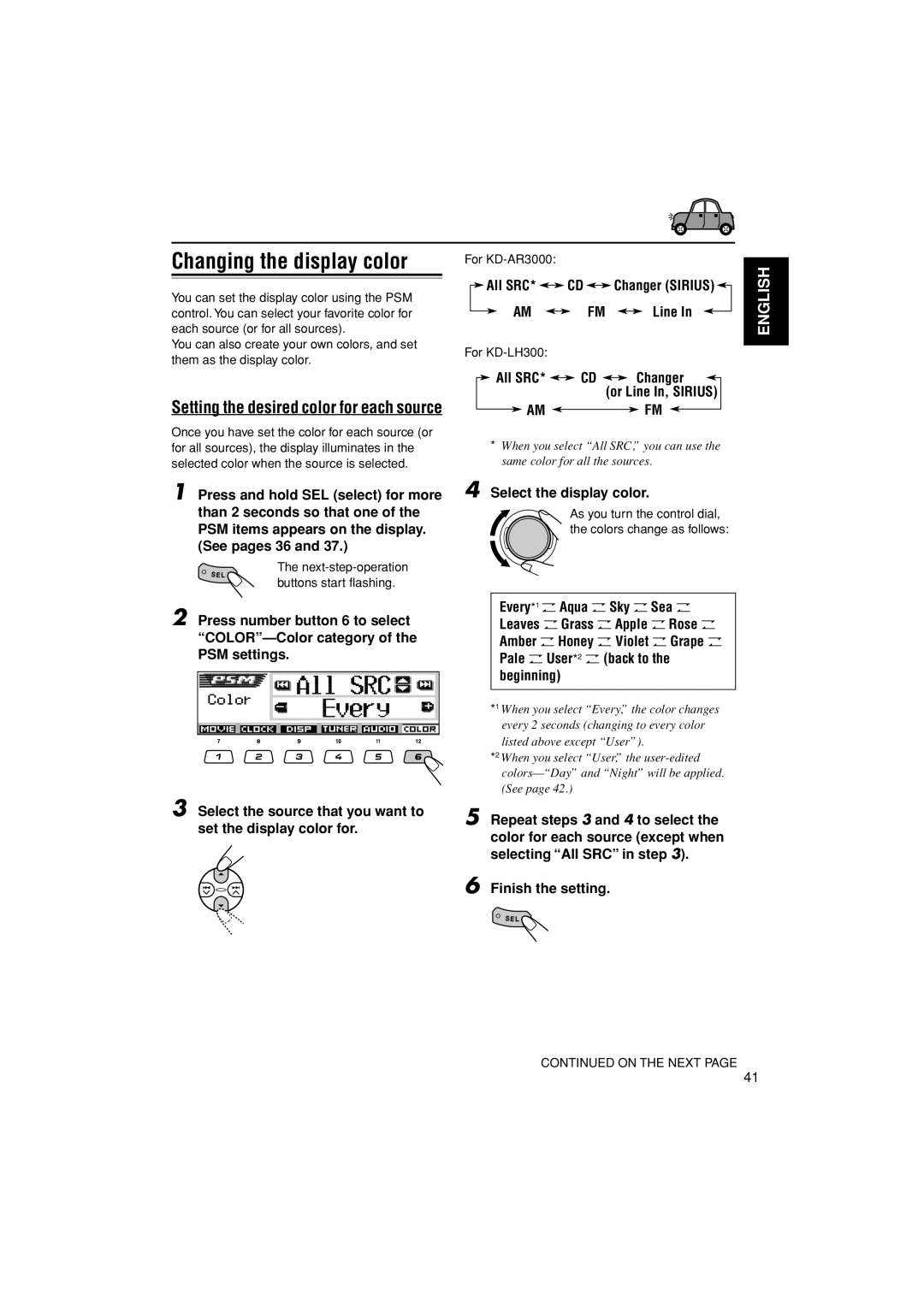Changing the display color
You can set the display color using the PSM control. You can select your favorite color for each source (or for all sources).
You can also create your own colors, and set them as the display color.
Setting the desired color for each source
Once you have set the color for each source (or for all sources), the display illuminates in the selected color when the source is selected.
1 Press and hold SEL (select) for more than 2 seconds so that one of the PSM items appears on the display. (See pages 36 and 37.)
The
buttons start flashing.
2 Press number button 6 to select
3 Select the source that you want to set the display color for.
For
![]() All SRC*
All SRC* ![]()
![]() CD
CD ![]()
![]() Changer (SIRIUS)
Changer (SIRIUS) ![]()
AM 
 FM
FM 
 Line In
Line In
For |
|
|
|
|
|
|
| ||||
|
| All SRC* |
|
| CD |
|
| Changer |
| ||
|
|
|
|
|
|
| (or Line In, SIRIUS) | ||||
|
|
| AM |
|
|
|
| FM |
|
| |
|
|
|
|
|
|
|
|
| |||
*When you select “All SRC,” you can use the same color for all the sources.
4 Select the display color.
As you turn the control dial,
the colors change as follows:
Every*1 O Aqua O Sky O Sea O Leaves O Grass O Apple ORose O Amber OHoney O Violet O Grape O Pale OUser*2 O (back to the beginning)
*1 When you select “Every,” the color changes every 2 seconds (changing to every color listed above except “User”).
*2 When you select “User,” the
5 Repeat steps 3 and 4 to select the color for each source (except when selecting “All SRC” in step 3).
6 Finish the setting.
CONTINUED ON THE NEXT PAGE
ENGLISH
41