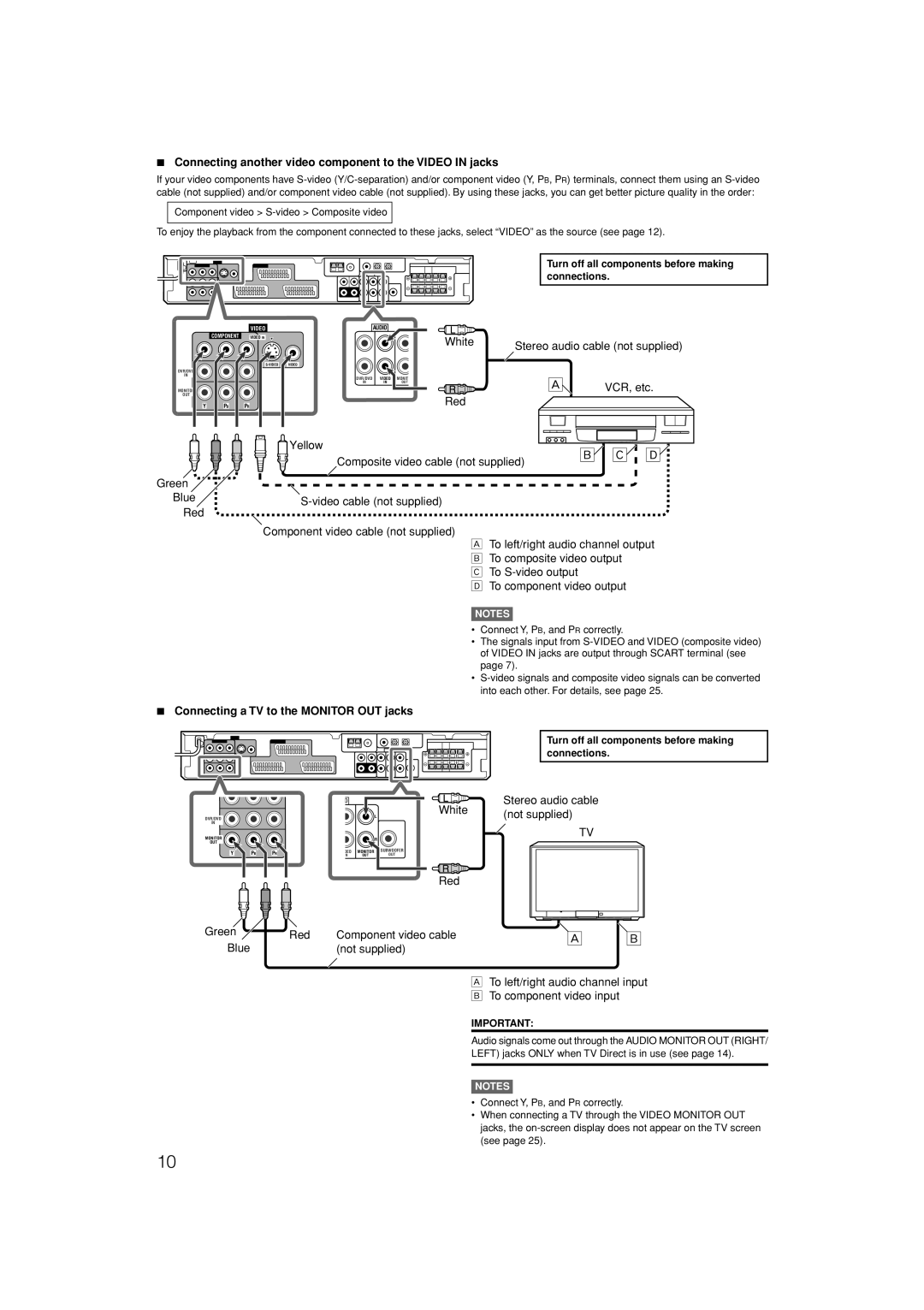7Connecting another video component to the VIDEO IN jacks
If your video components have
Component video >
To enjoy the playback from the component connected to these jacks, select “VIDEO” as the source (see page 12).
Turn off all components before making connections.
| VIDEO | AUDIO |
COMPONENT | VIDEO IN |
|
DVR/DVD
IN
DVR/DVD VIDEO MONIT
IN | IN | OUT |
MONITOR
OUT
Y PBPR
White | Stereo audio cable (not supplied) | |
| ||
| Å | VCR, etc. |
Red |
|
|
Green![]()
Blue
Red
Yellow |
| ı Ç | Î |
| Composite video cable (not supplied) | ||
|
|
|
Component video cable (not supplied)
Å To left/right audio channel output ı To composite video output
Ç To
Î To component video output
NOTES
• Connect Y, PB, and PR correctly.
• The signals input from
•
7 Connecting a TV to the MONITOR OUT jacks
Turn off all components before making connections.
DVR/DVD
IN
MONITOR
OUT
Y PBPR
O
|
| L |
|
| R |
DEO | MONITOR | SUBWOOFER |
N | OUT | OUT |
Stereo audio cable
White | (not supplied) |
| |
| TV |
Red |
|
Green | Red | Component video cable | |
Blue | |||
| (not supplied) |
Å | ı |
ÅTo left/right audio channel input ı To component video input
IMPORTANT:
Audio signals come out through the AUDIO MONITOR OUT (RIGHT/ LEFT) jacks ONLY when TV Direct is in use (see page 14).
NOTES
•Connect Y, PB, and PR correctly.
•When connecting a TV through the VIDEO MONITOR OUT jacks, the
10