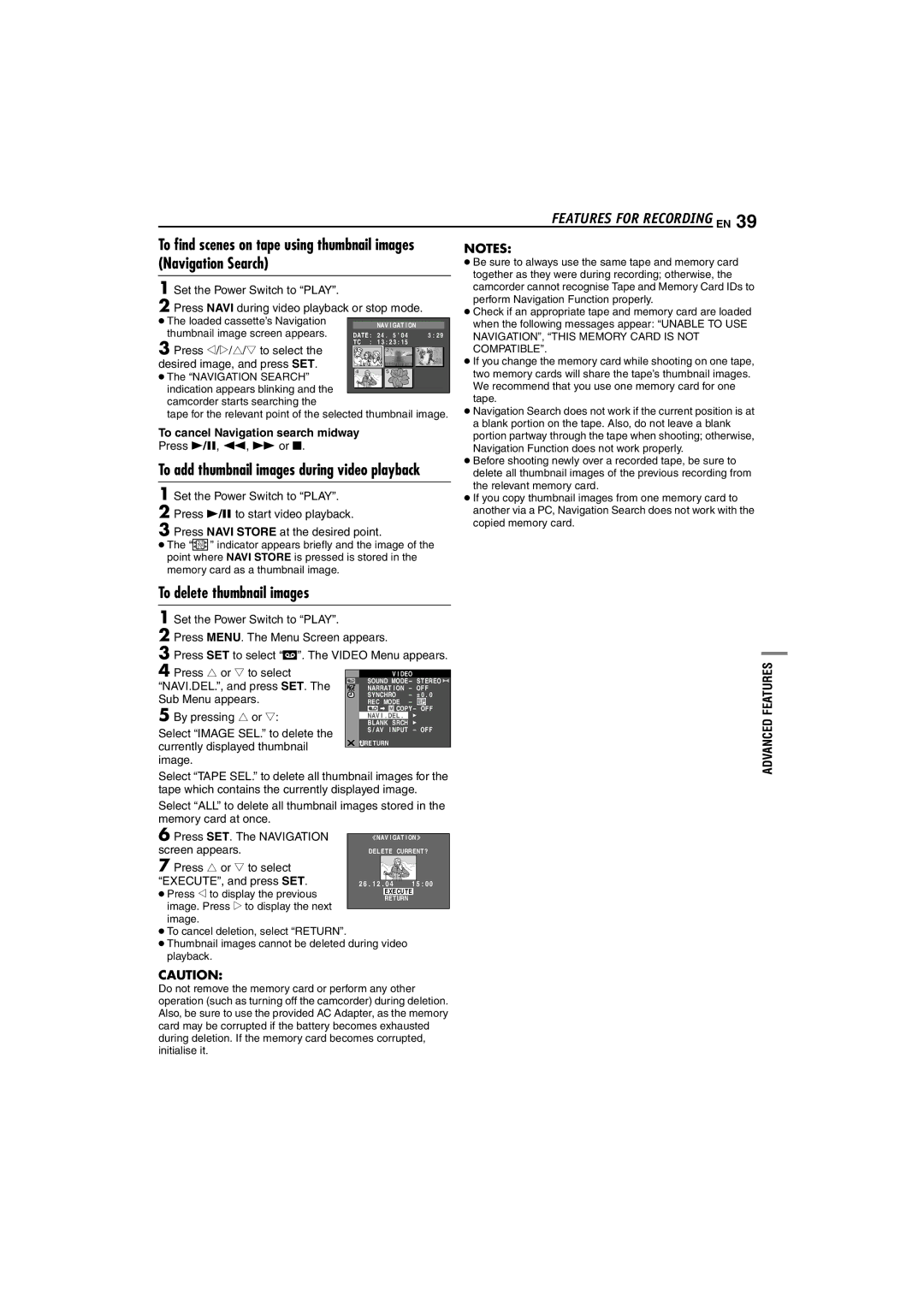|
|
|
|
|
|
| FEATURES FOR RECORDING EN 39 |
To find scenes on tape using thumbnail images |
| NOTES: | |||||
(Navigation Search) |
|
|
| ● Be sure to always use the same tape and memory card | |||
1 Set the Power Switch to “PLAY”. |
|
|
| together as they were during recording; otherwise, the | |||
|
|
| camcorder cannot recognise Tape and Memory Card IDs to | ||||
2 Press NAVI during video playback or stop mode. | perform Navigation Function properly. | ||||||
● Check if an appropriate tape and memory card are loaded | |||||||
● The loaded cassette’s Navigation |
| NAV I GAT I ON | when the following messages appear: “UNABLE TO USE | ||||
thumbnail image screen appears. |
| ||||||
DATE : | 2 4 . 2 5 ’ 0 4 | 3 : 3 : 2 9 | NAVIGATION”, “THIS MEMORY CARD IS NOT | ||||
3 Press |
|
|
| TC : | 1 3 : 2 3 : 1 5 |
| |
w e r t | to select the |
| COMPATIBLE”. | ||||
|
|
| |||||
/ / | / | 1 | 2 | 3 |
| ||
|
|
|
|
| |||
desired image, and press SET. |
|
|
| ● If you change the memory card while shooting on one tape, | |||
● The “NAVIGATION SEARCH” | 4 | 5 | 006 | two memory cards will share the tape’s thumbnail images. | |||
|
|
| |||||
indication appears blinking and the |
|
|
| We recommend that you use one memory card for one | |||
camcorder starts searching the |
|
|
| tape. | |||
tape for the relevant point of the selected thumbnail image. | ● Navigation Search does not work if the current position is at | ||||||
To cancel Navigation search midway |
|
| a blank portion on the tape. Also, do not leave a blank | ||||
|
| portion partway through the tape when shooting; otherwise, | |||||
Press 4/9, 3, 5 or 8. |
|
|
| Navigation Function does not work properly. | |||
To add thumbnail images during video playback | ● Before shooting newly over a recorded tape, be sure to | ||||||
delete all thumbnail images of the previous recording from | |||||||
1 Set the Power Switch to “PLAY”. |
|
|
| the relevant memory card. | |||
|
|
| ● If you copy thumbnail images from one memory card to | ||||
2 Press 4/9 to start video playback. |
|
| another via a PC, Navigation Search does not work with the | ||||
3 Press NAVI STORE at the desired point. |
| copied memory card. | |||||
|
| ||||||
●The “![]()
![]()
![]() ” indicator appears briefly and the image of the point where NAVI STORE is pressed is stored in the memory card as a thumbnail image.
” indicator appears briefly and the image of the point where NAVI STORE is pressed is stored in the memory card as a thumbnail image.
To delete thumbnail images
1 Set the Power Switch to “PLAY”.
2 Press MENU. The Menu Screen appears.
3 Press SET to select “t”. The VIDEO Menu appears.
4 Press r or t to select |
|
|
|
|
|
|
|
| |
|
| V I DEO |
|
|
|
|
| ||
“NAVI.DEL.”, and press SET. The | SOUND MODE– | STEREO |
|
| |||||
| |||||||||
NARRAT I ON | – | OFF | |||||||
Sub Menu appears. | SYNCHRO | – | ±0 . 0 |
|
| ||||
REC MODE | – |
|
|
|
|
| |||
5 By pressing r or t: |
|
| COPY – OFF | ||||||
BLANK SRCH |
|
|
|
|
|
| |||
| NAV I . DEL . |
|
|
|
|
|
| ||
Select “IMAGE SEL.” to delete the | S / AV I NPUT – OFF | |
RETURN | ||
currently displayed thumbnail | ||
| ||
image. |
|
Select “TAPE SEL.” to delete all thumbnail images for the tape which contains the currently displayed image.
Select “ALL” to delete all thumbnail images stored in the memory card at once.
6 Press SET. The NAVIGATION | NAV I GAT I ON | |
screen appears. | DELETE CURRENT? | |
7 Press r or t to select |
| |
“EXECUTE”, and press SET. | 2 6 . 1 2 . 0 4 1 5 : 0 0 | |
● Press w to display the previous | EXECUTE | |
RETURN | ||
image. Press e to display the next | ||
| ||
image. |
|
●To cancel deletion, select “RETURN”.
●Thumbnail images cannot be deleted during video playback.
CAUTION:
Do not remove the memory card or perform any other operation (such as turning off the camcorder) during deletion. Also, be sure to use the provided AC Adapter, as the memory card may be corrupted if the battery becomes exhausted during deletion. If the memory card becomes corrupted, initialise it.