•Playback the video from the In point to Out point specified for a program.
•Recording does not result from clicking this button.
•The PC emits a sound when the application is started and exited.
•When using a camera that includes transition functions such as wipe, the area before the In point and after Out point appears masked. This allows accurate confirmation of the video location to be edited. (This operation is not possible with some models.)
•This button cannot be clicked when several scenes are selected.
%Goto button•Clicking this button causes the deck to automatically locate the time code specified in the program list (In point) and puts the deck in
•Only the player can be operated.
^Auto Edit button•Playback all scenes in order of Scene number.
•Since a lock lid is usually attached, click this button only after opening the lid by clicking.
•Editing automatically starts once the recorder is connected and put into Pause mode.
&Program Modification buttonWhen making fine modifications to a program, the In point and Out point are specified using this button after the Scene number is specified using the Program Select buttons. Various fine modifications are made with
A B C D
 EN 39
EN 39
A. In Point button
•This button selects the time code for the In point and displays it in red.
•Fine modification of the time code for the In point can be done using
•Clicking Goto after this button causes the deck to automatically locate the In point and puts the deck in Playback- Pause mode.
•This button cannot be clicked when several scenes have been selected.
B. Out Point button
•This button selects the time code for the Out point and displays it in red.
•Fine modification of the time code for the Out point can be done using
•This button cannot be clicked when several scenes have been selected.
C.Trim buttons
These buttons are used to make fine modifications to the time code of the In point and Out point specified for the program.
Trim+: Increases time data by one frame.
•This button cannot be clicked when an In point or Out point is not selected.
D. Modify Edit Points button
This button is used when making fine modifications to the scene in the program list currently selected.
•It is also possible to open the Modify Edit Points dialog box and make fine modifications to In point, Out point, tape change and memo.
•The Modify Edit Points dialog box can also be opened by double clicking on the Scene number.
•This button cannot be clicked when several scenes have been selected.