40
 EN JLIP
EN JLIP
 VIDEO
VIDEO PRODUCER
PRODUCER
 WINDOW
WINDOW BUTTONS
BUTTONS AND
AND DISPLAYS (cont.)
DISPLAYS (cont.)
*Entry button
This button is used to enter the current counter value for the In point and then Out point each time it is clicked.
•This button is for specifying the In point and Out point for each scene.
•Clicking Entry after clicking a button other than Bottom of Scene of the Program Select buttons will add a new program to the next number after the current position. The Scene number for programs beyond the current one are each increased by one and pushed toward the back.
•This button cannot be clicked when the counter reads less than 00:00:30:00.
(Program Select buttons
Program selection is also possible by clicking on a Scene number in the program list.
Editing Method when Using an Editing Deck other than JLIP
1. Locate the In point using the player connected to the JLIP and put it in
2. Click Edit Standby.
3. Locate the In point of the recorder being operated by other than JLIP and put it in
4. Simultaneously press the Playback button of the player and the Recording Start button of the recorder.
5. Stop recording once the Out point of the player has been passed.
Please see the instruction manual for the recorder for details on how to put a deck into
A B C
NOTE:
If you need the JLIP Video Producer Help window, select Help — Contents.
A. Bottom of Scene button
•Clicking this button instantly moves the selected position in the program list to the end of the list.
•This is useful when there are many programs.
B. Next Scene button
•This button moves the selected position in the program down by one.
C. Previous Scene button
•This button moves the selected position in the program up by one.
)Scene Number
•This displays the currently selected number in the program list.