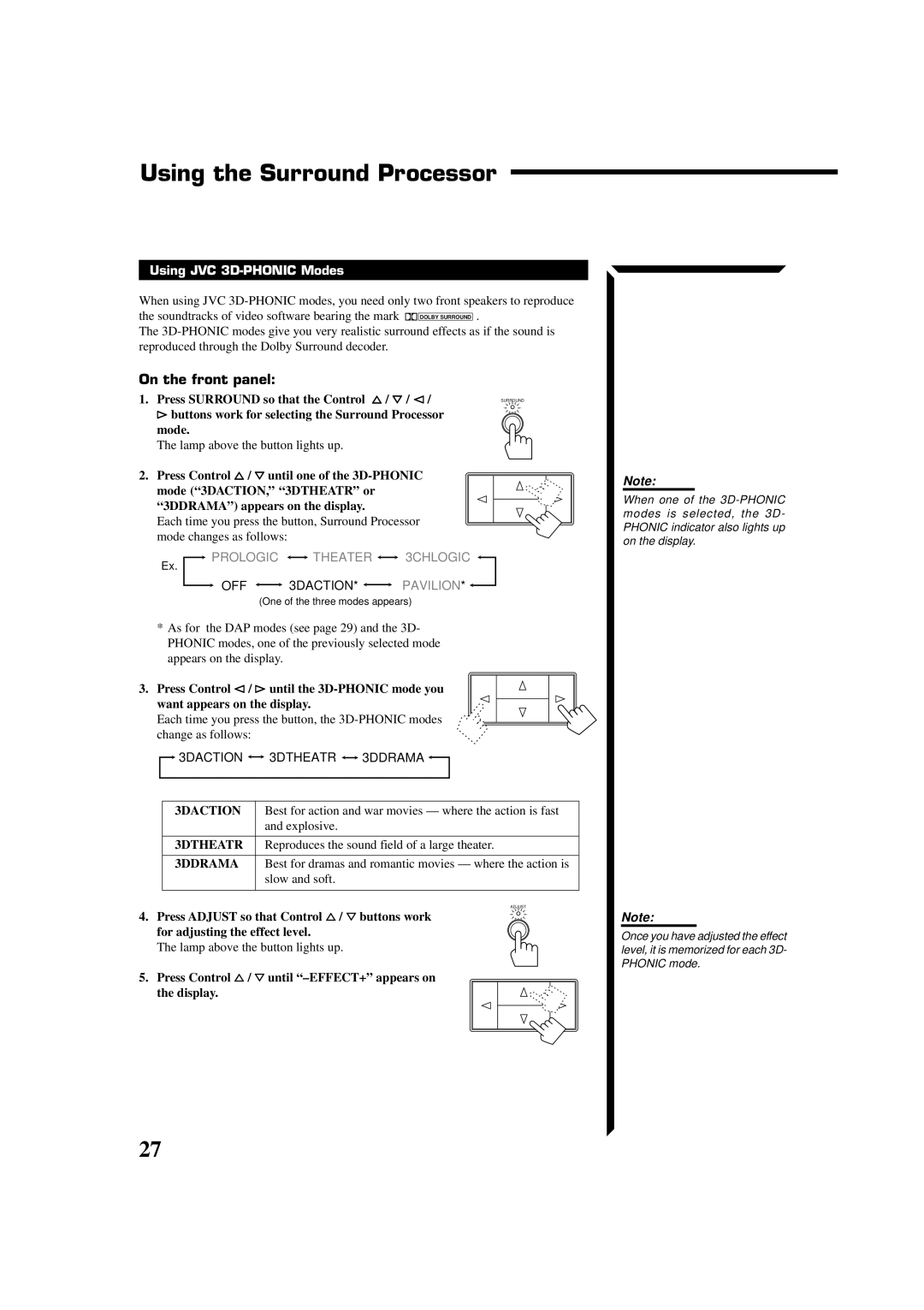Using the Surround Processor
Using JVC 3D-PHONIC Modes
When using JVC
the soundtracks of video software bearing the mark ![]()
![]()
![]() DOLBY SURROUND .
DOLBY SURROUND .
The
On the front panel: |
|
1. Press SURROUND so that the Control %/ Þ / @/ | SURROUND |
#buttons work for selecting the Surround Processor |
|
mode.
The lamp above the button lights up.
2. Press Control %/ Þuntil one of the
Each time you press the button, Surround Processor mode changes as follows:
 PROLOGIC
PROLOGIC 
 THEATER
THEATER 
 3CHLOGIC
3CHLOGIC 
Ex.
OFF 
 3DACTION*
3DACTION* 
 PAVILION*
PAVILION* 
(One of the three modes appears)
*As for the DAP modes (see page 29) and the 3D- PHONIC modes, one of the previously selected mode appears on the display.
3. Press Control @ / # until the
Each time you press the button, the
![]()
![]() 3DACTION
3DACTION ![]()
![]() 3DTHEATR
3DTHEATR ![]()
![]() 3DDRAMA
3DDRAMA ![]()
![]()
3DACTION | Best for action and war movies — where the action is fast |
| and explosive. |
|
|
3DTHEATR | Reproduces the sound field of a large theater. |
|
|
3DDRAMA | Best for dramas and romantic movies — where the action is |
| slow and soft. |
|
|
| ADJUST |
4. Press ADJUST so that Control %/ Þ buttons work for adjusting the effect level.
The lamp above the button lights up.
5. Press Control %/ Þuntil “–EFFECT+” appears on the display.
Note:
When one of the
Note:
Once you have adjusted the effect level, it is memorized for each 3D- PHONIC mode.
27