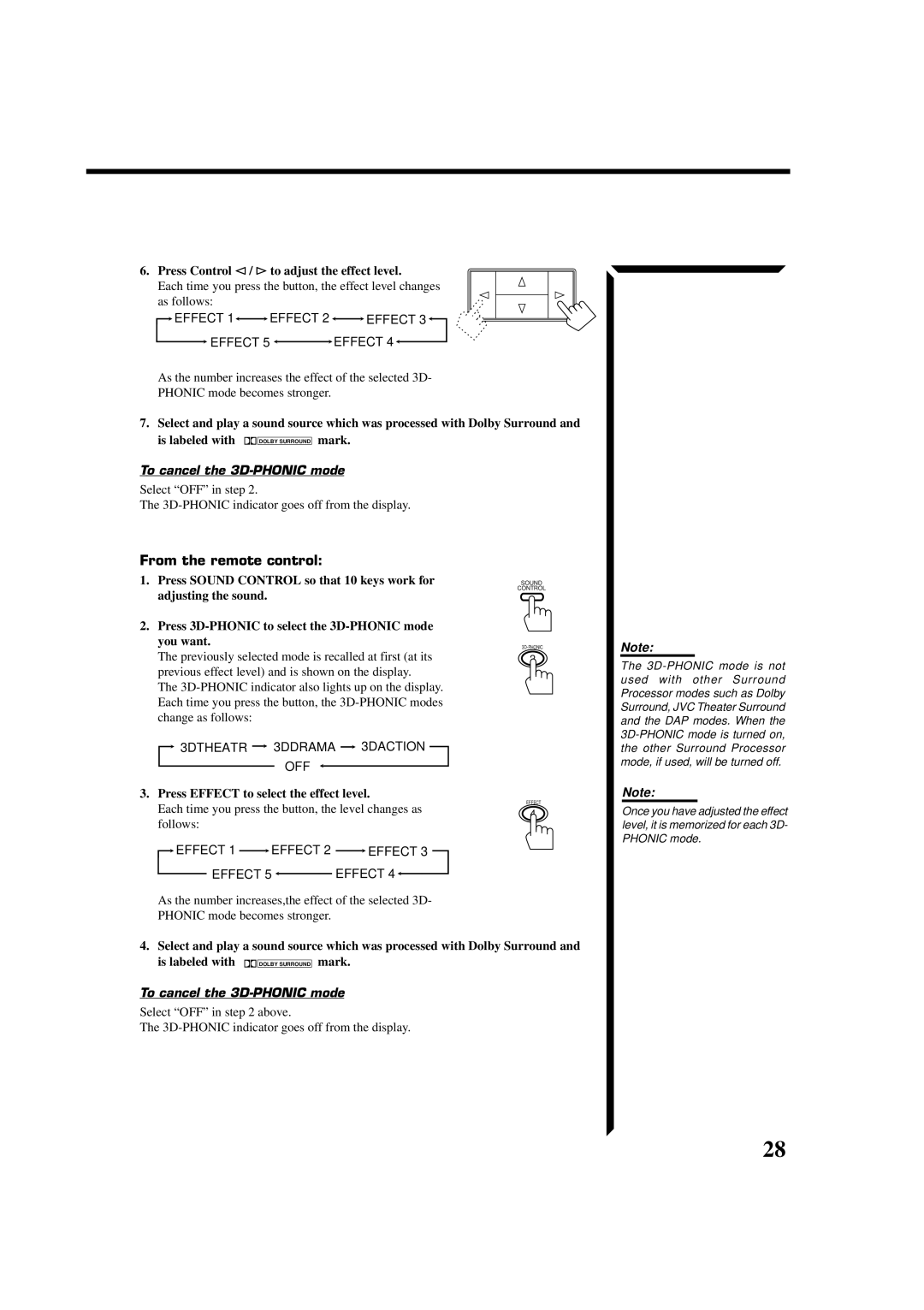6. Press Control @ / #to adjust the effect level.
Each time you press the button, the effect level changes as follows:
![]() EFFECT 1
EFFECT 1![]()
![]() EFFECT 2
EFFECT 2 ![]()
![]() EFFECT 3
EFFECT 3![]()
![]() EFFECT 5
EFFECT 5 ![]()
![]() EFFECT 4
EFFECT 4![]()
As the number increases the effect of the selected 3D-
PHONIC mode becomes stronger.
7.Select and play a sound source which was processed with Dolby Surround and
is labeled with ![]()
![]()
![]() DOLBY SURROUND mark.
DOLBY SURROUND mark.
To cancel the 3D-PHONIC mode
Select “OFF” in step 2.
The
From the remote control:
1.Press SOUND CONTROL so that 10 keys work for adjusting the sound.
2.Press
SOUND
CONTROL
Note:
The previously selected mode is recalled at first (at its | 2 |
previous effect level) and is shown on the display.
The
![]() 3DTHEATR
3DTHEATR ![]() 3DDRAMA
3DDRAMA ![]() 3DACTION
3DACTION
OFF
3. Press EFFECT to select the effect level.
Each time you press the button, the level changes as | EFFECT | |
4 | ||
follows: | ||
|
![]() EFFECT 1
EFFECT 1 ![]() EFFECT 2
EFFECT 2 ![]() EFFECT 3
EFFECT 3
EFFECT 5 ![]() EFFECT 4
EFFECT 4![]()
As the number increases,the effect of the selected 3D-
PHONIC mode becomes stronger.
4.Select and play a sound source which was processed with Dolby Surround and
is labeled with ![]()
![]()
![]() DOLBY SURROUND mark.
DOLBY SURROUND mark.
To cancel the
Select “OFF” in step 2 above.
The
The
Note:
Once you have adjusted the effect level, it is memorized for each 3D- PHONIC mode.
28