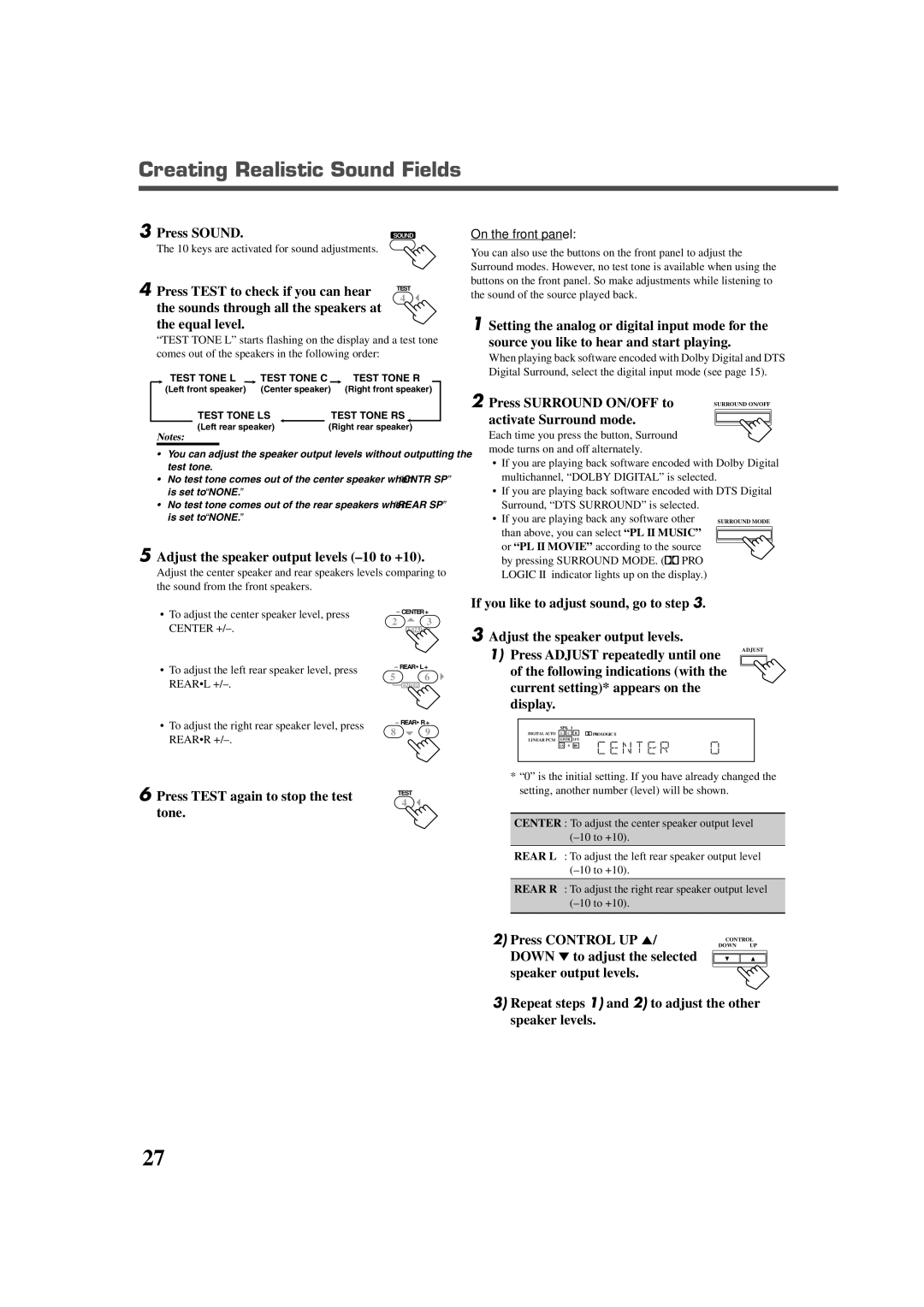RX-7022VSL specifications
The JVC RX-7022VSL is a versatile and powerful receiver designed to enhance the audio experience in your home entertainment system. This model combines advanced technologies and user-friendly features, making it a popular choice among audio enthusiasts.One of the standout features of the RX-7022VSL is its robust power output. The receiver provides 100 watts per channel, delivering a clear and dynamic sound across various audio formats. This power output is particularly beneficial for driving larger speakers, ensuring that even the most demanding audio tracks are rendered with precision and clarity.
The RX-7022VSL is equipped with multiple audio inputs, including HDMI, coaxial, and optical connections. This extensive range of inputs allows easy connectivity with various source devices, such as Blu-ray players, gaming consoles, and streaming devices. The receiver also supports multiple audio formats, including Dolby Digital, DTS, and PCM, ensuring optimal compatibility with your existing audio equipment.
One of the key technologies featured in the RX-7022VSL is JVC’s proprietary Digital Signal Processing (DSP). This technology enhances the sound quality by providing advanced audio filtering and sound field options, allowing you to tailor the listening experience to your preferences. The receiver also includes a built-in equalizer, enabling users to adjust the sound profile to suit their audio tastes and room acoustics.
In addition to its audio capabilities, the RX-7022VSL includes a user-friendly remote control, allowing for easy adjustment of settings from across the room. The on-screen display simplifies navigation through various audio modes and settings, making it accessible for users of all skill levels.
The design of the RX-7022VSL is both sleek and functional, with a modern aesthetic that fits well in any home theater setup. The front panel features a clear LED display, rotary knobs for volume and input selection, and dedicated buttons for quick access to commonly used features.
In summary, the JVC RX-7022VSL receiver stands out for its powerful audio performance, versatile connectivity options, and user-friendly interface. With its combination of cutting-edge technology and thoughtful design, it is well-suited for both casual listeners and audiophiles seeking to elevate their home sound experience. Whether you're watching movies, listening to music, or enjoying gaming, the RX-7022VSL delivers a captivating audio experience that enhances any entertainment setup.