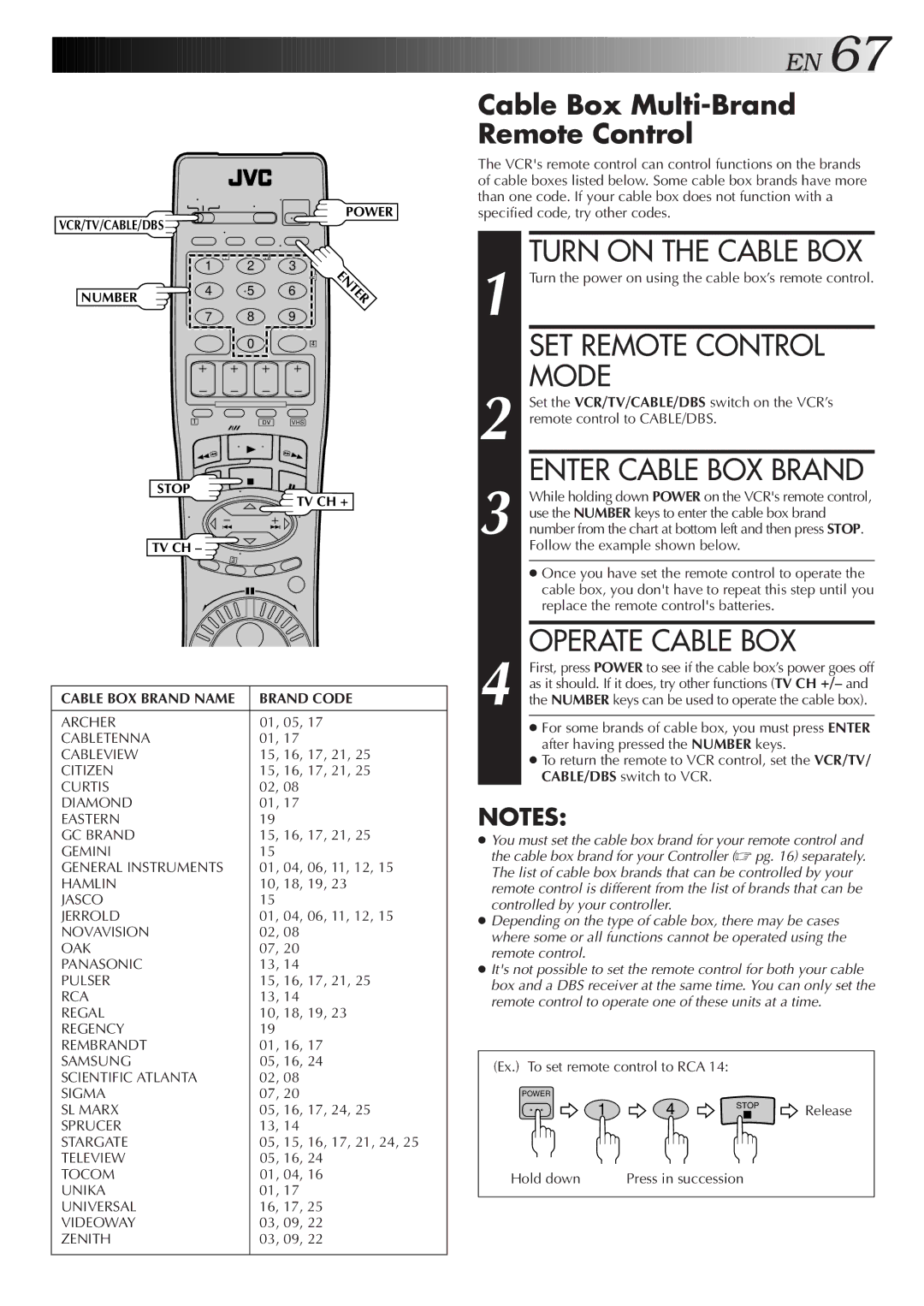SR-VS10U specifications
The JVC SR-VS10U is a dual-format video recorder designed for both professional and consumer applications. This versatile device supports various recording formats, making it an appealing choice for filmmakers, educators, and video enthusiasts. One of the standout features of the SR-VS10U is its ability to record and play back in both MiniDV and VHS formats, providing users the flexibility to work with different media types in one convenient unit.One of the main technologies incorporated into the SR-VS10U is the advanced digital image processing system, which ensures high-quality video output. The recorder utilizes JVC’s proprietary digital video technology to enhance color reproduction, sharpness, and overall image clarity. This makes the SR-VS10U particularly useful for capturing high-quality footage, whether it's for personal projects or professional productions.
The recorder is equipped with a built-in 4-head, multi-functional VHS deck that allows users to play back standard VHS tapes, in addition to recording live video directly to MiniDV. The dual-format capability means that users can easily convert and digitize their existing VHS content, providing a seamless way to preserve and transfer valuable memories. The unit's FireWire (IEEE 1394) connection enables fast and efficient transfer of MiniDV footage to a computer for editing, allowing for an efficient workflow.
In terms of design, the JVC SR-VS10U features a user-friendly interface with intuitive controls that make it easy to operate. It has a clear LCD display that provides real-time information about the status of the recording, playback, and remaining tape or battery life. Additionally, the recorder supports a variety of recording modes, including SP and LP, giving users control over video quality and recording time.
Moreover, the SR-VS10U includes audio and video inputs and outputs, enabling users to connect external devices such as cameras, microphones, or additional storage media. The built-in stereo audio recording ensures high-fidelity sound to complement the visual quality of the captured footage.
In summary, the JVC SR-VS10U stands out with its dual-format recording capability, advanced digital video processing technology, and ease of use. Its combination of features makes it an excellent choice for anyone looking to capture, preserve, and share videos in both MiniDV and VHS formats, maintaining strong performance and reliability in diverse applications.