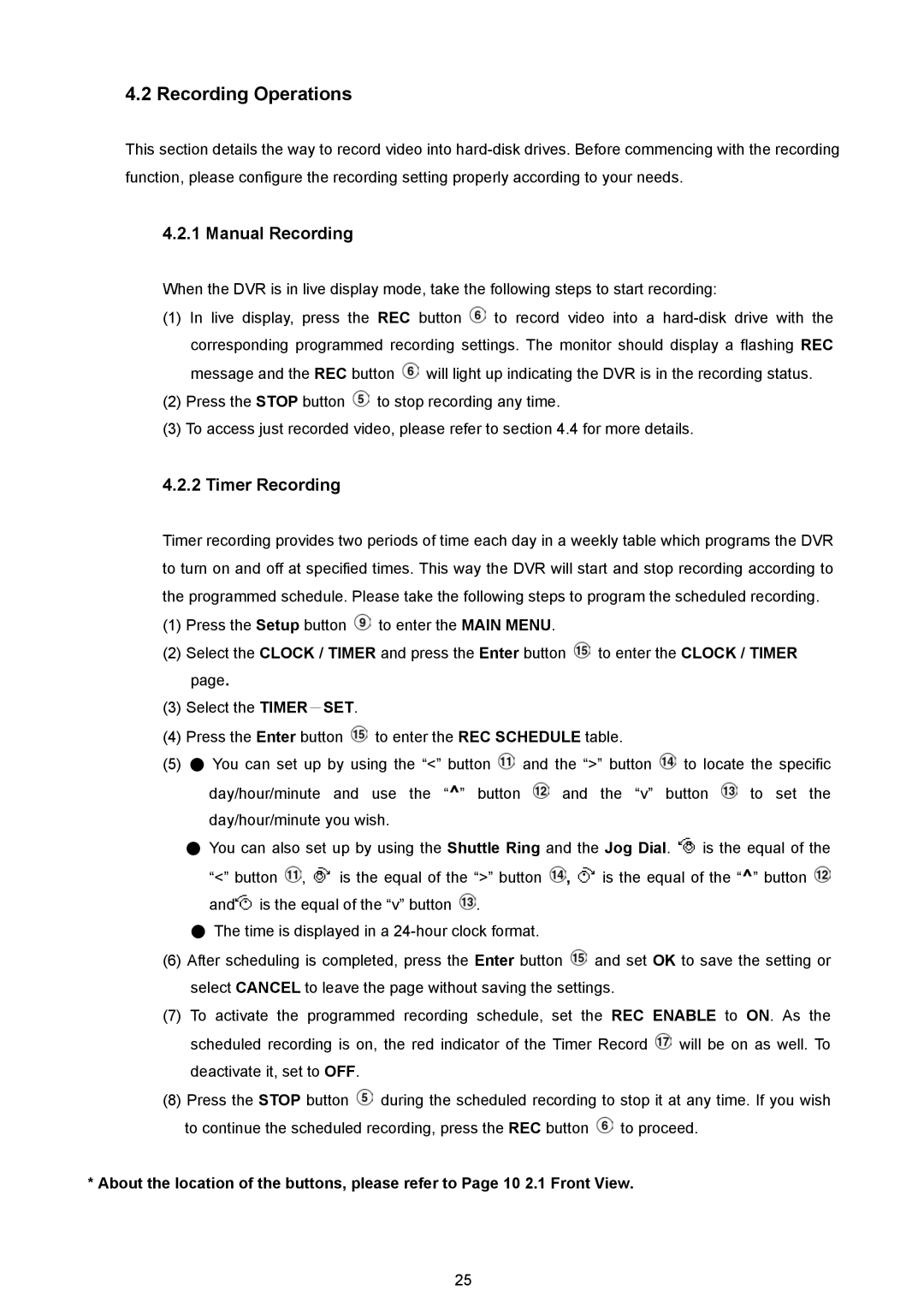4.2 Recording Operations
This section details the way to record video into
4.2.1 Manual Recording
When the DVR is in live display mode, take the following steps to start recording:
(1)In live display, press the REC button ![]() to record video into a
to record video into a ![]() will light up indicating the DVR is in the recording status.
will light up indicating the DVR is in the recording status.
(2)Press the STOP button ![]() to stop recording any time.
to stop recording any time.
(3)To access just recorded video, please refer to section 4.4 for more details.
4.2.2 Timer Recording
Timer recording provides two periods of time each day in a weekly table which programs the DVR to turn on and off at specified times. This way the DVR will start and stop recording according to the programmed schedule. Please take the following steps to program the scheduled recording.
(1)Press the Setup button ![]() to enter the MAIN MENU.
to enter the MAIN MENU.
(2)Select the CLOCK / TIMER and press the Enter button ![]() to enter the CLOCK / TIMER page.
to enter the CLOCK / TIMER page.
(3)Select the TIMER-SET.
(4)Press the Enter button ![]() to enter the REC SCHEDULE table.
to enter the REC SCHEDULE table.
(5)● You can set up by using the “<” button ![]() and the “>” button
and the “>” button ![]() to locate the specific
to locate the specific
day/hour/minute and use the “^” button ![]() and the “v” button
and the “v” button ![]() to set the day/hour/minute you wish.
to set the day/hour/minute you wish.
●You can also set up by using the Shuttle Ring and the Jog Dial. ![]() is the equal of the
is the equal of the
“<” button ![]() ,
, ![]() is the equal of the “>” button
is the equal of the “>” button ![]() ,
, ![]() is the equal of the “^” button
is the equal of the “^” button ![]() and
and![]() is the equal of the “v” button
is the equal of the “v” button ![]() .
.
●The time is displayed in a
(6)After scheduling is completed, press the Enter button ![]() and set OK to save the setting or select CANCEL to leave the page without saving the settings.
and set OK to save the setting or select CANCEL to leave the page without saving the settings.
(7)To activate the programmed recording schedule, set the REC ENABLE to ON. As the scheduled recording is on, the red indicator of the Timer Record ![]() will be on as well. To deactivate it, set to OFF.
will be on as well. To deactivate it, set to OFF.
(8)Press the STOP button ![]() during the scheduled recording to stop it at any time. If you wish to continue the scheduled recording, press the REC button
during the scheduled recording to stop it at any time. If you wish to continue the scheduled recording, press the REC button ![]() to proceed.
to proceed.
*About the location of the buttons, please refer to Page 10 2.1 Front View.
25