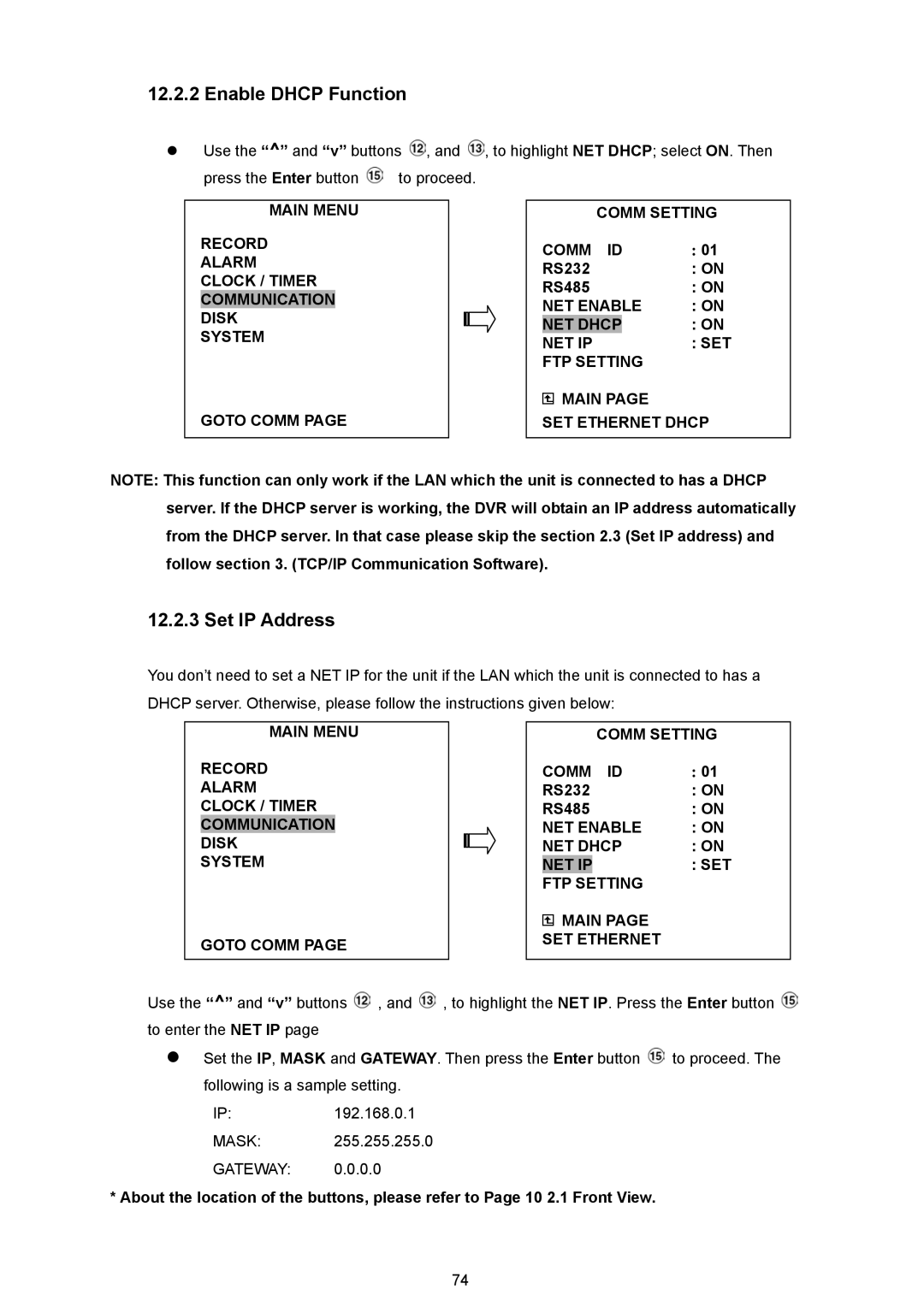12.2.2 Enable DHCP Function
Use the “^” and “v” buttons ![]() , and
, and ![]() , to highlight NET DHCP; select ON. Then
, to highlight NET DHCP; select ON. Then
press the Enter button | to proceed. |
MAIN MENU
RECORD
ALARM
CLOCK / TIMER
COMMUNICATION
DISK
SYSTEM
GOTO COMM PAGE
COMM SETTING
COMM ID | : 01 | |
RS232 | : ON | |
RS485 | : ON | |
NET ENABLE | : ON | |
NET DHCP |
| : ON |
NET IP |
| : SET |
FTP SETTING |
| |
![]() MAIN PAGE
MAIN PAGE
SET ETHERNET DHCP
NOTE: This function can only work if the LAN which the unit is connected to has a DHCP server. If the DHCP server is working, the DVR will obtain an IP address automatically from the DHCP server. In that case please skip the section 2.3 (Set IP address) and follow section 3. (TCP/IP Communication Software).
12.2.3 Set IP Address
You don’t need to set a NET IP for the unit if the LAN which the unit is connected to has a DHCP server. Otherwise, please follow the instructions given below:
MAIN MENU
RECORD
ALARM CLOCK / TIMER COMMUNICATION DISK
SYSTEM
GOTO COMM PAGE
COMM SETTING
COMM ID | : 01 | |
RS232 | : ON | |
RS485 | : ON | |
NET ENABLE | : ON | |
NET DHCP | : ON | |
NET IP | SETTING | : SET |
FTP |
| |
MAIN PAGE |
| |
SET ETHERNET |
| |
Use the “^” and “v” buttons ![]() , and
, and ![]() , to highlight the NET IP. Press the Enter button
, to highlight the NET IP. Press the Enter button ![]() to enter the NET IP page
to enter the NET IP page
Set the IP, MASK and GATEWAY. Then press the Enter button ![]() to proceed. The following is a sample setting.
to proceed. The following is a sample setting.
IP:192.168.0.1
MASK: 255.255.255.0
GATEWAY: 0.0.0.0
*About the location of the buttons, please refer to Page 10 2.1 Front View.
74