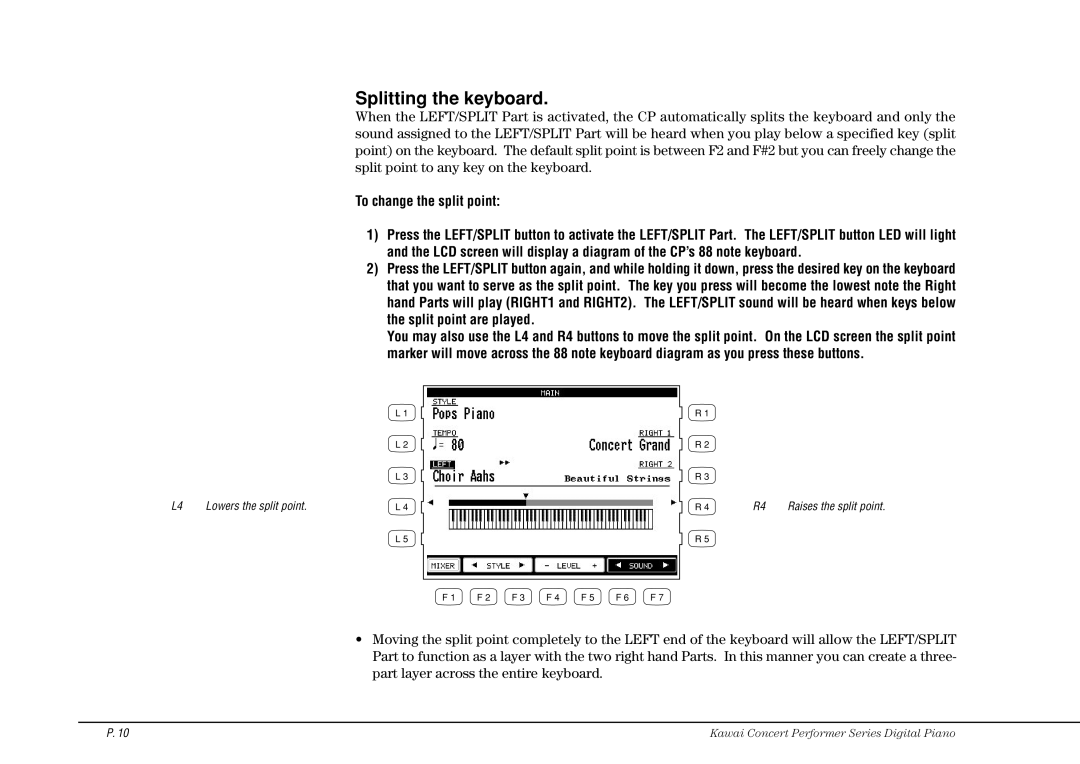Splitting the keyboard.
When the LEFT/SPLIT Part is activated, the CP automatically splits the keyboard and only the sound assigned to the LEFT/SPLIT Part will be heard when you play below a specified key (split point) on the keyboard. The default split point is between F2 and F#2 but you can freely change the split point to any key on the keyboard.
To change the split point:
1)Press the LEFT/SPLIT button to activate the LEFT/SPLIT Part. The LEFT/SPLIT button LED will light and the LCD screen will display a diagram of the CP’s 88 note keyboard.
2)Press the LEFT/SPLIT button again, and while holding it down, press the desired key on the keyboard that you want to serve as the split point. The key you press will become the lowest note the Right hand Parts will play (RIGHT1 and RIGHT2). The LEFT/SPLIT sound will be heard when keys below the split point are played.
You may also use the L4 and R4 buttons to move the split point. On the LCD screen the split point marker will move across the 88 note keyboard diagram as you press these buttons.
L 1
L 2
L 3
L4 | Lowers the split point. | L 4 |
L 5
R 1
R 2
R 3
R 4 | R4 | Raises the split point. |
R 5
F 1 | F 2 | F 3 | F 4 | F 5 | F 6 | F 7 |
•Moving the split point completely to the LEFT end of the keyboard will allow the LEFT/SPLIT Part to function as a layer with the two right hand Parts. In this manner you can create a three- part layer across the entire keyboard.
P. 10 | Kawai Concert Performer Series Digital Piano |