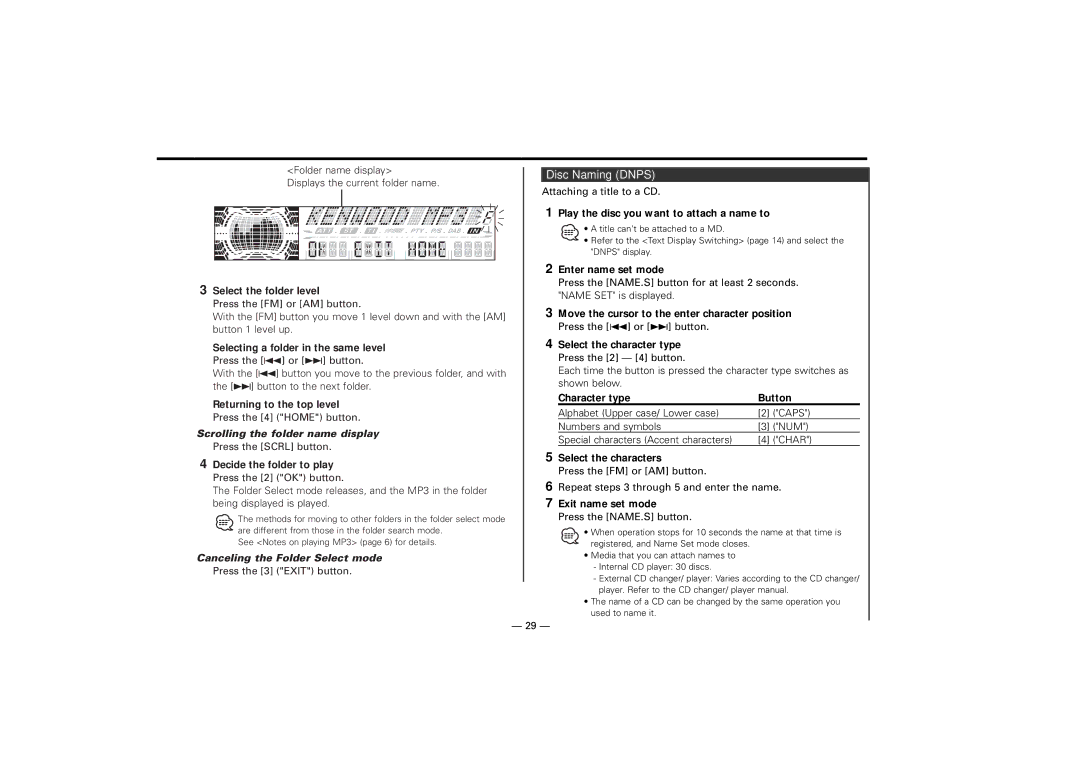<Folder name display>
Displays the current folder name.
3Select the folder level
Press the [FM] or [AM] button.
With the [FM] button you move 1 level down and with the [AM] button 1 level up.
Selecting a folder in the same level Press the [4] or [¢] button.
With the [4] button you move to the previous folder, and with the [¢] button to the next folder.
Returning to the top level
Press the [4] ("HOME") button.
Scrolling the folder name display
Press the [SCRL] button.
4Decide the folder to play Press the [2] ("OK") button.
The Folder Select mode releases, and the MP3 in the folder being displayed is played.
The methods for moving to other folders in the folder select mode are different from those in the folder search mode.
See <Notes on playing MP3> (page 6) for details.
Canceling the Folder Select mode
Press the [3] ("EXIT") button.
Disc Naming (DNPS)
Attaching a title to a CD.
1Play the disc you want to attach a name to
• A title can't be attached to a MD.
•Refer to the <Text Display Switching> (page 14) and select the "DNPS" display.
2Enter name set mode
Press the [NAME.S] button for at least 2 seconds. "NAME SET" is displayed.
3Move the cursor to the enter character position Press the [4] or [¢] button.
4Select the character type Press the [2] — [4] button.
Each time the button is pressed the character type switches as shown below.
Character type | Button | |
Alphabet (Upper case/ Lower case) | [2] | ("CAPS") |
Numbers and symbols | [3] | ("NUM") |
Special characters (Accent characters) | [4] | ("CHAR") |
5Select the characters
Press the [FM] or [AM] button.
6Repeat steps 3 through 5 and enter the name.
7Exit name set mode
Press the [NAME.S] button.
• When operation stops for 10 seconds the name at that time is registered, and Name Set mode closes.
•Media that you can attach names to
-Internal CD player: 30 discs.
-External CD changer/ player: Varies according to the CD changer/ player. Refer to the CD changer/ player manual.
•The name of a CD can be changed by the same operation you used to name it.
— 29 —