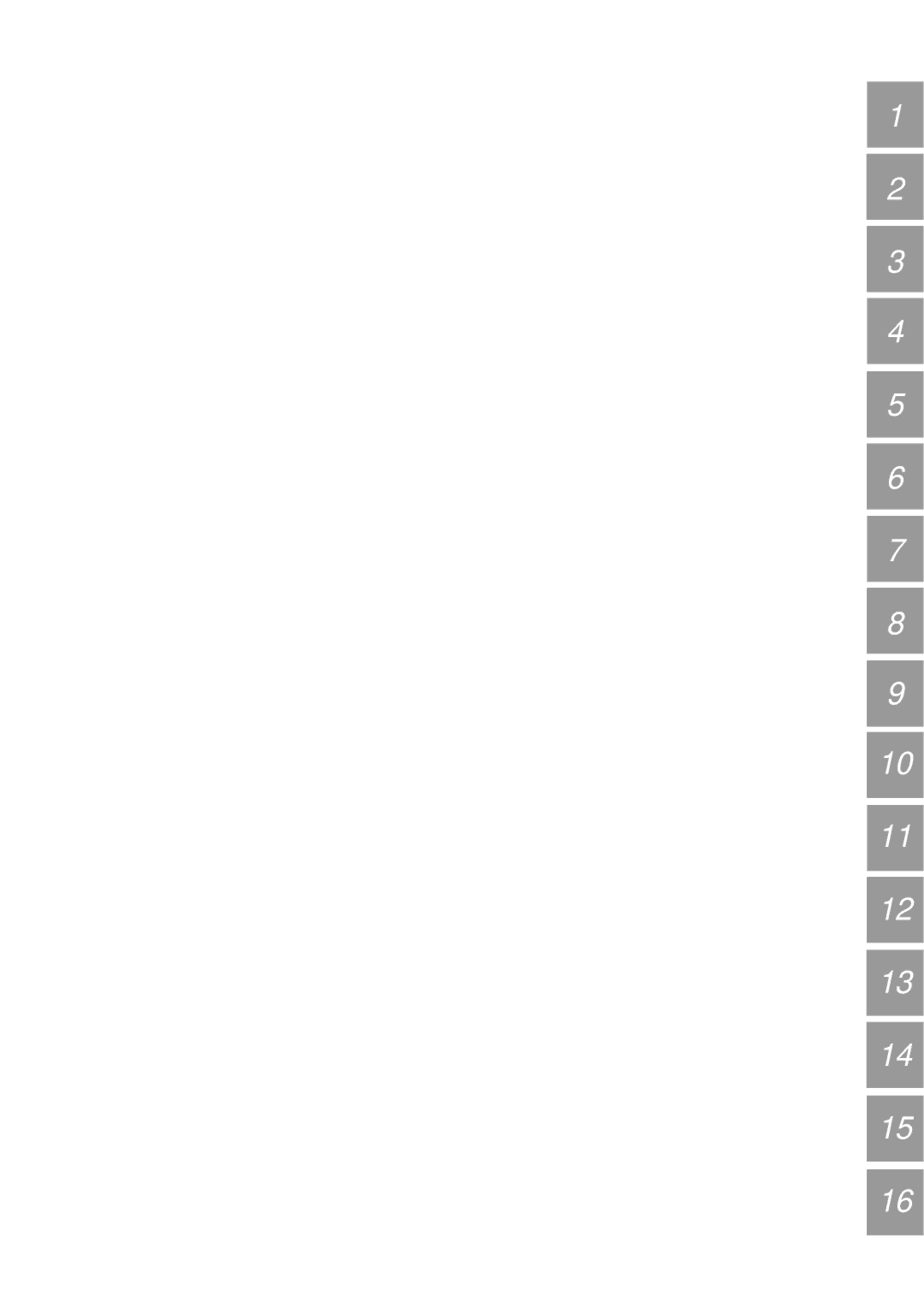|
|
| 12 OPERATOR CONVENIENCES | ||
COMPUTER CONTROL |
|
|
| ||
Menu Setting | Transfer Rate | Stop Bits | |||
|
| ||||
By connecting this transceiver to a computer, you can | (bps) | ||||
|
| ||||
change the computer into an electronic console from |
|
|
| ||
12 – 1 | 1200 | 1 | |||
which you can remotely control functions of the | |||||
|
|
| |||
|
|
| |||
transceiver. This capability makes possible remote | 24 – 1 | 2400 | 1 | ||
operation of your transceiver from across the room, |
|
|
| ||
48 – 1 | 4800 | 1 | |||
from another room, or, when coupled with other | |||||
|
|
| |||
commercially available products and where lawful, from | 48 – 2 | 4800 | 2 | ||
another city, state, or country via a telephone |
|
|
| ||
96 – 1 | 9600 | 1 | |||
connection. |
| ||||
Note: | 192 – 1 | 19200 | 1 | ||
◆ You can use the front panel controls while using computer | 384 – 1 | 38400 | 1 | ||
control. Settings done from the front panel are effective |
|
|
| ||
immediately. | 576 – 1 | 57600 | 1 | ||
◆ After the computer is disconnected or turned off, all values and |
|
|
| ||
|
|
| |||
settings on the front panel are restored. |
|
|
| ||
1
2
3
4
SETTING UP
■Equipment Needed
•Computer equipped with an
•One straight cable
This cable must have a
•Transceiver control application
To design your programs consult “APPENDIX” {page 70} for the necessary information.
■Connections
Connecting the transceiver to the computer is easy. See the diagram given in “CONNECTING PERIPHERAL EQUIPMENT” {page 60}.
Note: Before connecting this transceiver to the computer, switch OFF the power to the transceiver and the computer.
COMMUNICATION PARAMETERS
In order to control the transceiver by computer, you must first choose the communication parameters.
1On the computer, configure your transceiver control application for 8 data bits and no parity.
2On the transceiver, select the appropriate transfer rate and number of stop bits via Menu No. 35.
USING A TRANSVERTER
If you have a transverter that converts HF frequencies to VHF/UHF frequencies, and vice versa, you can use this HF transceiver as a VHF or UHF transceiver. For more information, consult the instruction manual that came with the transverter.
1Connect the transverter to the ANT 1 or ANT 2 connector of this transceiver.
2Select the operating frequency.
•The transverter will use this frequency as the reference for converting frequencies.
•Normally set 1 kHz and lower digits to 0 (“0.00” on the display).
3Access Menu No. 40, and select 50 MHz, 144 MHz or 430 MHz, depending on which band you will use. The default is OFF.
•Changing from the default (OFF) will automatically set the transmit power to approximately 5 W.
•The transceiver displays a frequency down to the 10 Hz digit for 50 MHz, or down to the
100 Hz digit for 144 MHz and 430 MHz.
Note:
◆When using a transverter, not all the functions of this transceiver are available.
◆When using the optional
5
6
7
8
9
10
11
12
13
•The defaults are 9600 bps and 1 stop bit.
Note: To reliably use the 38400 or 57600 bps transfer rates, the
14
15
16
51