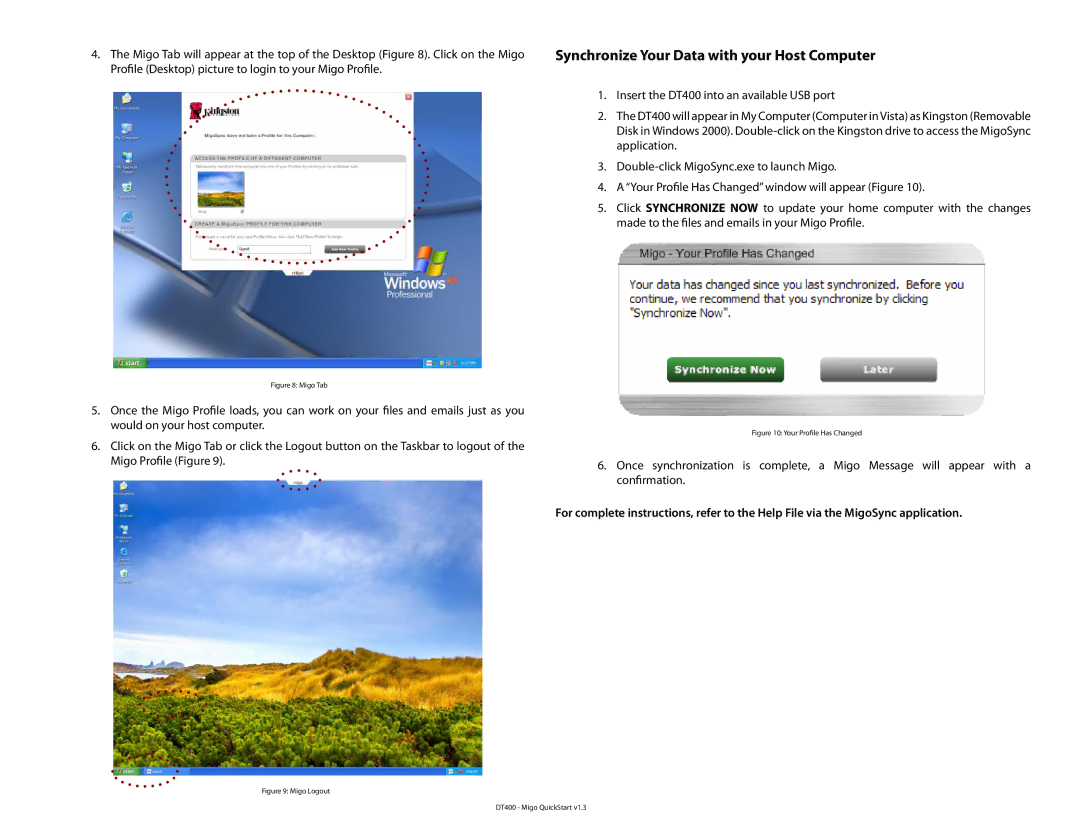4.The Migo Tab will appear at the top of the Desktop (Figure 8). Click on the Migo Profile (Desktop) picture to login to your Migo Profile.
Figure 8: Migo Tab
5.Once the Migo Profile loads, you can work on your files and emails just as you would on your host computer.
6.Click on the Migo Tab or click the Logout button on the Taskbar to logout of the Migo Profile (Figure 9).
Synchronize Your Data with your Host Computer
1.Insert the DT400 into an available USB port
2.The DT400 will appear in My Computer (Computer in Vista) as Kingston (Removable Disk in Windows 2000).
3.
4. A “Your Profile Has Changed” window will appear (Figure 10).
5.Click SYNCHRONIZE NOW to update your home computer with the changes made to the files and emails in your Migo Profile.
Figure 10: Your Profile Has Changed
6.Once synchronization is complete, a Migo Message will appear with a confirmation.
For complete instructions, refer to the Help File via the MigoSync application.