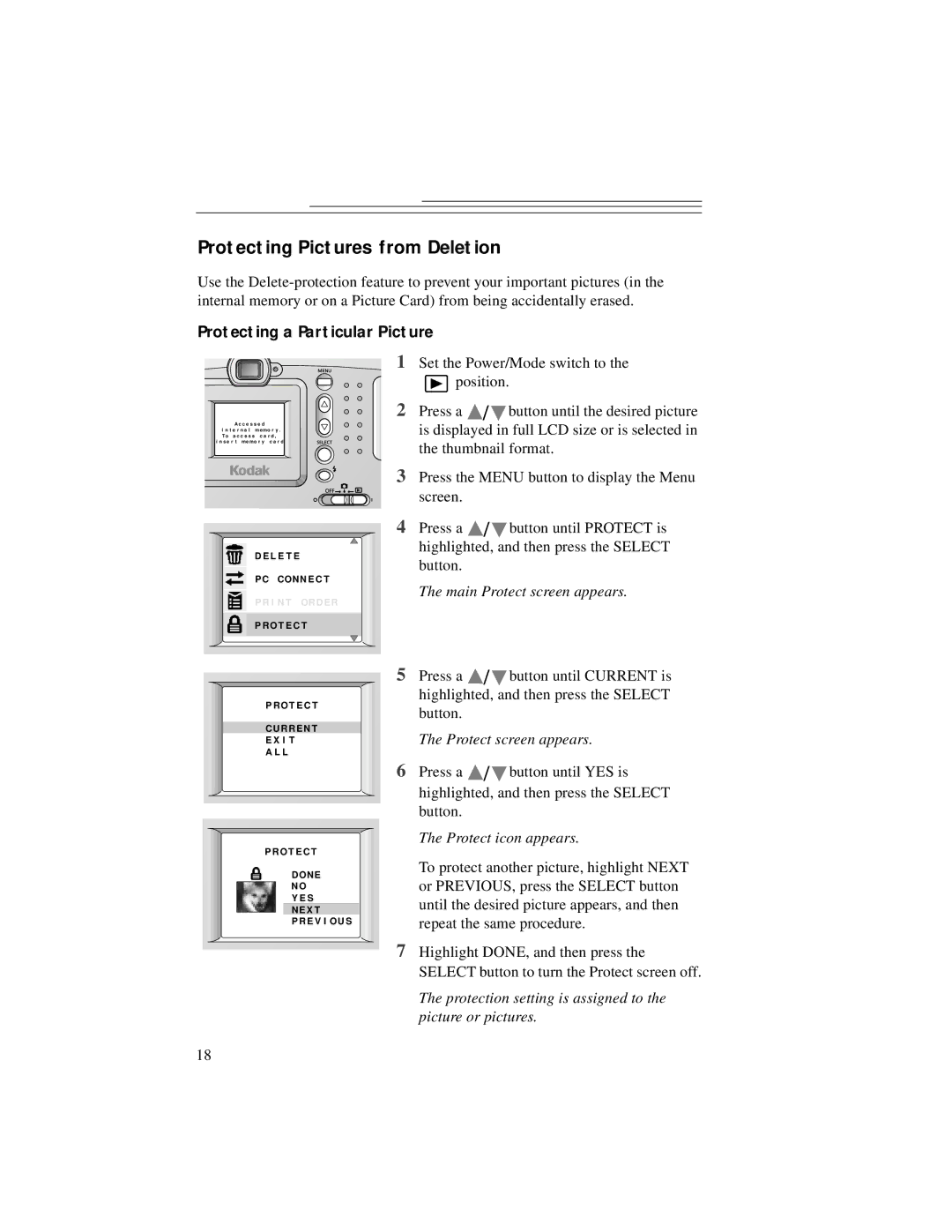Protecting Pictures from Deletion
Use the
Protecting a Particular Picture
A c c e s s e d
i n t e r n a l memo r y . To a c c e s s c a r d ,
i n s e r t memo r y c a r d
D E L E T E
PC CONNE C T
P R I N T ORDE R
P RO T E C T
P RO T E C T
CURRE NT
E X I T
A L L
P RO T E C T
DONE
NO
Y E S
NE X T
PRE V I OU S
1Set the Power/Mode switch to the
![]() position.
position.
2Press a ![]() /
/ ![]() button until the desired picture is displayed in full LCD size or is selected in
button until the desired picture is displayed in full LCD size or is selected in
the thumbnail format.
3Press the MENU button to display the Menu screen.
4Press a ![]() /
/ ![]() button until PROTECT is highlighted, and then press the SELECT
button until PROTECT is highlighted, and then press the SELECT
button.
The main Protect screen appears.
5Press a ![]() /
/ ![]() button until CURRENT is highlighted, and then press the SELECT
button until CURRENT is highlighted, and then press the SELECT
button.
The Protect screen appears.
6Press a ![]() /
/ ![]() button until YES is highlighted, and then press the SELECT
button until YES is highlighted, and then press the SELECT
button.
The Protect icon appears.
To protect another picture, highlight NEXT or PREVIOUS, press the SELECT button until the desired picture appears, and then repeat the same procedure.
7Highlight DONE, and then press the SELECT button to turn the Protect screen off.
The protection setting is assigned to the picture or pictures.
18