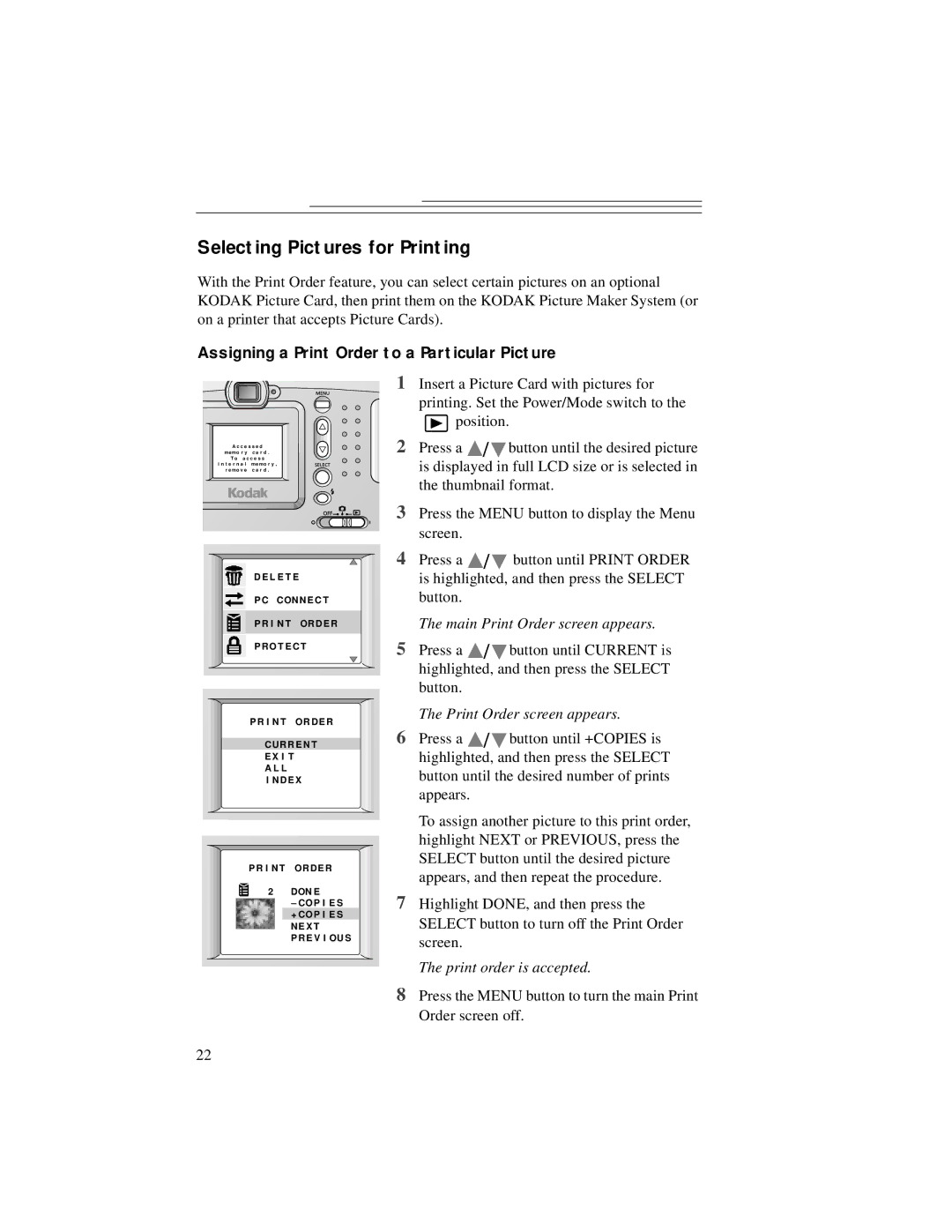Selecting Pictures for Printing
With the Print Order feature, you can select certain pictures on an optional KODAK Picture Card, then print them on the KODAK Picture Maker System (or on a printer that accepts Picture Cards).
Assigning a Print Order to a Particular Picture
A c c e s s e d
memo r y | c a r d . |
T o a c c e s s | |
i n t e r n a l | memo r y , |
r emo v e | c a r d . |
D E L E T E
PC CONNE C T
P R I N T ORDE R
P RO T E C T
P R I NT ORDE R
C URR E N T
E X I T
A L L
I NDE X
P R I NT ORDE R
2DON E
– CO P I E S + CO P I E S NE X T PRE V I OU S
1Insert a Picture Card with pictures for printing. Set the Power/Mode switch to the ![]() position.
position.
2Press a ![]() /
/ ![]() button until the desired picture is displayed in full LCD size or is selected in
button until the desired picture is displayed in full LCD size or is selected in
the thumbnail format.
3Press the MENU button to display the Menu screen.
4Press a ![]() /
/ ![]() button until PRINT ORDER is highlighted, and then press the SELECT
button until PRINT ORDER is highlighted, and then press the SELECT
button.
The main Print Order screen appears.
5Press a ![]() /
/ ![]() button until CURRENT is highlighted, and then press the SELECT
button until CURRENT is highlighted, and then press the SELECT
button.
The Print Order screen appears.
6Press a ![]() /
/ ![]() button until +COPIES is highlighted, and then press the SELECT
button until +COPIES is highlighted, and then press the SELECT
button until the desired number of prints appears.
To assign another picture to this print order, highlight NEXT or PREVIOUS, press the SELECT button until the desired picture appears, and then repeat the procedure.
7Highlight DONE, and then press the SELECT button to turn off the Print Order screen.
The print order is accepted.
8Press the MENU button to turn the main Print Order screen off.
22