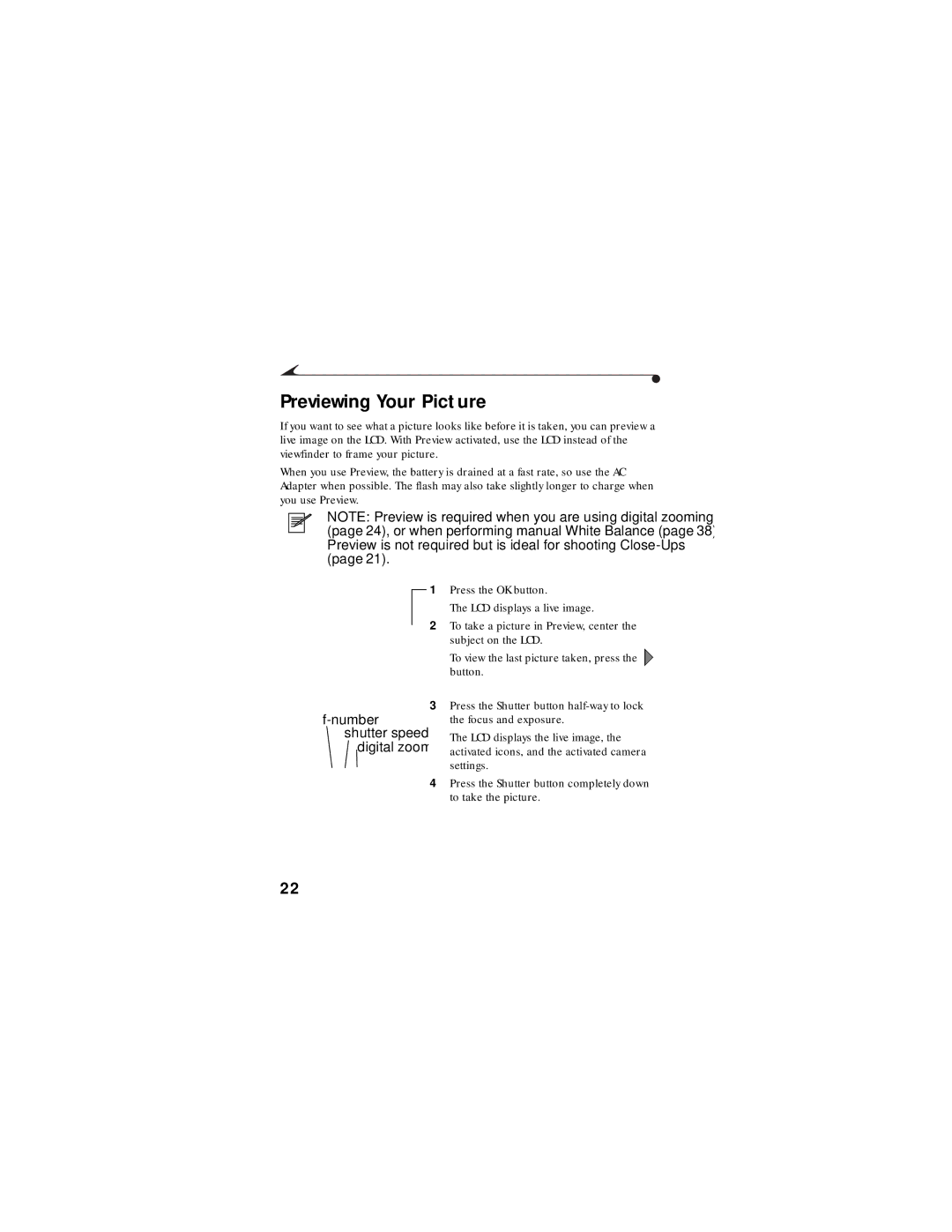Or placement into a document
Kodak DC4800 Zoom Digital Camera User’s Guide
Eastman Kodak Company 343 State Street Rochester, N.Y
Table of Contents
Page
Iii
Reviewing Your Pictures
Tips and Troubleshooting
Before You Call Telephone Numbers
Page
Getting Started
Using the Lens Cap
Attaching the Neck Strap
Loading the Battery
To open
Close the door
Charging the Battery
Damage your camera
Inserting a Picture Card
Lip
Card slot and close the door
Removing a Picture Card
Turning the Camera On and Off
Checking the Battery
Setting the Clock
Appears sharp and focused
Adjusting the Viewfinder
Camera at a well-lit area
Diopter
Camera Menus Overview
Manual Picture Taking Menu
Review Pictures Menu
Exposure Metering
Magnify Slide Show Delete Print Order Protect Picture Info
Power Save Language Digital Zoom
Camera Setup Menu
To access the Setup Menus
Camera Sounds Camera Reset Date and Time
Taking Pictures
Choosing a Capture Mode
Taking a Picture
Shooting in Fully Automatic Mode
Shooting in Manual Mode
Setting the f-number
On the Mode Dial, select an f-number setting
Setting the Shutter Speed
Range from 1/2 to 1/1000 of a second
Long Time EXPOSURE-press OK
Shooting in Aperture Priority Mode
Shooting a Burst Series of Pictures
Use
Distant Pictures
Close-Up Pictures
Close
Previewing Your Picture
Number shutter speed Digital zoom
Viewing and Deleting the Last Picture
Using the Optical Zoom
Using the Digital Zoom
Modes. See
Setting the Flash
Slide
Using an External Flash Unit
External flash connector
Using the Self-Timer
Page
Customizing Manual Settings
Adjusting the Exposure Compensation
DAYLIGHT-Ideal for pictures in natural lighting
Adjusting the White Balance
Set the Mode dial to a Capture setting P, 2.8, 5.6, or
Ideal for indoor pictures under this lighting without flash
Color arrows
Selecting a Color Mode
Press a Button until
Is highlighted
Black & WHITE-use this for black and white pictures
Setting the Picture Quality
Resolution Compression File Size Megapixels Pixels
Approx
Press a Button until
Selecting Exposure Metering
Setting Picture Sharpness
Adjusting the ISO Sensitivity
Speed without sacrificing image quality
Setting the Shutter Speed
Placing the Date on Pictures
Reviewing Your Pictures
Turn the Mode Dial to Review
Viewing Pictures
To exit the filmstrip, press Menu
Magnifying Pictures
To exit Picture Magnify, press the OK button
Deleting Pictures
To exit Delete, highlight Exit and press OK
Protecting Pictures
Running a Slide Show
Monitor, digital projector
Selecting Pictures for Automatic Printing
Pictures on a sheet of paper
Page
Viewing Picture Information
To exit Picture Info, press OK
Page
Personalizing Your Camera
Selecting a Power Save Setting
Camera Function
Display Automatic Quickview Yes
Mshooting
Setting Digital Zoom Behavior
Page
Adjusting the Camera Sounds
Setting Video Out
Press a Button to highlight Video Out option you want to use
Selecting a Language
Formatting a Picture Card
Resetting Camera Defaults
Viewing Camera Information
To exit About, press OK
Page
Installing Your Software
WINDOWS-Based System Requirements
Macintosh System Requirements
Kodak Software
Kodak DC4800 Digital Camera Software disc includes
Installing the Software
Transferring Pictures To Your Computer
Using a USB Cable Connection
Macintosh computers
→ Kodak → DC4800 → Help
Locating Your Pictures on the Picture Card
Any empty folders within the Dcim folder are removed
Picture Naming Conventions
Taken by that camera
Page
Tips and Troubleshooting
Connecting Your Camera
Printers
Adjusting your printer software settings
Getting Better Results from Your Printer
Expectancy
Troubleshooting
Computer Monitor Problem Cause Solution
Picture Card Problem Cause Solution
Camera Communications Problem Cause Solution
Camera Problem Cause Solution
Focus
When you look
Adjust the diopter dial. See
Picture is too dark Flash is not on or
Light sensor
Access light is not blinking
Covered
Normally. Continue taking
Subject too close
Device Slide show does not Power Save is on
Picture is not clear Lens is dirty
Far away for 10 ft 3.0 m away
Camera LED Status Lights Problem Cause Solution
Light goes off
Adjust the shutter speed. See
LCD Messages Cause Solution
Page
Software Help
Kodak Online Services
Getting Help
Kodak Fax Support
Telephone Customer Support
Before You Call
Telephone Numbers
0080044125605
Page
Warranty Time Period
Warranty Repair Coverage
Limitations
Regulatory Information
FCC Compliance and Advisory
Canadian DOC Statement
Appendix
Original Camera Default Settings
Feature Default Setting
DC4800 Zoom Camera Specifications
Tripod Socket 25 in. .006 m threaded Video Out Ntsc or PAL
Camera Specifications
TelePhoto f/4.5
General Camera Maintenance
General Safety
Its parts Clean the lens and back LCD screen
Risk of Electric Shock Do not Open
Using Your Battery
100
101
Battery guidelines 99 camera specifications
Index
Picture taking 16 printing, print orders
Original default settings 94 original defaults, resetting
Center spot metering 37 center-weighted metering
102
103
104
Kodak software 66 software
105
Resolution, setting 35 reviewing pictures
106
Slide show 46 running slide show
Getting help 85 installing 63, 66 Kodak Digital Camera
Menus 12 sharpness, setting
Self-timer delay 27 speed, setting
107
General 15 manual mode
108
Camera information 61 picture information
Installing software on 66 system requirements
109

![]() button.
button.