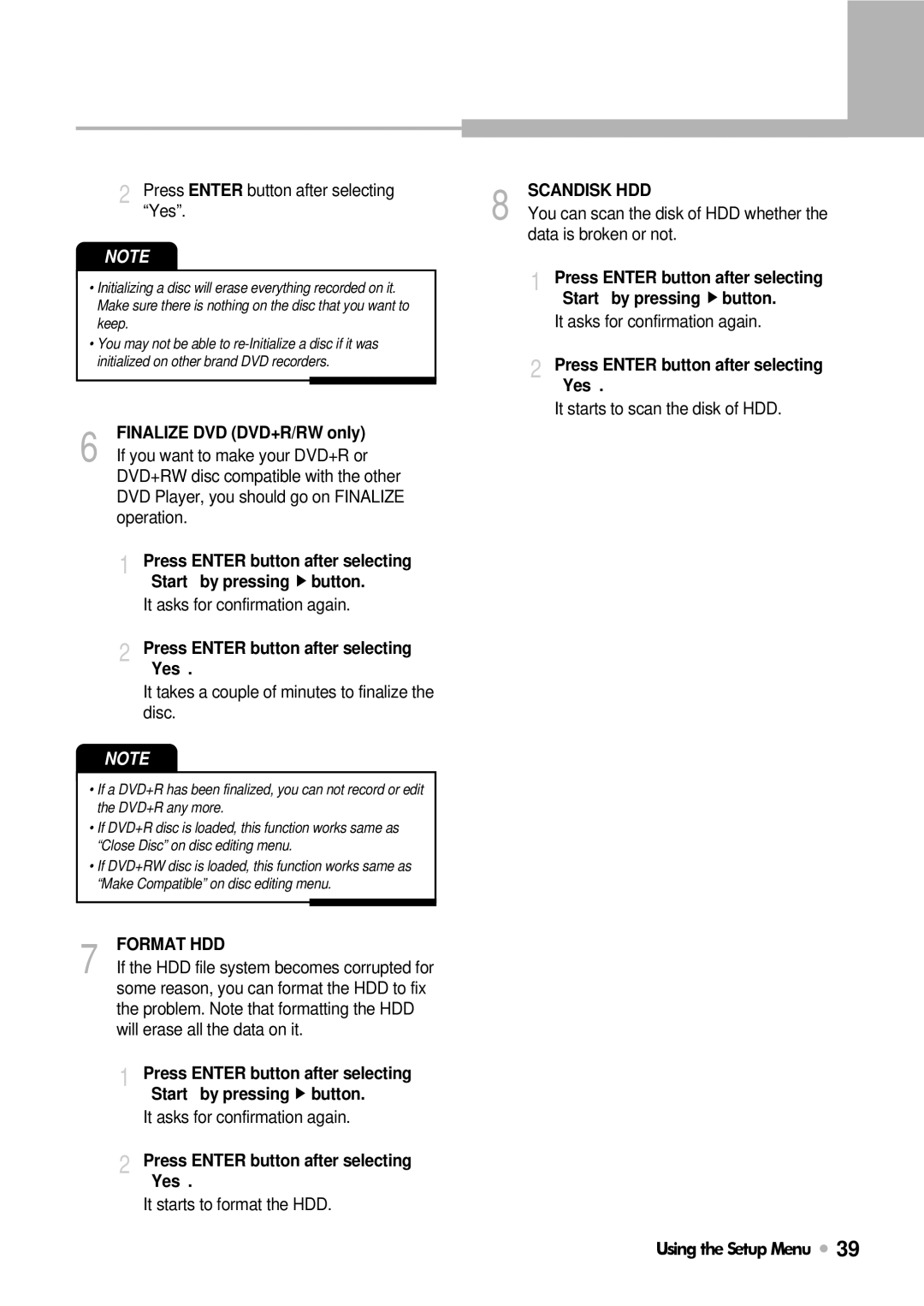2 Press ENTER button after selecting “Yes”.
NOTE
•Initializing a disc will erase everything recorded on it. Make sure there is nothing on the disc that you want to keep.
•You may not be able to
6 FINALIZE DVD (DVD+R/RW only) If you want to make your DVD+R or DVD+RW disc compatible with the other DVD Player, you should go on FINALIZE operation.
1 Press ENTER button after selecting “Start” by pressing ![]() button.
button.
It asks for confirmation again.
2 Press ENTER button after selecting “Yes”.
It takes a couple of minutes to finalize the disc.
NOTE
•If a DVD+R has been finalized, you can not record or edit the DVD+R any more.
•If DVD+R disc is loaded, this function works same as “Close Disc” on disc editing menu.
•If DVD+RW disc is loaded, this function works same as “Make Compatible” on disc editing menu.
UsingtheSetupMenu
8 SCANDISK HDD
You can scan the disk of HDD whether the data is broken or not.
1 Press ENTER button after selecting “Start” by pressing ![]() button.
button.
It asks for confirmation again.
2 Press ENTER button after selecting “Yes”.
It starts to scan the disk of HDD.
7 FORMAT HDD
If the HDD file system becomes corrupted for some reason, you can format the HDD to fix the problem. Note that formatting the HDD will erase all the data on it.
1 Press ENTER button after selecting “Start” by pressing ![]() button.
button.
It asks for confirmation again.
2 Press ENTER button after selecting “Yes”.
It starts to format the HDD.
Using the Setup Menu ![]() 39
39