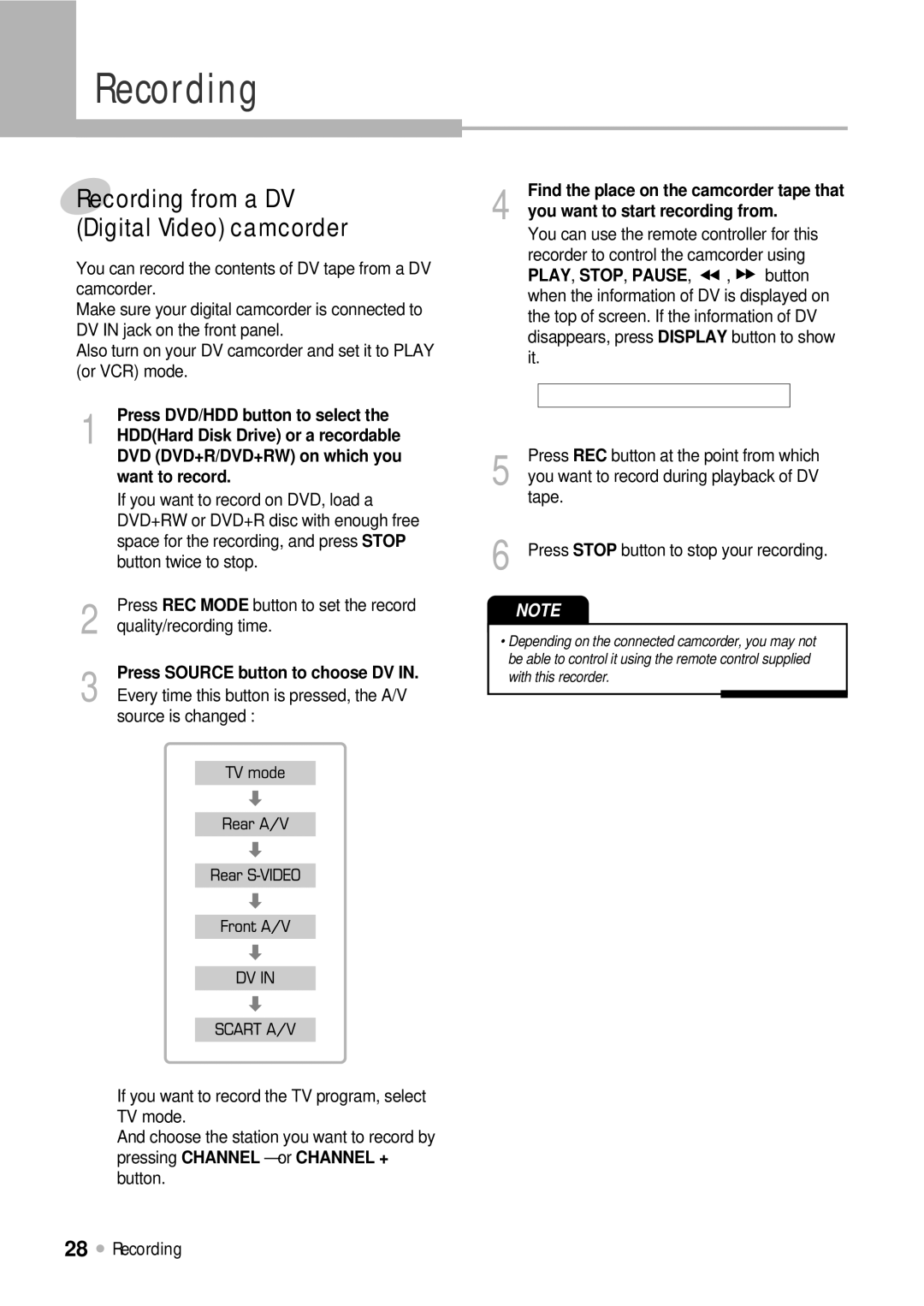Recording
Recording from a DV (Digital Video) camcorder
You can record the contents of DV tape from a DV camcorder.
Make sure your digital camcorder is connected to DV IN jack on the front panel.
Also turn on your DV camcorder and set it to PLAY (or VCR) mode.
1 | Press DVD/HDD button to select the |
| |
| HDD(Hard Disk Drive) or a recordable |
| DVD (DVD+R/DVD+RW) on which you |
| want to record. |
| If you want to record on DVD, load a |
| DVD+RW or DVD+R disc with enough free |
| space for the recording, and press STOP |
| button twice to stop. |
2 | Press REC MODE button to set the record |
quality/recording time. | |
| |
3 | Press SOURCE button to choose DV IN. |
Every time this button is pressed, the A/V |
source is changed :
If you want to record the TV program, select TV mode.
And choose the station you want to record by pressing CHANNEL – or CHANNEL + button.
4 | Find the place on the camcorder tape that | ||
| |||
| you want to start recording from. | ||
| You can use the remote controller for this | ||
| recorder to control the camcorder using | ||
| PLAY, STOP, PAUSE, | , | button |
when the information of DV is displayed on the top of screen. If the information of DV disappears, press DISPLAY button to show it.
5 | Press REC button at the point from which |
| |
| you want to record during playback of DV |
| tape. |
6 | Press STOP button to stop your recording. |
NOTE
•Depending on the connected camcorder, you may not be able to control it using the remote control supplied with this recorder.
28 ![]() Recording
Recording