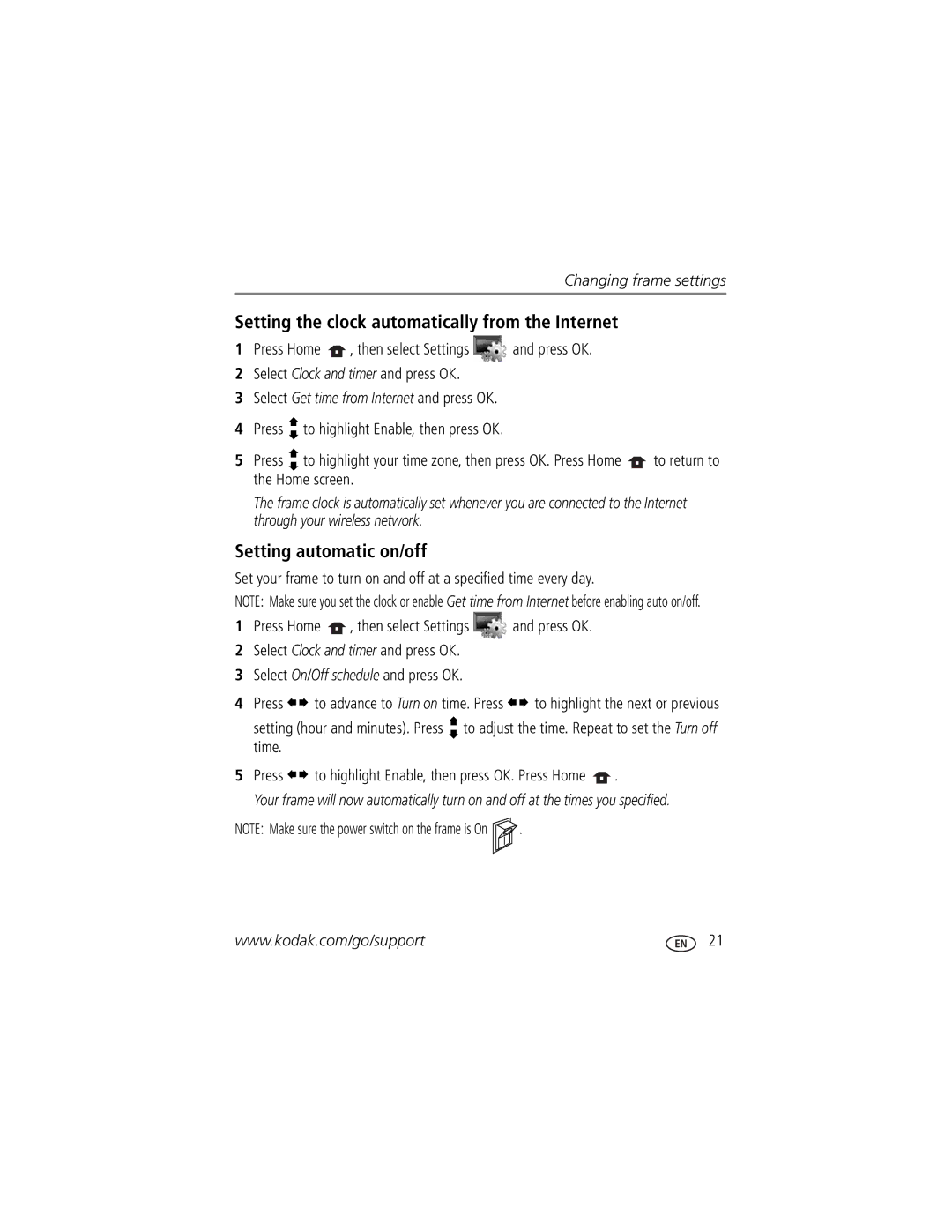For EX811, EX1011
Kodak EasyShare Wireless digital picture frame
Eastman Kodak Company Rochester, New York
Faceplate
Front View
Back/Left Side View
LCD screen
3 4 5 6
Top/Right Side View
Table of contents
Page
Storing the remote control
Installing the software
Using the remote control
Activating the remote control
Replacing the remote control battery
Using the remote control buttons
First, turn on the power switch on the frame
Button Press to
Setting up your picture frame
Connecting the power cable
Buttons and controls
Inserting a card or camera
Connecting a digital camera or other USB device
Turning on the frame
Setting your language
Press the power switch to On
Settings →Language. See
Press
Press Home , Settings
Viewing your first slide show
Changing the frame orientation
Viewing pictures and videos
Home screen-picture sources and settings
Viewing thumbnails
Running a slide show
Viewing a single picture
Playing a video
Press
Viewing pictures by date or filename
Play all songs. Then press OK
Doing more with your frame
Playing music
Play your MP3 files from any connected source see Press
Printing to a PictBridge enabled printer
Printing pictures
Preparing the frame and printer for printing
Manually changing USB connection mode
Copying on your frame
To copy multiple pictures/videos, see
On your computer, open My Computer or Windows Explorer
Connecting to your computer
Copying between your frame and computer
Copying pictures to/from your computer
Click Copy. Pictures are copied to your frame
Deleting pictures/videos
Copying pictures from EasyShare software
Select the frame source to which you are copying
Selecting multiple pictures/videos
Selecting one at a time
Selecting all
Setting Options Upgrade firmware
Changing frame settings
Settings menus
Press Home Press to highlight Settings , then press OK
Setting Options Viewing options
Clock and timer
Brightness
Setting the clock manually
Setting the clock and timer
Home screen
Setting the clock automatically from the Internet
Setting automatic on/off
Press To highlight Enable, then press OK
Upgrading your firmware
Manually upgrade firmware
No thanks-Select, then press OK
Automatically upgrade firmware from the Internet
Install now-Select, then press OK to start the upgrade
Remind me later-Select, then press OK
Wireless networking and the Internet
Using wireless mode
What are the wireless features of my frame?
Setting up your frame for wireless operation
Viewing pictures over your wireless network
Follow the prompts to choose the pictures, then press OK
Viewing pictures from the Kodak Gallery
Automatically receiving My Friends’ Albums
Press to highlight View Press OK
Highlight a marked album , then press OK
Turning off auto-receive and notification
Copying to your computer
Picture transfer software-copying wirelessly
Click Allow Click Apply, then click OK
Changing copy settings in picture transfer software
Device-to-device-See Ad Hoc
Glossary of common wireless network terms
Using wireless mode
Using wireless mode
Using wireless mode
Picture frame problems
Picture frame/computer communications
Try one or more of the following
Problem Possible causes and/or solutions
Wireless network connection
Problem Possible causes and/or solutions
Program included with the router
Screen messages
Check your printer for more info
Screen message Try one or more of the following
Appendix
Digital frame specifications
Appendix
Kodak EasyShare wireless digital picture frame
Important safety instructions
Appendix
Limited warranty
Limited warranty coverage
Limitations
Outside the United States and Canada
Your rights
FCC and Industry Canada
FCC compliance and advisory
Waste Electrical and Electronic Equipment labeling
Canadian DOC statement
Australian C-Tick
Russian GOST-R
Korean Class B ITE Licensing
China RoHS
Index
Clock and timer, setting, 19, 20, 21 computer
Connectors on frame, ii copying
To/from computer, USB, 15 wireless
Name, frame Network, wireless setup
Setup
Glossary, wireless terms Headphone jack, ii help
Setting
Pictures Copying connected
Portrait, set orientation, 19 power
Using
Cleaning
Time
Slide transitions, setting, 19 software
Wireless network connection Turning on/off frame
Volume, adjust, ii, 3

![]() , then select Settings
, then select Settings ![]() and press OK.
and press OK.![]() , then select Settings
, then select Settings ![]() and press OK.
and press OK.![]()
![]() to advance to Turn on time. Press
to advance to Turn on time. Press ![]()
![]() to highlight the next or previous
to highlight the next or previous![]()
![]() to highlight Enable, then press OK. Press Home
to highlight Enable, then press OK. Press Home ![]() .
.![]()
![]() .
.