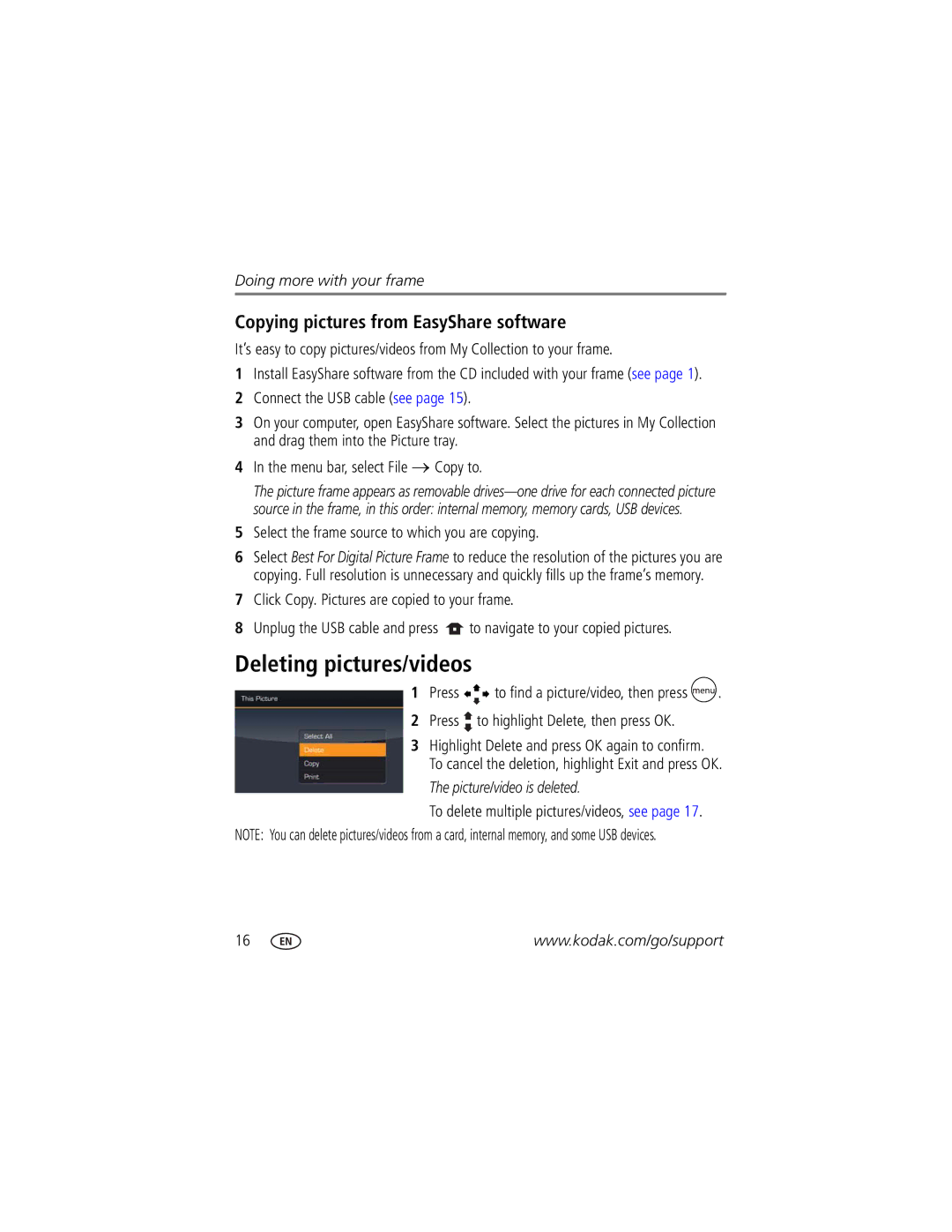Doing more with your frame
Copying pictures from EasyShare software
It’s easy to copy pictures/videos from My Collection to your frame.
1Install EasyShare software from the CD included with your frame (see page 1).
2Connect the USB cable (see page 15).
3On your computer, open EasyShare software. Select the pictures in My Collection and drag them into the Picture tray.
4In the menu bar, select File → Copy to.
The picture frame appears as removable
5Select the frame source to which you are copying.
6Select Best For Digital Picture Frame to reduce the resolution of the pictures you are copying. Full resolution is unnecessary and quickly fills up the frame’s memory.
7Click Copy. Pictures are copied to your frame.
8Unplug the USB cable and press ![]() to navigate to your copied pictures.
to navigate to your copied pictures.
Deleting pictures/videos
1Press ![]()
![]() to find a picture/video, then press
to find a picture/video, then press ![]() .
.
2Press  to highlight Delete, then press OK.
to highlight Delete, then press OK.
3Highlight Delete and press OK again to confirm. To cancel the deletion, highlight Exit and press OK.
The picture/video is deleted.
To delete multiple pictures/videos, see page 17.
NOTE: You can delete pictures/videos from a card, internal memory, and some USB devices.
16 | www.kodak.com/go/support |