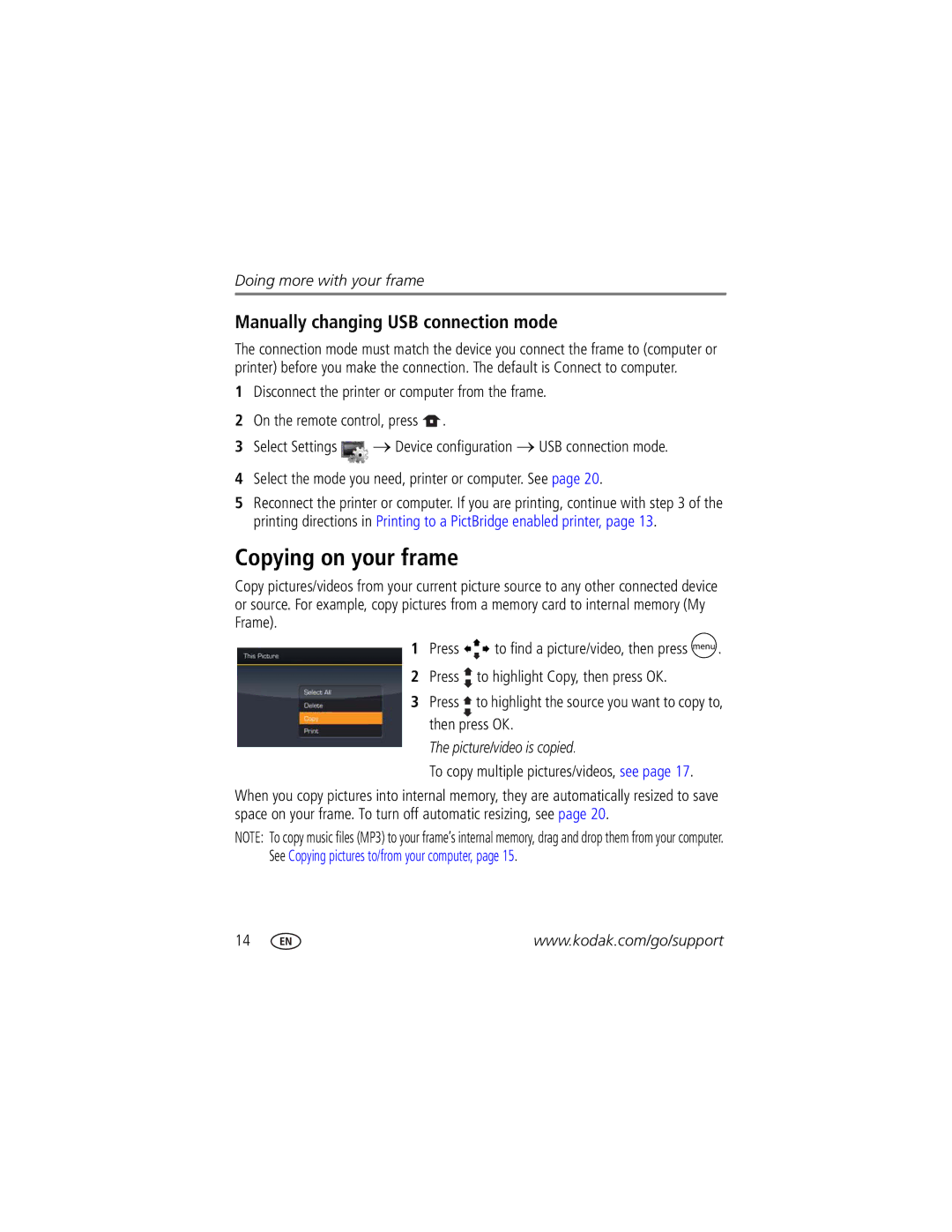Doing more with your frame
Manually changing USB connection mode
The connection mode must match the device you connect the frame to (computer or printer) before you make the connection. The default is Connect to computer.
1Disconnect the printer or computer from the frame.
2On the remote control, press ![]() .
.
3Select Settings ![]() → Device configuration → USB connection mode.
→ Device configuration → USB connection mode.
4Select the mode you need, printer or computer. See page 20.
5Reconnect the printer or computer. If you are printing, continue with step 3 of the printing directions in Printing to a PictBridge enabled printer, page 13.
Copying on your frame
Copy pictures/videos from your current picture source to any other connected device or source. For example, copy pictures from a memory card to internal memory (My Frame).
1Press ![]()
![]()
![]() to find a picture/video, then press
to find a picture/video, then press ![]() .
.
2Press ![]() to highlight Copy, then press OK.
to highlight Copy, then press OK.
3Press ![]() to highlight the source you want to copy to, then press OK.
to highlight the source you want to copy to, then press OK.
The picture/video is copied.
To copy multiple pictures/videos, see page 17.
When you copy pictures into internal memory, they are automatically resized to save space on your frame. To turn off automatic resizing, see page 20.
NOTE: To copy music files (MP3) to your frame’s internal memory, drag and drop them from your computer. See Copying pictures to/from your computer, page 15.
14 | www.kodak.com/go/support |