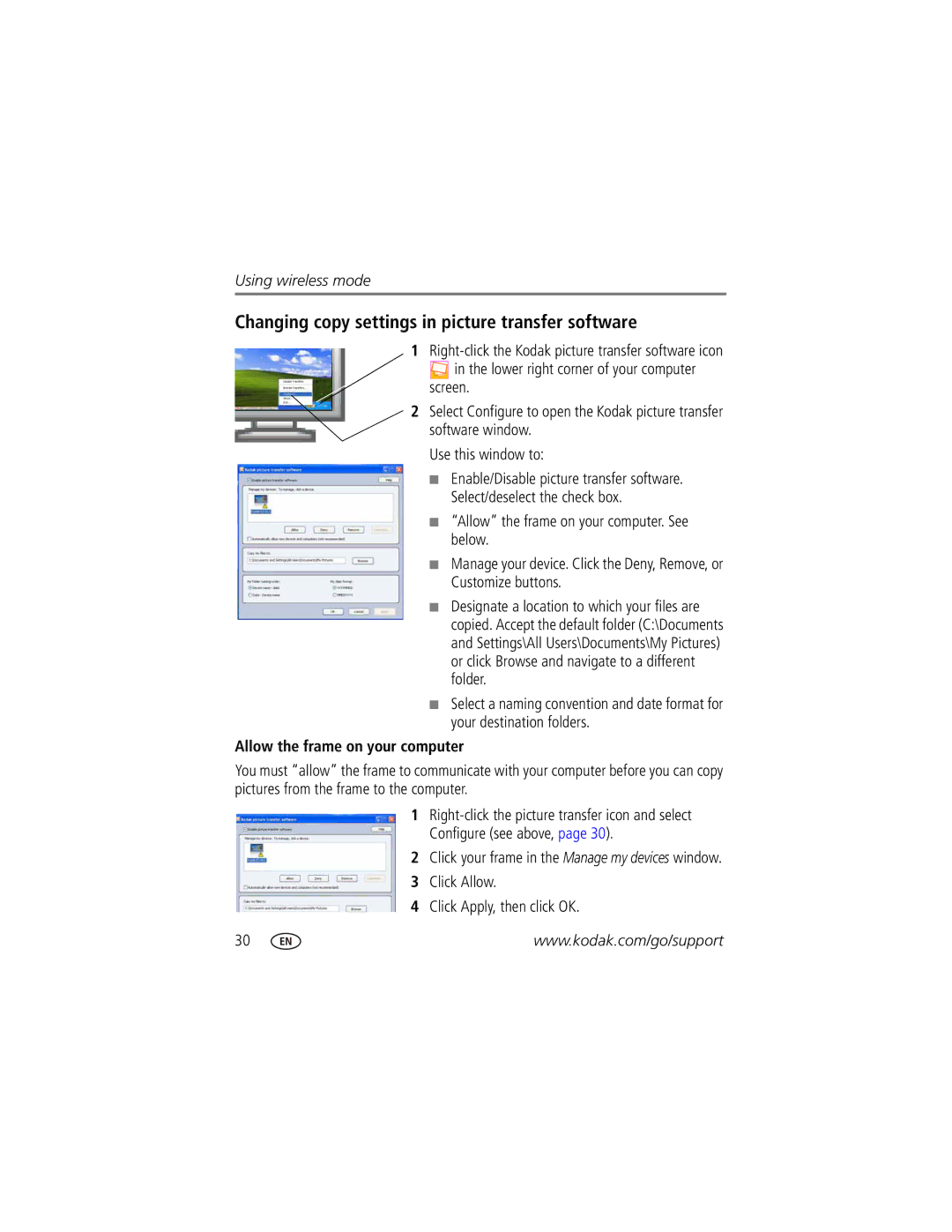Using wireless mode
Changing copy settings in picture transfer software
1
![]() in the lower right corner of your computer screen.
in the lower right corner of your computer screen.
2Select Configure to open the Kodak picture transfer software window.
Use this window to:
■Enable/Disable picture transfer software. Select/deselect the check box.
■“Allow” the frame on your computer. See below.
■Manage your device. Click the Deny, Remove, or Customize buttons.
■Designate a location to which your files are copied. Accept the default folder (C:\Documents and Settings\All Users\Documents\My Pictures) or click Browse and navigate to a different folder.
■Select a naming convention and date format for your destination folders.
Allow the frame on your computer
You must “allow” the frame to communicate with your computer before you can copy pictures from the frame to the computer.
1
2Click your frame in the Manage my devices window.
3Click Allow.
4Click Apply, then click OK.
30 | www.kodak.com/go/support |