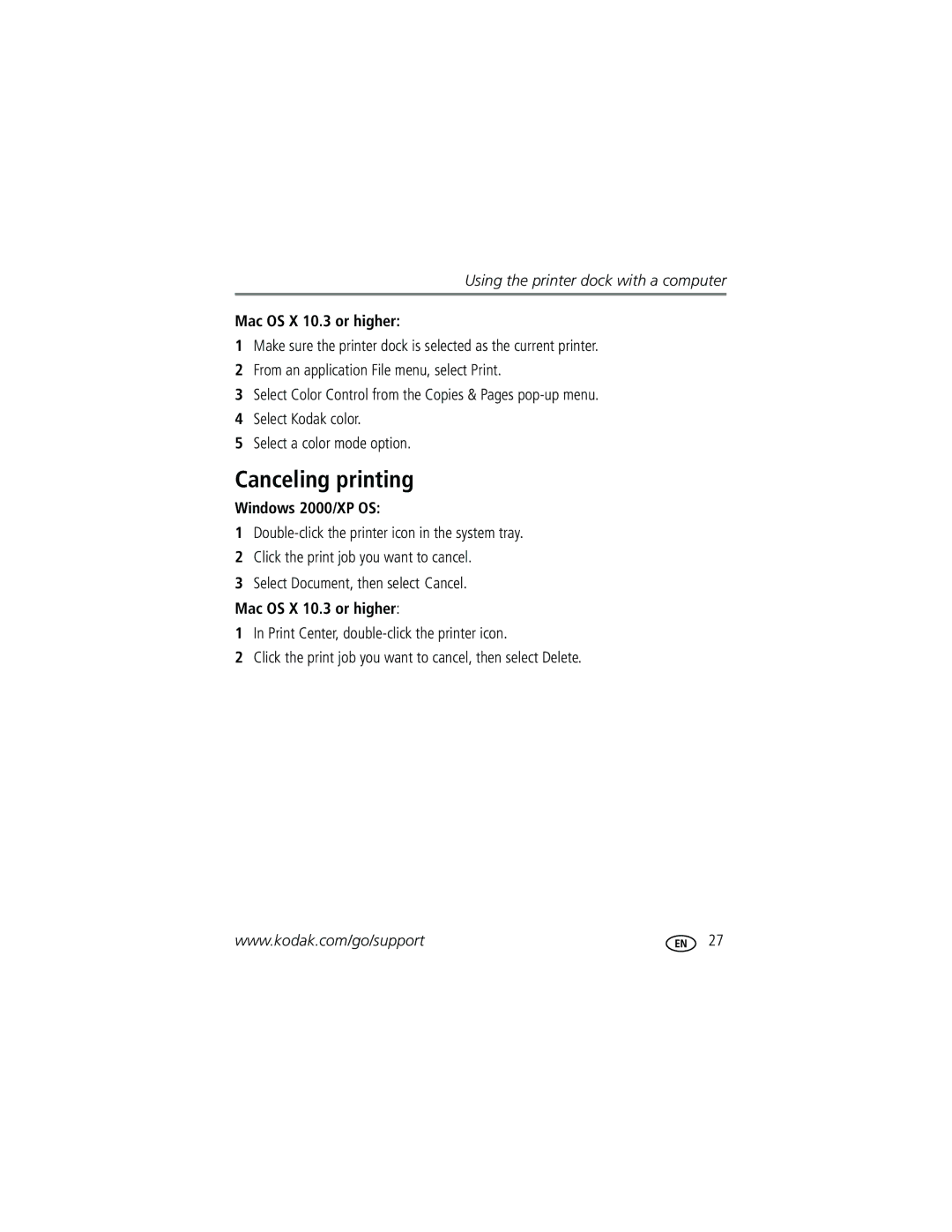User’s guide
Kodak EasyShare G600 printer dock
Eastman Kodak Company Rochester, New York
Front/top/side view
Back/top/side view
Table of contents
Table of contents
Finding a location for your printer dock
Getting started
Handling and storing the cartridge and paper
Cartridge
Attaching the custom camera insert
EasyShare digital camera and other accessories at
Paper
Place the insert tabs into the back slots of the dock
Press the Power button, , to turn on/off the printer dock
Connecting the power
Dock
Make sure your camera is not docked on the printer
Loading the paper and cartridge
See Handling and storing the cartridge on
Inserting and removing the paper tray
Inserting the paper tray
Removing the paper-tray
Docking and charging the camera
Docking the camera
See
Charging the camera
Refreshing the Kodak Ni-MH rechargeable camera battery
Best camera setting for 4 x 6 inch 10 x 15 cm prints
Printing from your digital camera
Printing without a computer
Selecting pictures on your camera for printing
Printing tagged pictures
To print tagged pictures-press
Printing from a PictBridge compatible device
Changing the printed picture layout
To change the default picture layout
Effect of picture layout on number of copies
Printing pictures on the same sheet
Different pictures on the same sheet
Press to begin printing
Method 1 using the digital camera
Method 2 using the printer dock and docked camera
Duplicate pictures on the same sheet
Reduction button, , for 5 seconds
Reducing red eye in your prints
Canceling printing
To cancel printing, do one of the following Press
Press and hold for 2 seconds
Installing the software
Installing software
Follow the on-screen instructions to install the software
Add the printer for Mac OS
Installing software
Connecting to a computer
Using the printer dock with a computer
USB connector
Plug the other end of the USB cable into the square
Transferring pictures from your digital camera
Printing from a computer
Printing with Kodak EasyShare software
Printing tagged pictures from your computer
Printing with other applications
Choosing a color mode
To change the color mode
Windows 2000/XP OS
Mac OS X 10.3 or higher
Canceling printing
Printing pictures from a USB flash drive
Using the printer dock with a USB flash drive
Using the printer dock with a USB flash drive
Copying without a computer connected
Copying pictures to a USB flash drive
Copying with a computer connected
Canceling copying to a USB flash drive
Printer dock portability
Taking your printer dock with you
Transporting your printer dock
Printer dock portability
Attaching the printer battery optional
Powering your printer dock with a battery
Printer battery information
Battery charging
Print number
Battery safety and handling
Maintaining your printer dock
Maintenance and firmware upgrade
Cleaning the paper-feed rollers
Unplug the AC power cord from the power outlet
Lightly moisten a lint-free cloth with water
From your computer From your USB flash drive
Upgrading your printer dock firmware
Printing problems
Troubleshooting
Printer is
Reconnect the power
Jammed
If the Paper light blinks quickly
Try the following
Inside the printer dock
Print is too
Temperature-controlled environment
Light or under
Exposed
Cropped Your camera user’s guide for details
Pictures are
Computer
Application on your computer Selected
Print head from overheating
Scrapping of paper as a result of jams or other errors
Disconnect then reconnect the power
Unable to
Remove color
Transfer/communication problems
Cartridge depleted or uninstalled
Cartridge incorrectly seated
4, then press
Sheets of paper
Re-install the battery
Connect the AC power cord
Rechargeable digital camera
Other charging options
Connector Dock
Memory card To enable Print Take pictures Dock the camera
Light blinks green Printer dock printing Light is off
Connected
Memory card To enable Transfer Camera not docked
Connector Computer off Turn on the computer
Or off, press
Still having problems?
Battery see
Prints. Charge the printer
Helpful links
Getting help
Printer dock serial number
Telephone customer support
Processor type and speed MHz
Disk space
Appendix
Printer dock specifications
Printing process
Canada only
Using this product
Important safety instructions
Battery safety and handling
Extending battery life
Appendix
Limited Warranty
Warranty
Limited warranty coverage
Limitations
Outside the United States and Canada
Your rights
FCC compliance and advisory
Regulatory information
Australian C-Tick
Canadian DOC statement
English translation
Vcci Class B ITE
Connecting PictBridge compatible device, 13 power
AC power adapter & cord, 3 USB, 13
Transfer
Preparing for use with printer dock Printing from
Insert, custom camera, 2 inserting
Batteries, 37, 59 door
Software Japanese compliance Kodak EasyShare software help
Kodak web sites Layout. See picture size light
Door
Portability, 33 power
From Picture size
Printing different sizes/layouts, 14 pictures
Installing software on
Safety Service and support, 56 setup
Red eye Automatic reduction of, 18 button/light
Turning printer dock on/off