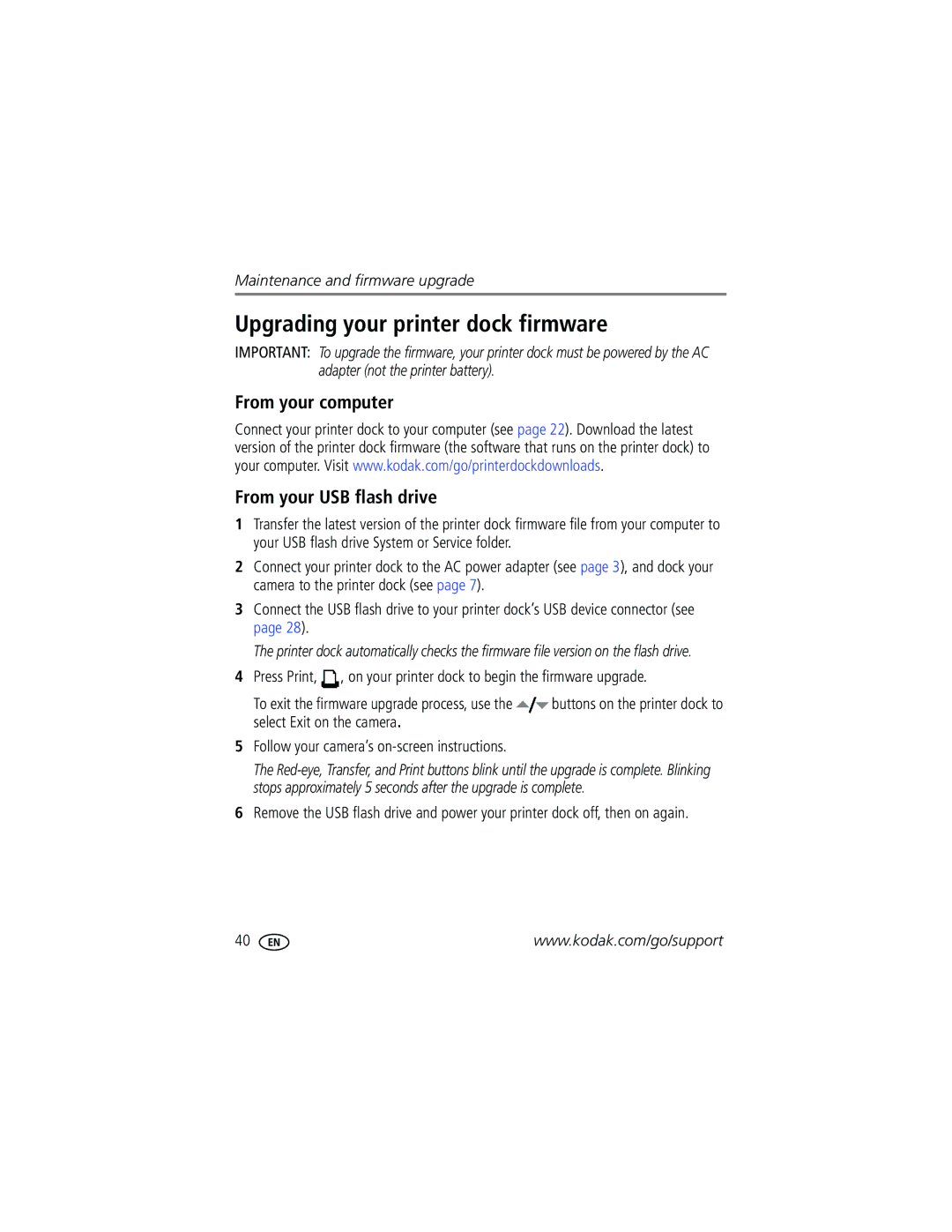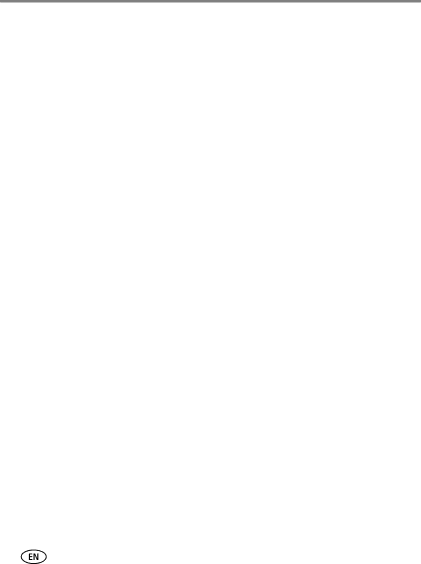
Maintenance and firmware upgrade
Upgrading your printer dock firmware
IMPORTANT: To upgrade the firmware, your printer dock must be powered by the AC adapter (not the printer battery).
From your computer
Connect your printer dock to your computer (see page 22). Download the latest version of the printer dock firmware (the software that runs on the printer dock) to your computer. Visit www.kodak.com/go/printerdockdownloads.
From your USB flash drive
1Transfer the latest version of the printer dock firmware file from your computer to your USB flash drive System or Service folder.
2Connect your printer dock to the AC power adapter (see page 3), and dock your camera to the printer dock (see page 7).
3Connect the USB flash drive to your printer dock’s USB device connector (see page 28).
The printer dock automatically checks the firmware file version on the flash drive.
4Press Print, ![]() , on your printer dock to begin the firmware upgrade.
, on your printer dock to begin the firmware upgrade.
To exit the firmware upgrade process, use the ![]() buttons on the printer dock to select Exit on the camera.
buttons on the printer dock to select Exit on the camera.
5Follow your camera’s
The
6Remove the USB flash drive and power your printer dock off, then on again.
40 | www.kodak.com/go/support |