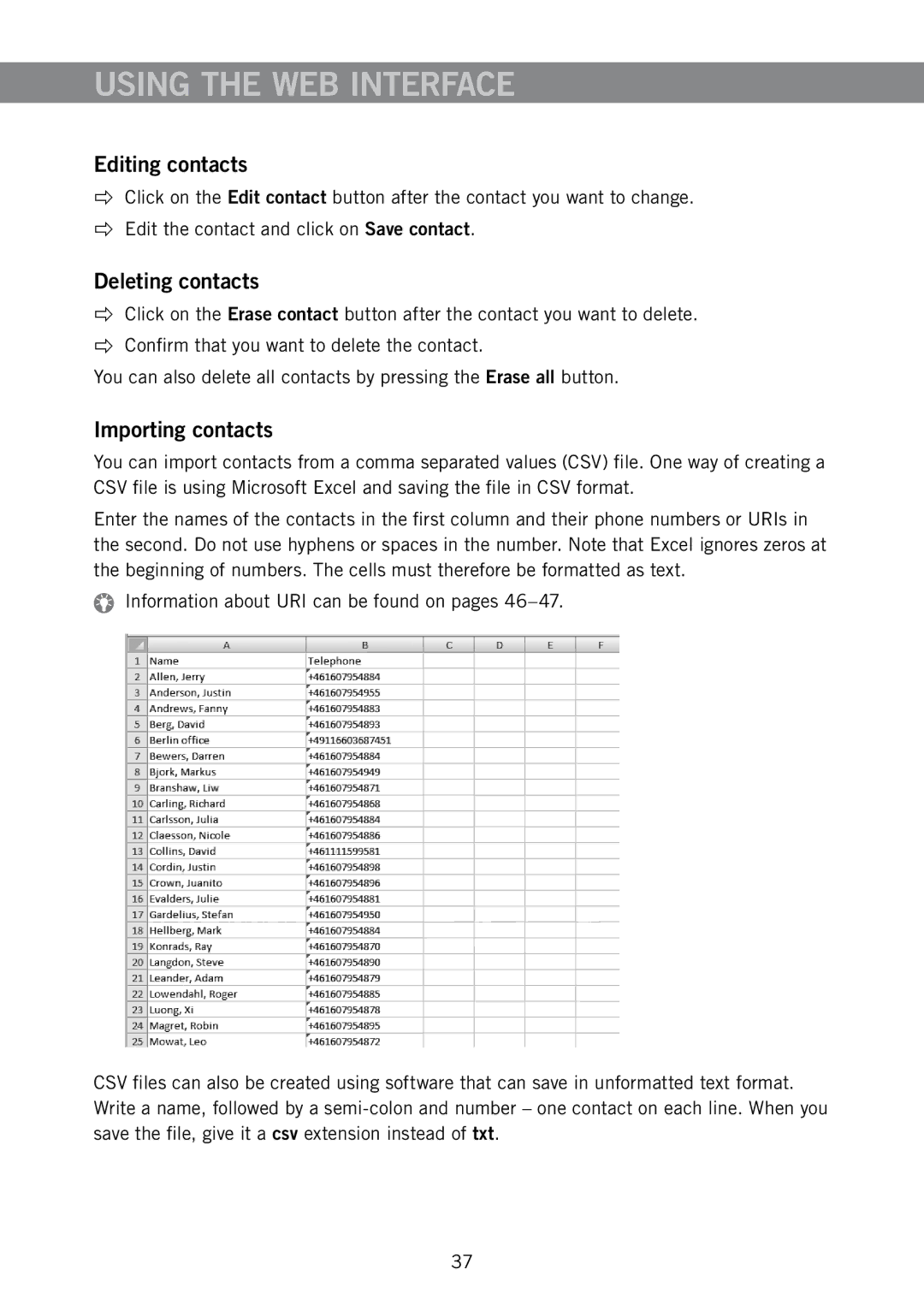USING THE WEB INTERFACE
Editing contacts
Click on the Edit contact button after the contact you want to change.
Edit the contact and click on Save contact.
Deleting contacts
Click on the Erase contact button after the contact you want to delete.
Confirm that you want to delete the contact.
You can also delete all contacts by pressing the Erase all button.
Importing contacts
You can import contacts from a comma separated values (CSV) file. One way of creating a CSV file is using Microsoft Excel and saving the file in CSV format.
Enter the names of the contacts in the first column and their phone numbers or URIs in the second. Do not use hyphens or spaces in the number. Note that Excel ignores zeros at the beginning of numbers. The cells must therefore be formatted as text.
Information about URI can be found on pages
CSV files can also be created using software that can save in unformatted text format. Write a name, followed by a
37