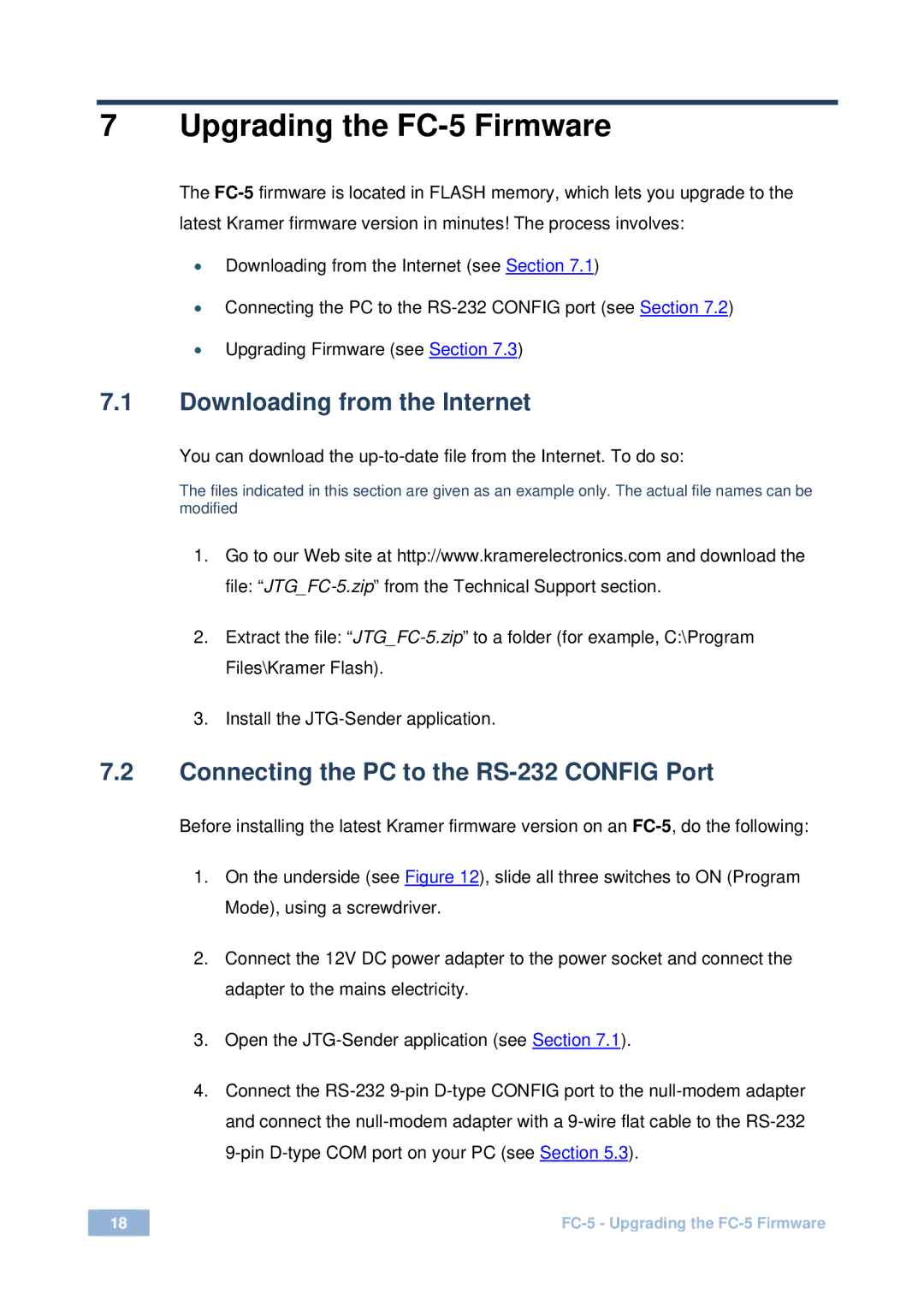7 Upgrading the FC-5 Firmware
The
•Downloading from the Internet (see Section 7.1)
•Connecting the PC to the
•Upgrading Firmware (see Section 7.3)
7.1Downloading from the Internet
You can download the
The files indicated in this section are given as an example only. The actual file names can be modified
1.Go to our Web site at http://www.kramerelectronics.com and download the file:
2.Extract the file:
3.Install the
7.2Connecting the PC to the RS-232 CONFIG Port
Before installing the latest Kramer firmware version on an
1.On the underside (see Figure 12), slide all three switches to ON (Program Mode), using a screwdriver.
2.Connect the 12V DC power adapter to the power socket and connect the adapter to the mains electricity.
3.Open the
4.Connect the
18 |