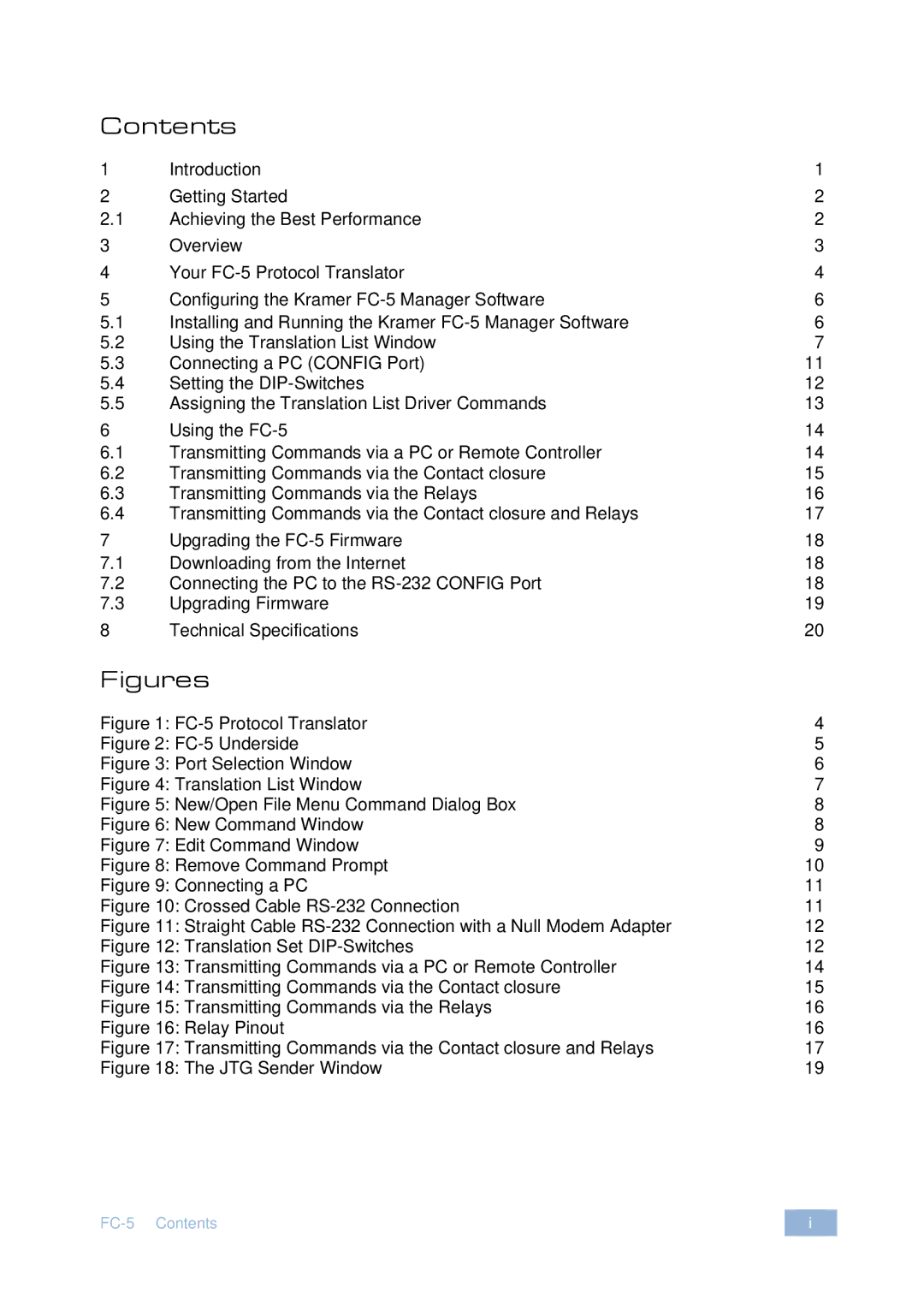Contents
1 | Introduction | 1 |
2 | Getting Started | 2 |
2.1 | Achieving the Best Performance | 2 |
3 | Overview | 3 |
4 | Your | 4 |
5 | Configuring the Kramer | 6 |
5.1 | Installing and Running the Kramer | 6 |
5.2 | Using the Translation List Window | 7 |
5.3 | Connecting a PC (CONFIG Port) | 11 |
5.4 | Setting the | 12 |
5.5 | Assigning the Translation List Driver Commands | 13 |
6 | Using the | 14 |
6.1 | Transmitting Commands via a PC or Remote Controller | 14 |
6.2 | Transmitting Commands via the Contact closure | 15 |
6.3 | Transmitting Commands via the Relays | 16 |
6.4 | Transmitting Commands via the Contact closure and Relays | 17 |
7 | Upgrading the | 18 |
7.1 | Downloading from the Internet | 18 |
7.2 | Connecting the PC to the | 18 |
7.3 | Upgrading Firmware | 19 |
8 | Technical Specifications | 20 |
Figures
i |