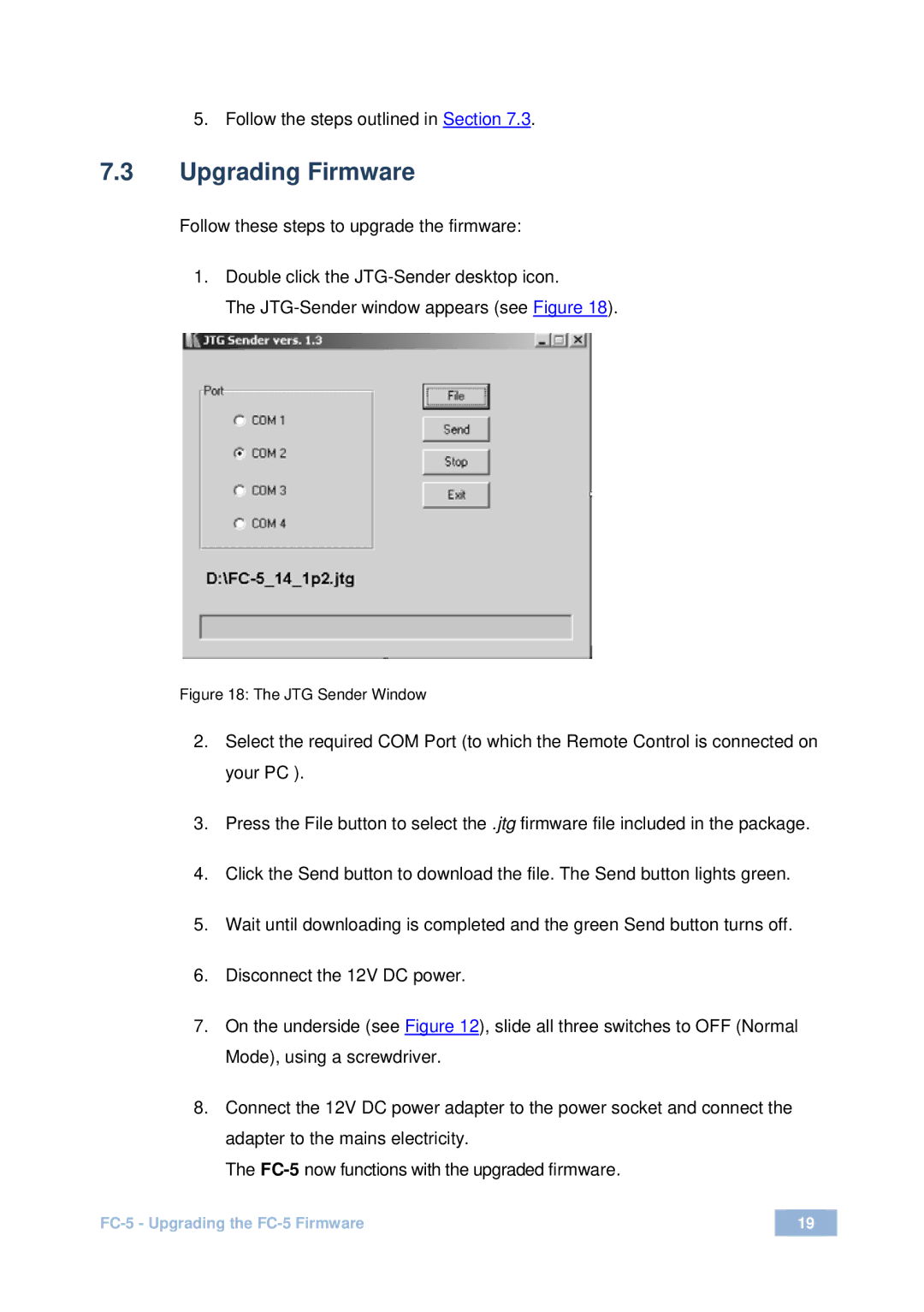5.Follow the steps outlined in Section 7.3.
7.3Upgrading Firmware
Follow these steps to upgrade the firmware:
1.Double click the
The
Figure 18: The JTG Sender Window
2.Select the required COM Port (to which the Remote Control is connected on your PC ).
3.Press the File button to select the .jtg firmware file included in the package.
4.Click the Send button to download the file. The Send button lights green.
5.Wait until downloading is completed and the green Send button turns off.
6.Disconnect the 12V DC power.
7.On the underside (see Figure 12), slide all three switches to OFF (Normal Mode), using a screwdriver.
8.Connect the 12V DC power adapter to the power socket and connect the adapter to the mains electricity.
The
19 |