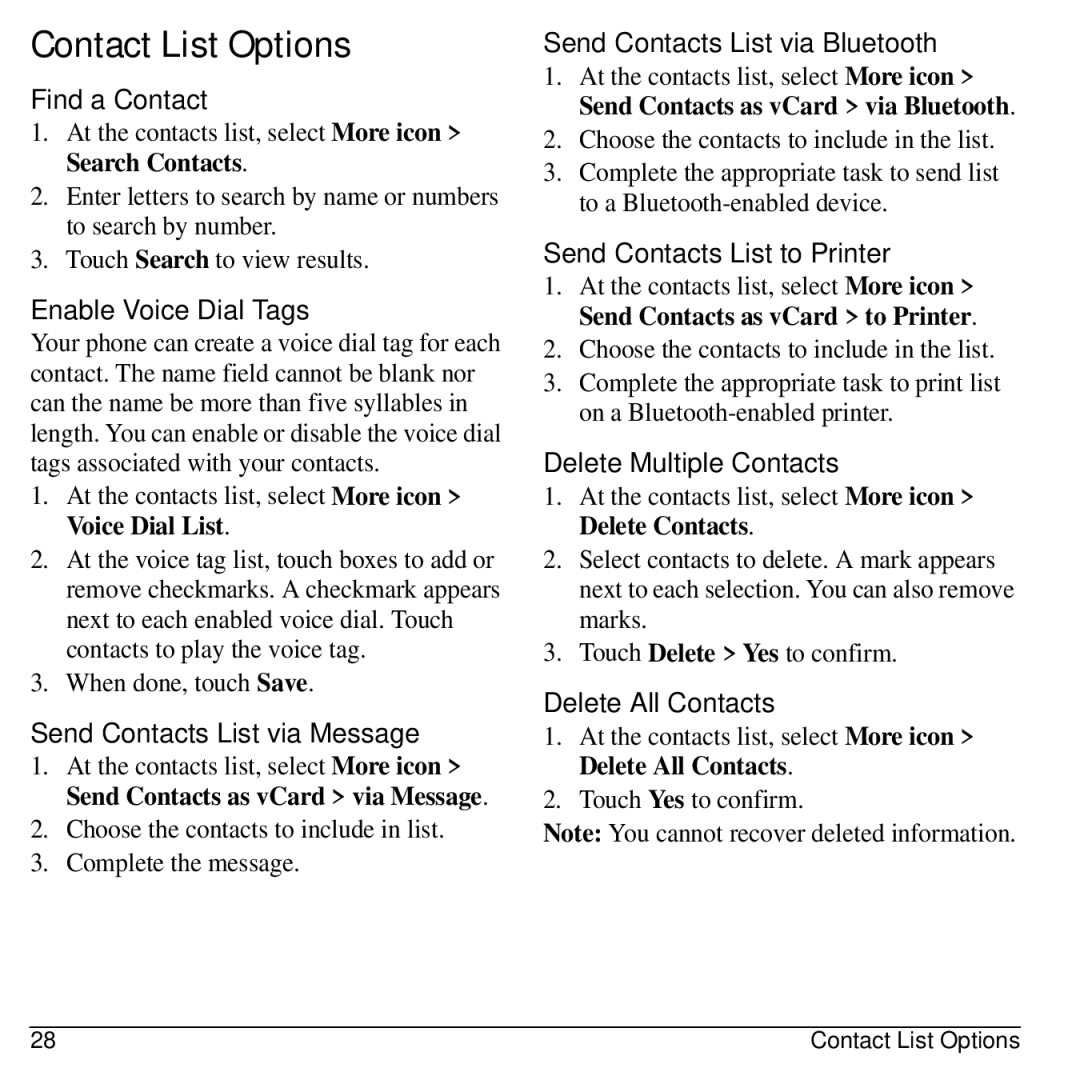O E 3 1 0 E r g u i d e
Rio E3100 User Guide
Bluetooth Certification
Avoid Magnetic Environments
Radio Frequency RF Energy
Page
Table of Contents
Get Help
Phone Battery
Install Battery
Charge Battery
Get Started
Battery Safety Guidelines
Common Causes of Battery Drain
Never use any damaged battery
Supervise all battery usage by children
Install the Memory Card
Memory Card
Format Memory Card
Remove Memory Card
Phone Overview
Number dialed. Press and hold to activate voice commands
Get to Know Your Phone
Qualcomm 3G Cdma
Life, message alerts, and other information
Home Screen
Banner, date, and time
Message Screen
Icons or words
Top Row Icons
These icons may appear on the top row of your phone’s screen
Touch Icons
Last Picture icon goes to the last picture taken
Main Menu
Touch Accessories
Guide Conventions
Phone
Phone Menu
Dialer
Make Phone Calls
Emergency Services
Answer Phone Calls
Dialer Options
Call History
View Call History
View Missed Calls
View Outgoing Calls
View Incoming Calls
Call History Options
View Life Timer
View Recent Timer
View Home Timer
View Roam Timer
Configure your Voicemail
Voicemail Settings
Voicemail
Check your Voicemail
Set Voicemail Alert
From Voicemail Alert, select an alert type for voicemail
Contacts
Create a Contact
View Contacts List
View Groups List
Contact List Options
Favorite List Options
Group List Options
Contact Detail Options
Edit Contact Name
Change Primary Number
Change Phone Type
Edit Contact Details
Group Detail Options
Send Group via Bluetooth
Send Group to Printer
Rename a Group
Delete a Group
Gallery Menu
Gallery
Images
Sounds
Manage Gallery
Send File via Bluetooth
Send File to Printer
Move File to Card
Copy File to Card
Messaging
View All Message Threads
Create a Message
Use Messaging to manage messages on your phone
Reply to a Message
Compose Message Options
Enable CC and BCC Fields
Attach an Event
Request a Message Receipt
Request a Message Read Receipt
Text Entry Options
Thread List Options
View Thread Options
View Message Options
Message Settings
Edit Preset Messages
Enable Auto-Erase
Set Text Entry Mode
Set Page Alert
Enable Auto Retrieve
Request Read Receipts
Check Message Count
From Auto Retrieve, select one of the following
Browser
Launch Browser
Browse the Web
Add a Bookmark
Camera
Camera Tips
Take a Picture
Camera Options
Camera Settings
Set Shutter Sound
Set White Balance
Set Color Tone
Set Picture Quality
Settings Menu
Settings
Select Settings to access the following features
Set Ringer Mode
Volume
Set Power On Sound
Sound and Touch
Display
Convenience
Voice Features
Accessories
Bluetooth
Network
Enable Roaming Call Alert
Enable Privacy Alert
Set Roaming Restrictions
Set Voice Privacy
Security
Phone Info
Tools
Select Tools to access the following features
Tools Menu
Create an Event
Scheduler
Manage Scheduler
Send Event via Bluetooth
Send Event via Message
Send Event to Printer
Copy an Event
Alarms
Scheduler Settings
Activate an Alarm
Set an Alarm
Use Tip Calculator
Use Calculator
Voice Memo
Memopad
Use Timer
Use Stopwatch
World Clock
View a City
Find a City
From World Clock, touch City List
Access Help for Downloads
Downloads
How does Brew Work?
Download an Application
Select Email to access the following features
When done, select Back to return to Email Accounts
Email Menu
Use a Preloaded Email Account
Create an Email Message
Reply to Email Messages
Send and Receive Email Messages
Email Options
Switch Email Accounts
Configure a Custom Email Account
Forward Email Messages
Modify an Email Account
Remove an Email Account
Complete an Email Message in Drafts
View Pending Email Messages
View Sent Email Messages
Music Player
View Artists
View Albums
View Playlists
Load a Song
Artist / Album List Options
Playlist Options
Song Options
Music Player Settings
Pair with Bluetooth Device
Reset to Factory Default
Set the Equalizer
Bluetooth
Enable Bluetooth
Manage Bluetooth Devices
Pair with a Device
Enable Obex Authentication
View Supported Services
Set Phone’s Name
Limit Visibility
Voice Commands
Call a Contact
Call a Number
Play a Playlist
Use a Shortcut
Find a Contact
Qualified Service
Phone Accessories
Get Help
User Guide Customer Support
Index
Calculator, 55 calendar, see scheduler call history
Page
Auto answer, 47 voice answer
Saving files Saving drafts Memory status
Notifications email, 60 voicemail
Coil hearing aid, 47 teletype device, 47 text entry English
Touch feedback USB mode, 47 user guide
World clock