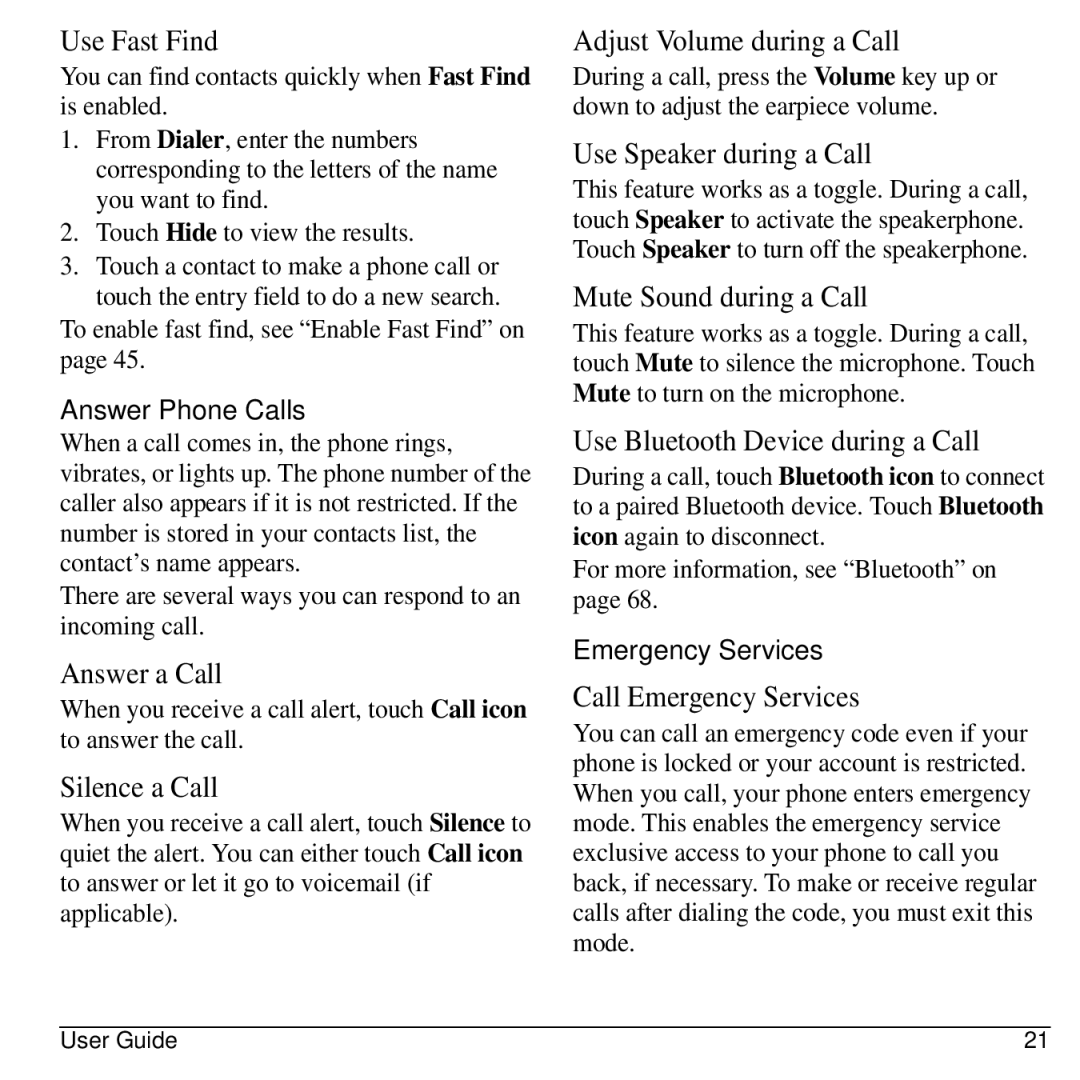Use Fast Find
You can find contacts quickly when Fast Find is enabled.
1.From Dialer, enter the numbers corresponding to the letters of the name you want to find.
2.Touch Hide to view the results.
3.Touch a contact to make a phone call or touch the entry field to do a new search.
To enable fast find, see “Enable Fast Find” on page 45.
Answer Phone Calls
When a call comes in, the phone rings, vibrates, or lights up. The phone number of the caller also appears if it is not restricted. If the number is stored in your contacts list, the contact’s name appears.
There are several ways you can respond to an incoming call.
Answer a Call
When you receive a call alert, touch Call icon to answer the call.
Silence a Call
When you receive a call alert, touch Silence to quiet the alert. You can either touch Call icon to answer or let it go to voicemail (if applicable).
Adjust Volume during a Call
During a call, press the Volume key up or down to adjust the earpiece volume.
Use Speaker during a Call
This feature works as a toggle. During a call, touch Speaker to activate the speakerphone. Touch Speaker to turn off the speakerphone.
Mute Sound during a Call
This feature works as a toggle. During a call, touch Mute to silence the microphone. Touch Mute to turn on the microphone.
Use Bluetooth Device during a Call
During a call, touch Bluetooth icon to connect to a paired Bluetooth device. Touch Bluetooth icon again to disconnect.
For more information, see “Bluetooth” on page 68.
Emergency Services
Call Emergency Services
You can call an emergency code even if your phone is locked or your account is restricted. When you call, your phone enters emergency mode. This enables the emergency service exclusive access to your phone to call you back, if necessary. To make or receive regular calls after dialing the code, you must exit this mode.
User Guide | 21 |