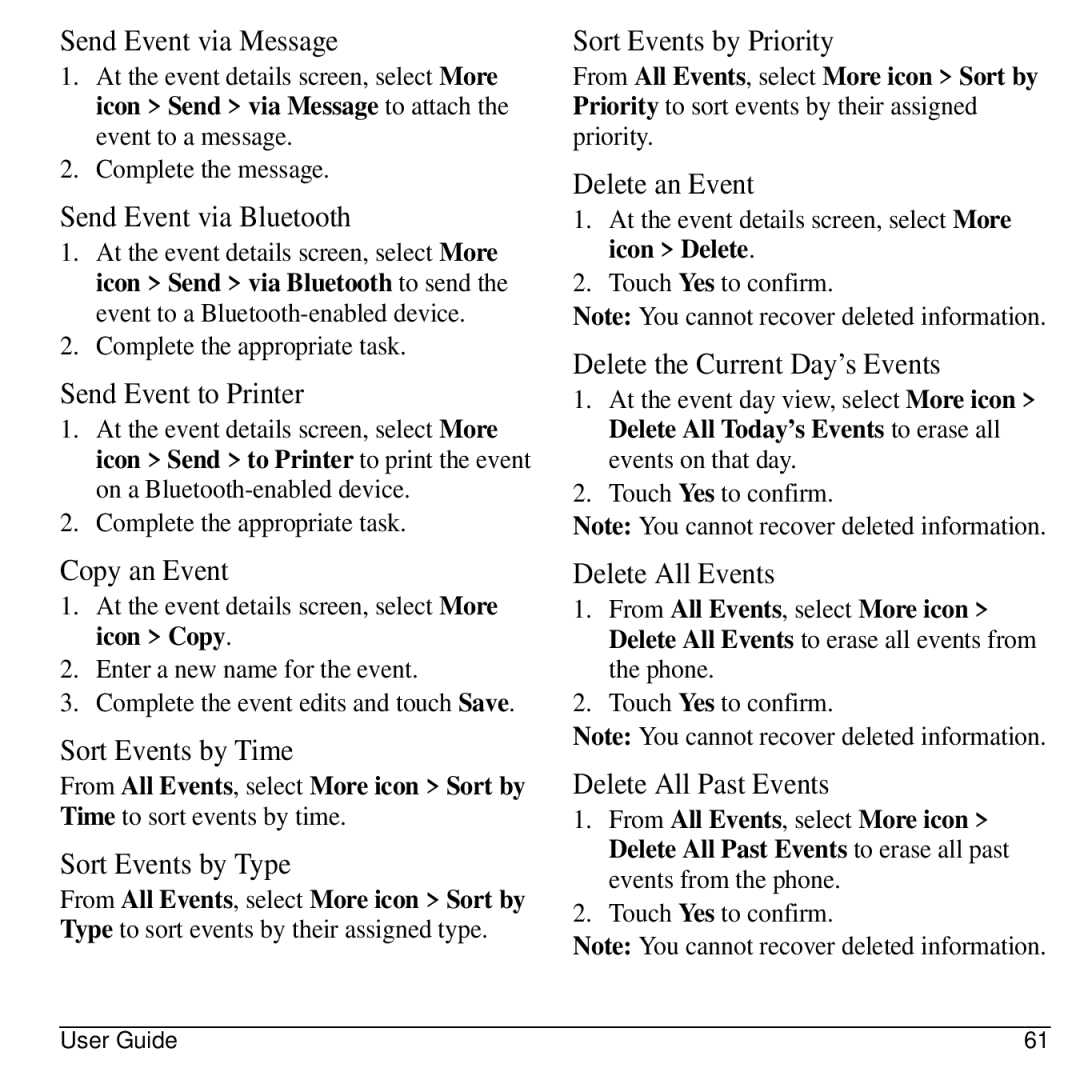Send Event via Message
1.At the event details screen, select More icon > Send > via Message to attach the event to a message.
2.Complete the message.
Send Event via Bluetooth
1.At the event details screen, select More icon > Send > via Bluetooth to send the event to a
2.Complete the appropriate task.
Send Event to Printer
1.At the event details screen, select More icon > Send > to Printer to print the event on a
2.Complete the appropriate task.
Copy an Event
1.At the event details screen, select More icon > Copy.
2.Enter a new name for the event.
3.Complete the event edits and touch Save.
Sort Events by Time
From All Events, select More icon > Sort by Time to sort events by time.
Sort Events by Type
From All Events, select More icon > Sort by Type to sort events by their assigned type.
Sort Events by Priority
From All Events, select More icon > Sort by Priority to sort events by their assigned priority.
Delete an Event
1.At the event details screen, select More icon > Delete.
2.Touch Yes to confirm.
Note: You cannot recover deleted information.
Delete the Current Day’s Events
1.At the event day view, select More icon > Delete All Today’s Events to erase all events on that day.
2.Touch Yes to confirm.
Note: You cannot recover deleted information.
Delete All Events
1.From All Events, select More icon > Delete All Events to erase all events from the phone.
2.Touch Yes to confirm.
Note: You cannot recover deleted information.
Delete All Past Events
1.From All Events, select More icon > Delete All Past Events to erase all past events from the phone.
2.Touch Yes to confirm.
Note: You cannot recover deleted information.
User Guide | 61 |