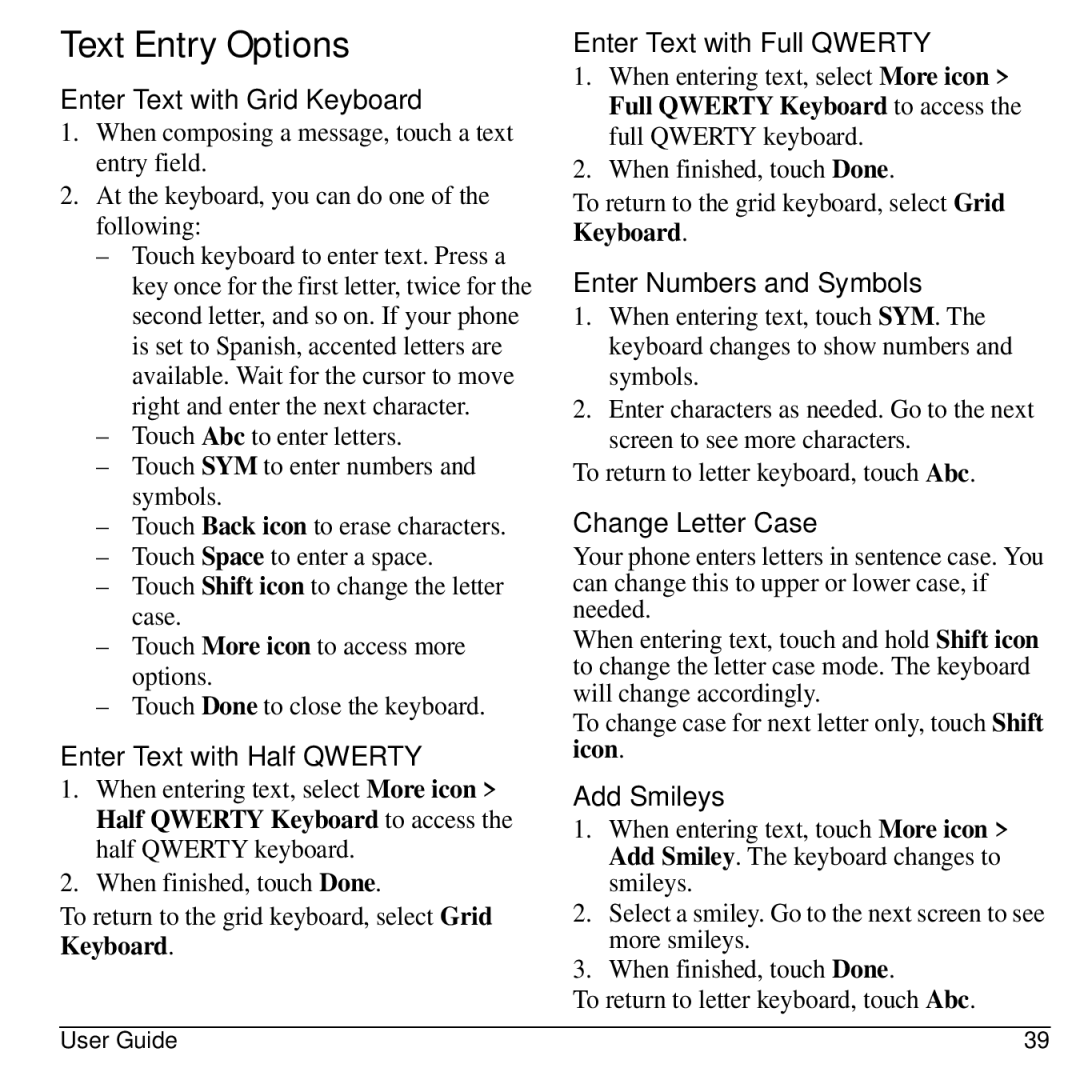Text Entry Options
Enter Text with Grid Keyboard
1.When composing a message, touch a text entry field.
2.At the keyboard, you can do one of the following:
–Touch keyboard to enter text. Press a key once for the first letter, twice for the second letter, and so on. If your phone is set to Spanish, accented letters are available. Wait for the cursor to move right and enter the next character.
–Touch Abc to enter letters.
–Touch SYM to enter numbers and symbols.
–Touch Back icon to erase characters.
–Touch Space to enter a space.
–Touch Shift icon to change the letter case.
–Touch More icon to access more options.
–Touch Done to close the keyboard.
Enter Text with Half QWERTY
1.When entering text, select More icon > Half QWERTY Keyboard to access the half QWERTY keyboard.
2.When finished, touch Done.
To return to the grid keyboard, select Grid
Keyboard.
Enter Text with Full QWERTY
1.When entering text, select More icon > Full QWERTY Keyboard to access the full QWERTY keyboard.
2.When finished, touch Done.
To return to the grid keyboard, select Grid
Keyboard.
Enter Numbers and Symbols
1.When entering text, touch SYM. The keyboard changes to show numbers and symbols.
2.Enter characters as needed. Go to the next screen to see more characters.
To return to letter keyboard, touch Abc.
Change Letter Case
Your phone enters letters in sentence case. You can change this to upper or lower case, if needed.
When entering text, touch and hold Shift icon to change the letter case mode. The keyboard will change accordingly.
To change case for next letter only, touch Shift icon.
Add Smileys
1.When entering text, touch More icon > Add Smiley. The keyboard changes to smileys.
2.Select a smiley. Go to the next screen to see more smileys.
3.When finished, touch Done.
To return to letter keyboard, touch Abc.
User Guide | 39 |