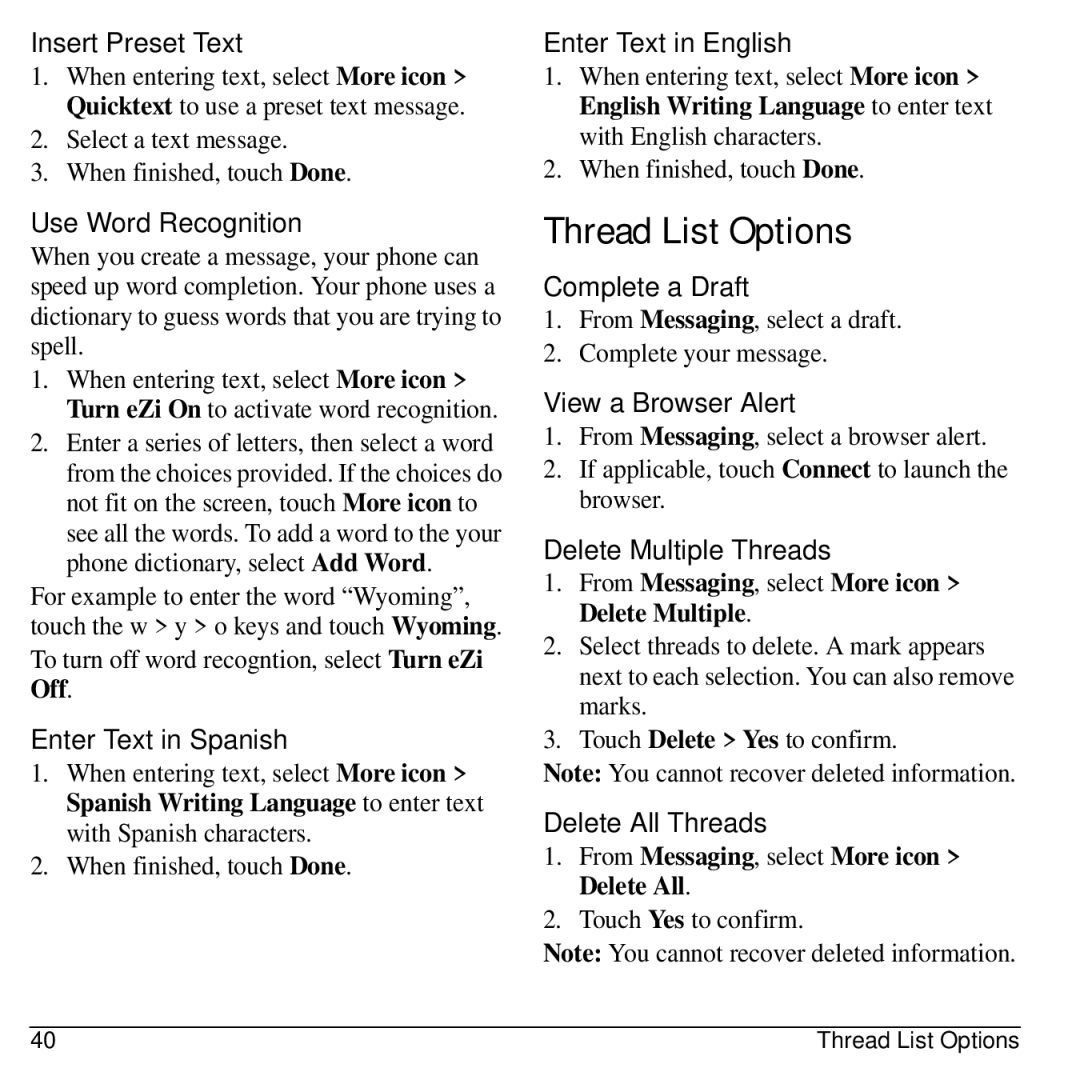Insert Preset Text
1.When entering text, select More icon > Quicktext to use a preset text message.
2.Select a text message.
3.When finished, touch Done.
Use Word Recognition
When you create a message, your phone can speed up word completion. Your phone uses a dictionary to guess words that you are trying to spell.
1.When entering text, select More icon > Turn eZi On to activate word recognition.
2.Enter a series of letters, then select a word from the choices provided. If the choices do not fit on the screen, touch More icon to see all the words. To add a word to the your phone dictionary, select Add Word.
For example to enter the word “Wyoming”, touch the w > y > o keys and touch Wyoming.
To turn off word recogntion, select Turn eZi Off.
Enter Text in Spanish
1.When entering text, select More icon > Spanish Writing Language to enter text with Spanish characters.
2.When finished, touch Done.
Enter Text in English
1.When entering text, select More icon > English Writing Language to enter text with English characters.
2.When finished, touch Done.
Thread List Options
Complete a Draft
1.From Messaging, select a draft.
2.Complete your message.
View a Browser Alert
1.From Messaging, select a browser alert.
2.If applicable, touch Connect to launch the browser.
Delete Multiple Threads
1.From Messaging, select More icon > Delete Multiple.
2.Select threads to delete. A mark appears next to each selection. You can also remove marks.
3.Touch Delete > Yes to confirm.
Note: You cannot recover deleted information.
Delete All Threads
1.From Messaging, select More icon > Delete All.
2.Touch Yes to confirm.
Note: You cannot recover deleted information.
40 | Thread List Options |