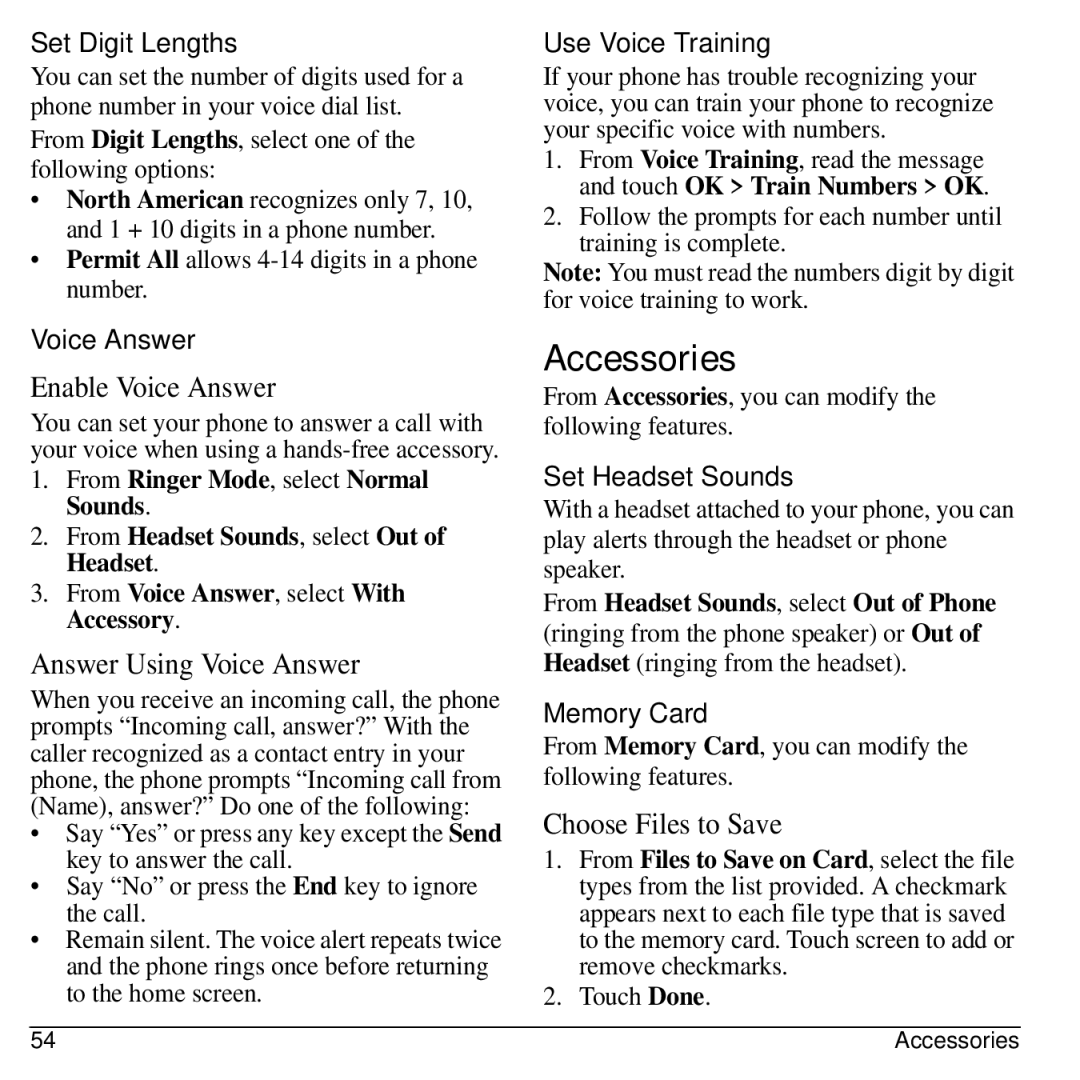Set Digit Lengths
You can set the number of digits used for a phone number in your voice dial list.
From Digit Lengths, select one of the following options:
•North American recognizes only 7, 10, and 1 + 10 digits in a phone number.
•Permit All allows
Voice Answer
Enable Voice Answer
You can set your phone to answer a call with your voice when using a
1.From Ringer Mode, select Normal Sounds.
2.From Headset Sounds, select Out of Headset.
3.From Voice Answer, select With Accessory.
Answer Using Voice Answer
When you receive an incoming call, the phone prompts “Incoming call, answer?” With the caller recognized as a contact entry in your phone, the phone prompts “Incoming call from (Name), answer?” Do one of the following:
•Say “Yes” or press any key except the Send key to answer the call.
•Say “No” or press the End key to ignore the call.
•Remain silent. The voice alert repeats twice and the phone rings once before returning to the home screen.
Use Voice Training
If your phone has trouble recognizing your voice, you can train your phone to recognize your specific voice with numbers.
1.From Voice Training, read the message and touch OK > Train Numbers > OK.
2.Follow the prompts for each number until training is complete.
Note: You must read the numbers digit by digit for voice training to work.
Accessories
From Accessories, you can modify the following features.
Set Headset Sounds
With a headset attached to your phone, you can play alerts through the headset or phone speaker.
From Headset Sounds, select Out of Phone (ringing from the phone speaker) or Out of Headset (ringing from the headset).
Memory Card
From Memory Card, you can modify the following features.
Choose Files to Save
1.From Files to Save on Card, select the file types from the list provided. A checkmark appears next to each file type that is saved to the memory card. Touch screen to add or remove checkmarks.
2.Touch Done.
54 | Accessories |