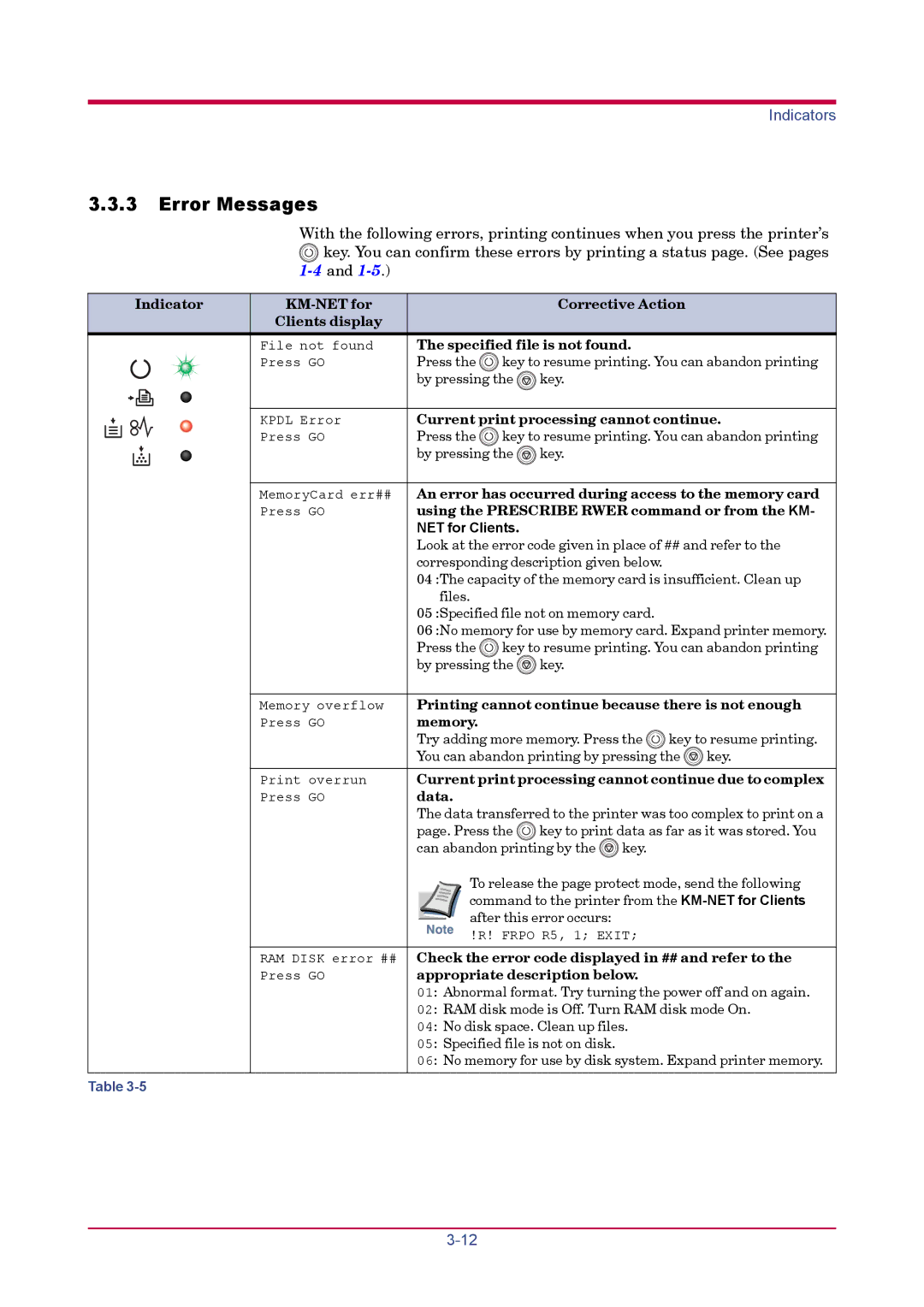FS-1020D specifications
The Kyocera FS-1020D is a compact and efficient monochrome laser printer that is perfect for small office environments or personal use. Renowned for its reliability and the quality of its printing, this device combines advanced technologies with user-friendly features to enhance productivity.One of the standout features of the FS-1020D is its compact design, which allows it to fit comfortably in limited spaces without sacrificing performance. With dimensions that make it easy to position on a desk or shelf, this printer caters well to those who require a powerful yet unobtrusive printing solution.
Printing at a speed of up to 20 pages per minute, the FS-1020D ensures that documents are produced quickly and efficiently, minimizing downtime and waiting periods. Its ability to handle a monthly duty cycle of up to 30,000 pages makes it suitable for multiple users, providing robust support for busy work environments.
The FS-1020D employs Kyocera's exceptional Laser Print Technology, which guarantees sharp text and detailed graphics, ideal for both professional documents and personal use. The resolution of 1200 x 1200 dpi ensures that prints are crisp and clear, which is vital for high-quality output. Additionally, the printer is equipped with an automatic duplexing feature, allowing users to print on both sides of the paper, thus reducing paper usage and contributing to sustainability efforts.
Another important characteristic of the FS-1020D is its compatibility with various operating systems, including Windows and Mac, allowing users flexibility when it comes to integration into existing workflows. The printer connects via USB, providing a straightforward setup for users without the complications often associated with network printers.
In terms of maintenance, the FS-1020D is designed for ease of use. Its long-lasting toner cartridges serve approximately 2,500 pages, significantly lowering the cost per print and eliminating the need for frequent replacements. This makes the printer an economical choice in the long run, particularly for small businesses looking to keep overhead costs manageable.
Overall, the Kyocera FS-1020D represents a blend of efficiency, quality, and practicality, making it a reliable choice for users in need of a dependable monochrome laser printer. Its compact design, impressive performance, and low operating costs position it as an attractive solution for a variety of printing needs.